Why is the ‘Notify Me When Available’ Form or Button Not Showing Up On My Out of Stock Product Pages?
If shoppers can’t find where to sign up for back-in-stock alerts, your e-commerce store won’t reap the benefits of this powerful app. Ensuring this button is always visible encourages visitors to sign up for alerts.
Follow these steps if your “Notify Me When Available” button or form isn’t showing.
Reasons the “Notify Me” Button Isn’t Visible
If your Swym Back in Stock Alerts settings aren’t configured correctly, your customers won’t be able to subscribe. These four reasons may explain why your “Notify Me” button or form isn’t showing.
1. App Setup is Incomplete
Your Back in Stock Alerts app may not be installed or configured correctly. If not, the “Notify Me” button won’t be visible.
To ensure your app is set up correctly, visit this help document.
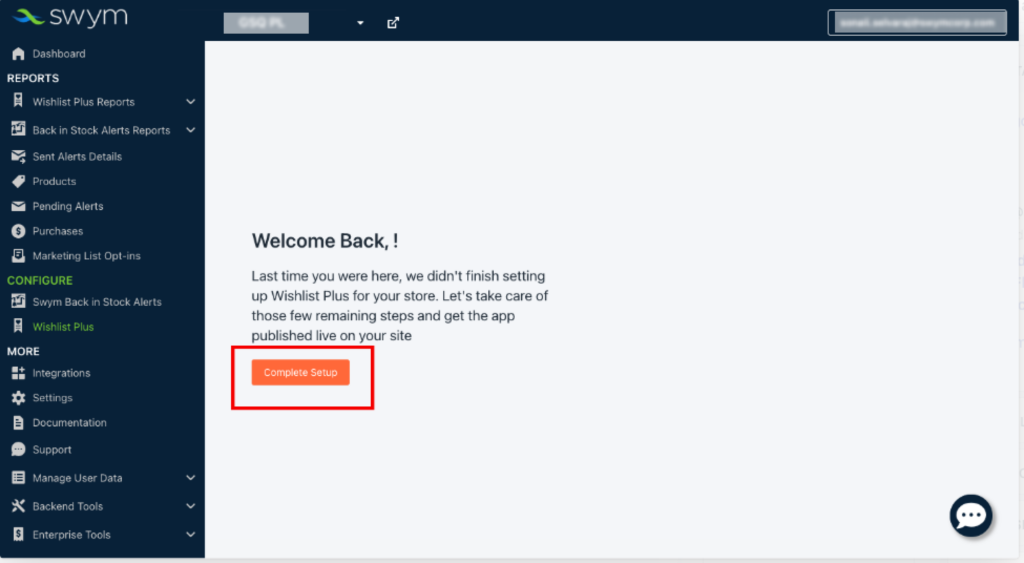
2. App is Disabled
If your Back in Stock Alerts app isn’t displaying the “Notify Me” button, it may be disabled. There are two reasons this may happen.
A. You’ve hit your quota
Different Swym plans offer different numbers of alert requests per calendar month. You can learn more about quotas by visiting this help document. If you’ve hit your quota for the month, the “Notify Me” button will be hidden to prevent further alert requests.
To view your current alert requests, navigate to the Dashboard in the Swym Admin. Scroll down to see the number of alert requests made in the past 30 days.
To upgrade your plan (and increase your quota), navigate to the Dashboard in the Swym Admin, then select “Change Plan” underneath your current plan. This will take you to our plan selection page to complete the upgrade.
B. The app is manually disabled
To determine if the Back in Stock Alerts app is manually disabled, navigate to the “Configure” section of the Swym Admin. See if either of the following applies:
- The button in the top right corner reads “Enable on live theme” (with a yellow circle). Click this button. Once enabled, it will say “Disable on live theme” with a green circle.
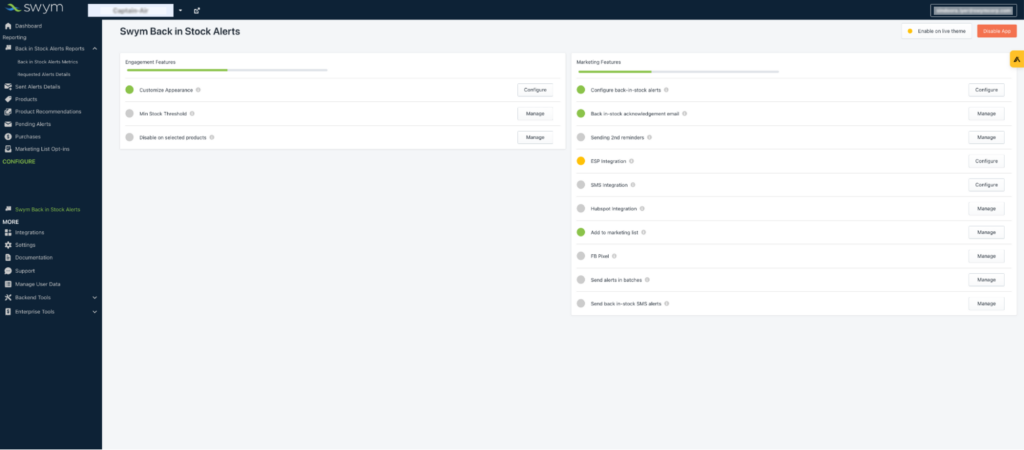
- The top-right button reads “Enable app.” Click this button. Once enabled, it will read “Disable app.”
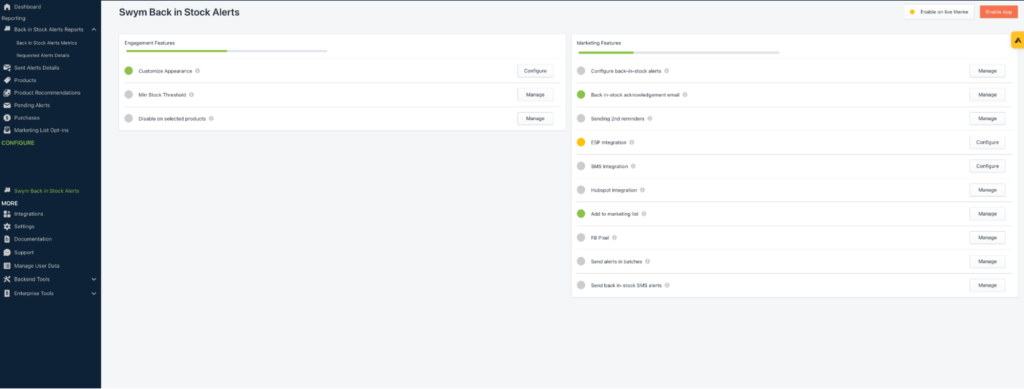
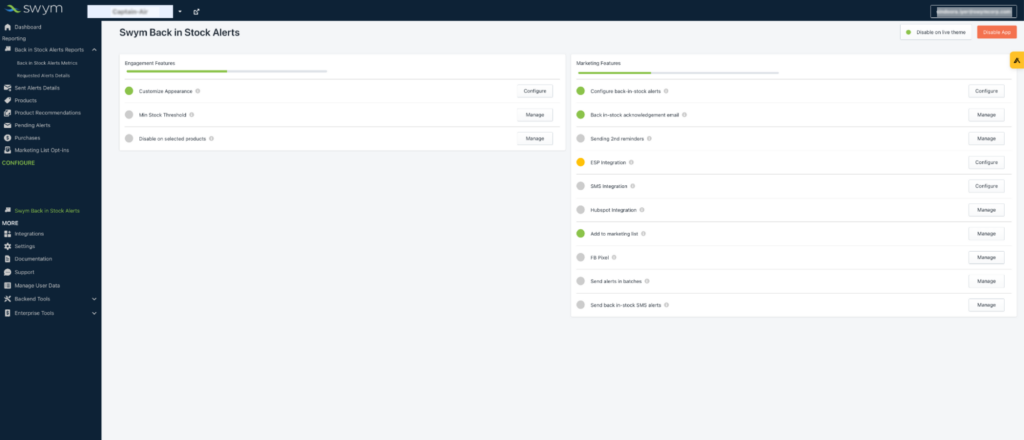
3. Disable Select Products Feature In Use
Subscribers on the Pro plan or above have access to Swym’s advanced inventory controls. This allows you to enable the Back in Stock Alerts app for some products and disable it for others.
To see if this feature is enabled, go to the Swym Admin and find the Configure section under Back in Stock Alerts on the left-side menu.
Find “Disable Selected Products” under Engagement Features and click “Manage.” This shows you the “swym-disabled” tag used to hide the “Notify Me” button on product pages.
Next, navigate to the product page that is missing the button and check to see if the tag is present. If so, delete it. The “Notify Me” button should now be visible.
To learn more about using the swym-disabled tag and where to check for it, please view this help document.
4. Other Apps or Scripts Are Delaying Load
The Back in Stock Alerts app loads after all other scripts on the page to avoid disrupting the customer’s experience. Use a developer tool like Google Chrome’s “Inspect element” and visit the network section to see if any apps are taking too long to load.
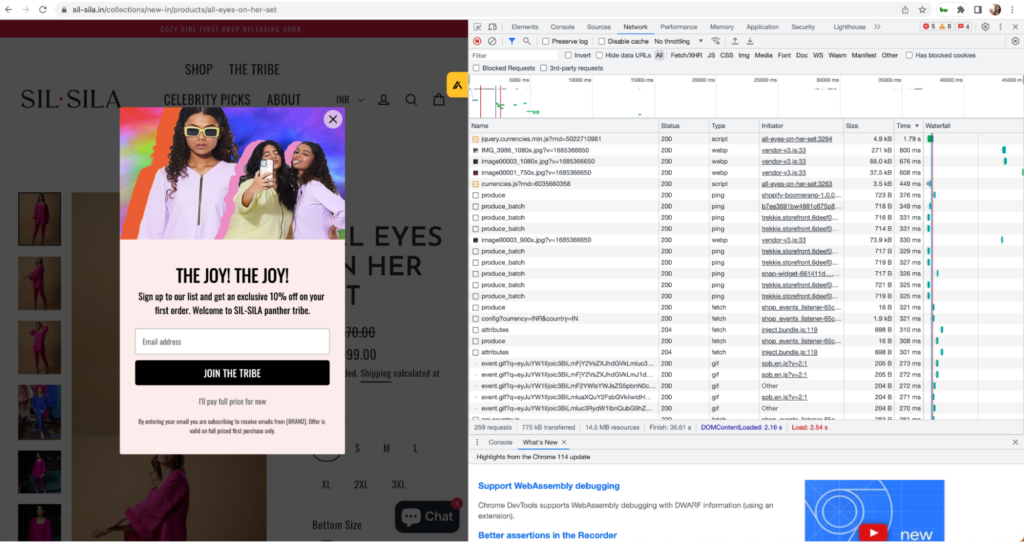
If the “Notify Me” button still isn’t showing after these troubleshooting steps, reach out to our support team. We are happy to help. You can reach us via email at support@sympcorp.com.
