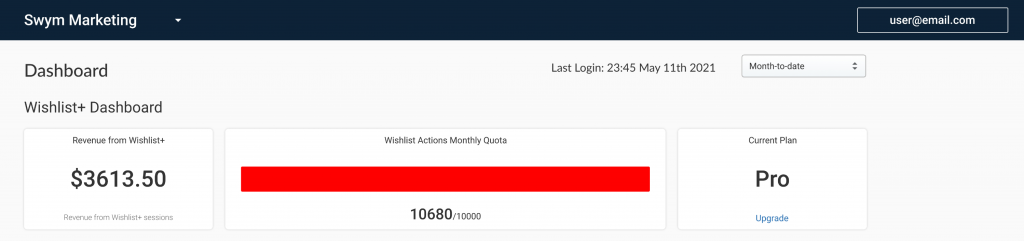My Wishlist Button is Missing
My Wishlist button is missing. How do I fix it?
The Wishlist app is designed to work for most of the available themes on Shopify, right out of the box. For a few customized themes however, the Add to Wishlist button might not show up automatically on your product page even after the installation of the app and completion of the setup. There might be few reasons as to why the wishlist button didn’t show up on your theme. Let us walk through each of those scenarios and the typical resolution you’d follow in each case to ensure the app button shows up and works as expected.
Scenario 1: The app scripts and snippets might be missing, or haven’t gotten installed correctly.
- Goto Shopify Admin Console > Online Store > Themes > Edit Code
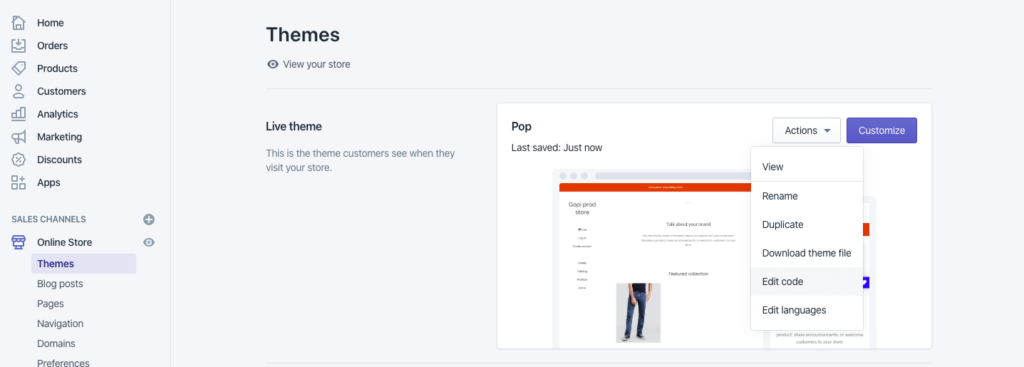
- Search for the swym related files, If missing contact support.
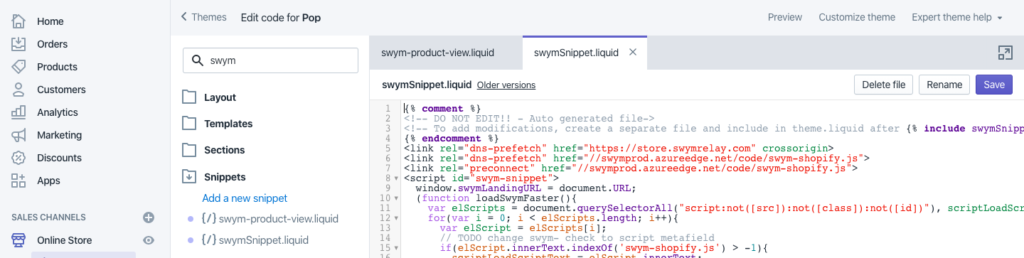
- If your developer console shows the following error: “Swym No Retailer Id specified! Maybe lazy initialized. Keeping in wait”. Then add the below snippet code just before the </body> directive in theme.liquid
{% include ‘swymSnippet’ %}

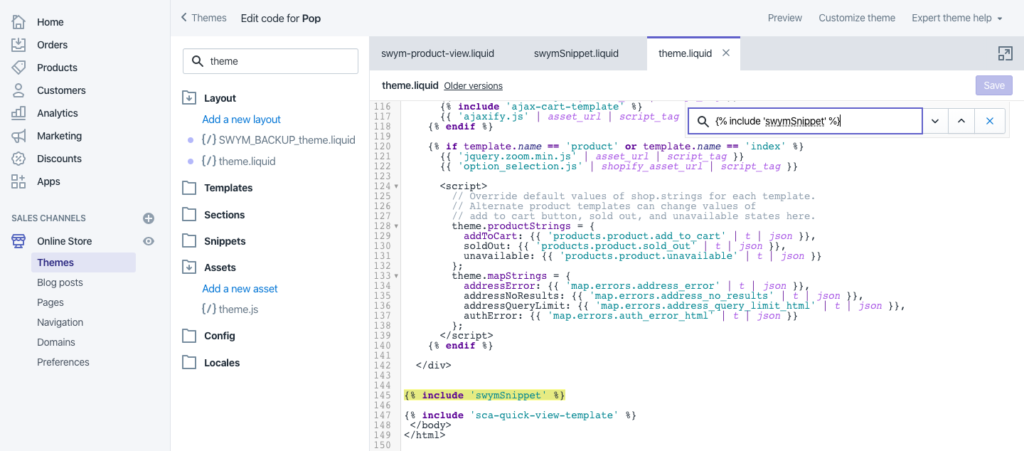
Scenario 2: The Wishlist Plus app is disabled from the app dashboard.
- Click the button to Enable the app and use the store launch icon to view the store with browser cache cleared.
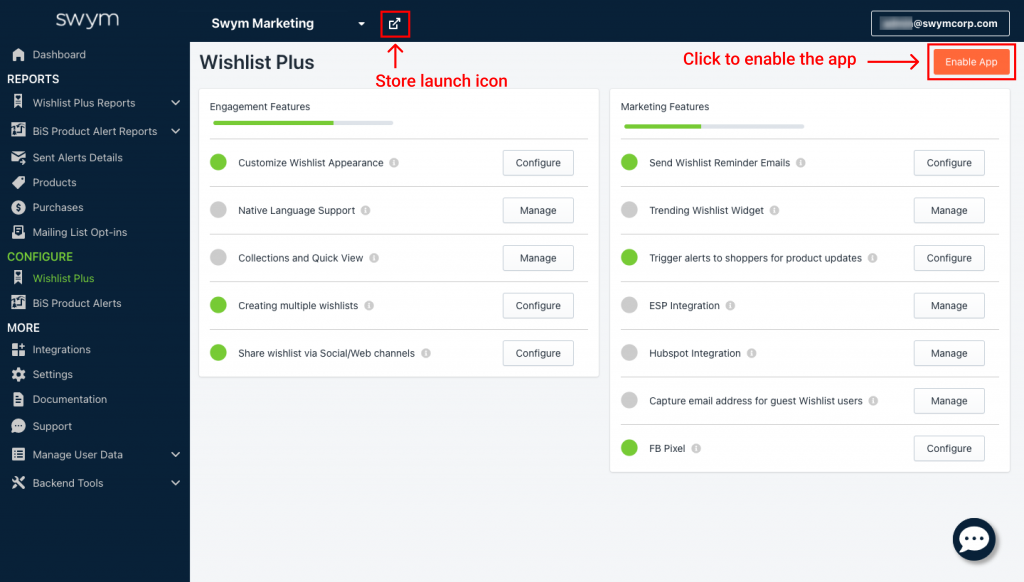
Scenario 3: Add to Wishlist icon missing but the Wishlist launch point is present.
- The app attempts to automatically place the Add to Wishlist button in the right location on your site’s Product Details Page (PDP). It typically does this by determining the location of the Add to Cart button on the page, and placing the Add to Wishlist button relative to that location. On a few customized themes however, the app will not be able to identify the Add to Cart button, and hence, might not be able to attach the wishlist button below it. In such cases, some manual intervention is needed to ensure that the Add to Wishlist button is optimally placed on the PDP such that its consistently available on all your product pages. Please email our support team at: support@swymcorp.comso we can help you get this resolved for you.
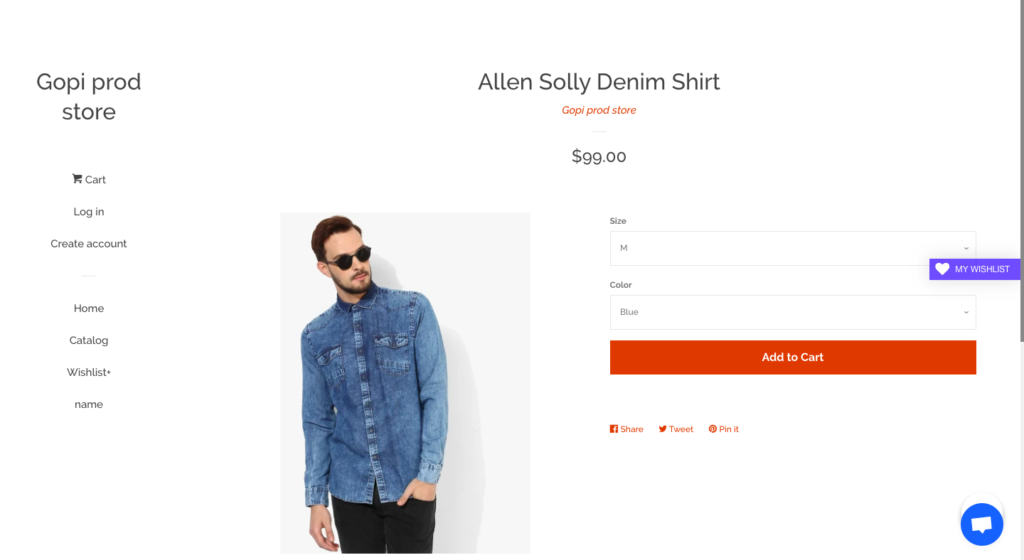
Scenario 4: Wishlist quota breach
- If the app’s usage for the month has exceeded the allocated quota for the plan your store is on, the Wishlist Plus app gets disabled automatically and the Add to Wishlist will be removed from your product pages. You should receive an app usage alert to the admin email on file when the app usage reaches 80% of the plan quota so that you can upgrade before that quota is reached. In the event that the app does get disabled, you can upgrade the app plan to the next higher plan to increase the quota and the app will automatically get reactivated on your site once the upgrade is complete.