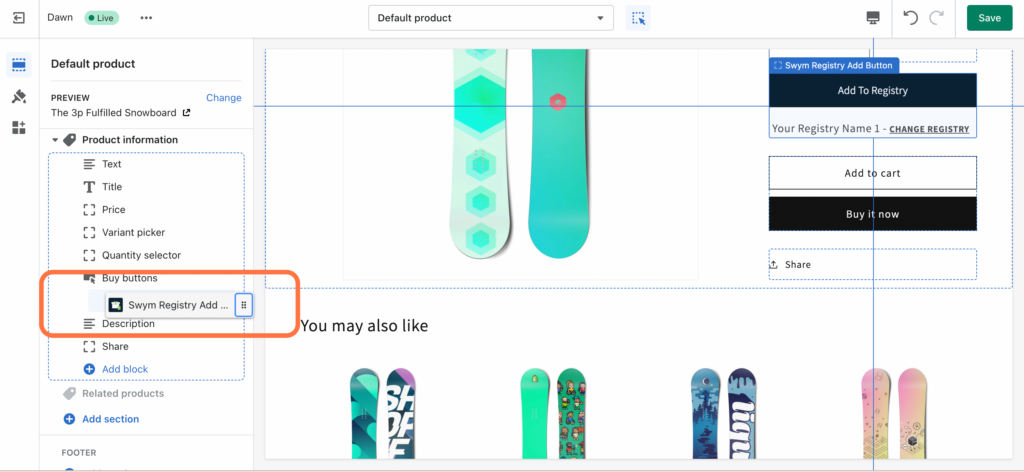How To Configure the Swym ‘Add to Registry’ Button
The following tutorial helps a user to add the “Add To Registry” button to their product display page, for the selected theme.
There are 2 ways to reach the customisation mode where one can add a button
One is by following the install guide prompted in the app’s embed experience, as shown in the step below.
Alternatively you can directly reach this from shopify’s admin by going to
Sales Channel -> Online Store -> Themes -> Customise
You will need to go to the search panel on top and look for Products -> Default Product
Please Note – We recommend adding the “Add To Registry Button” to the product display page template, and we have designed the theme embed for the same use case only.
Step 1: Select Theme of your choice, where you wish to install the app. Click on continue to proceed.
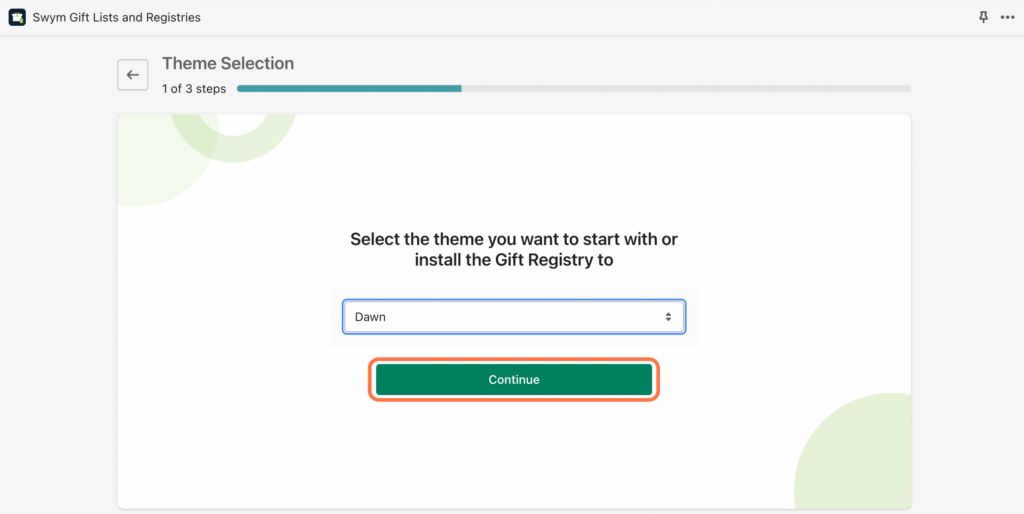
Step 2: Now you will be prompted with a tutorial on “how to add the registry button” to your store. Please watch the tutorial for full walk through. Click on “Add Button” to proceed, you will be redirected to a new tab.
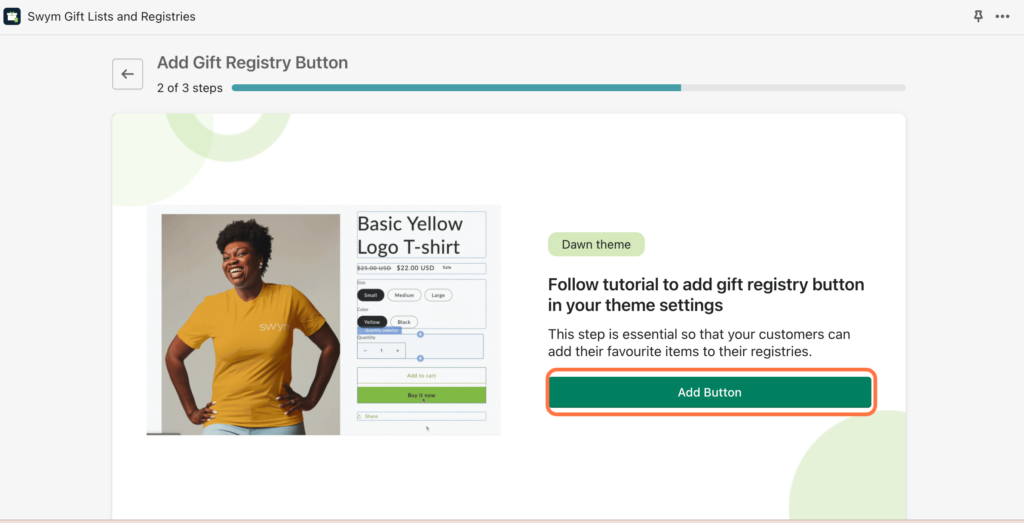
Step 3: The customise tab looks like the below, you can choose to add the button in 2 ways.
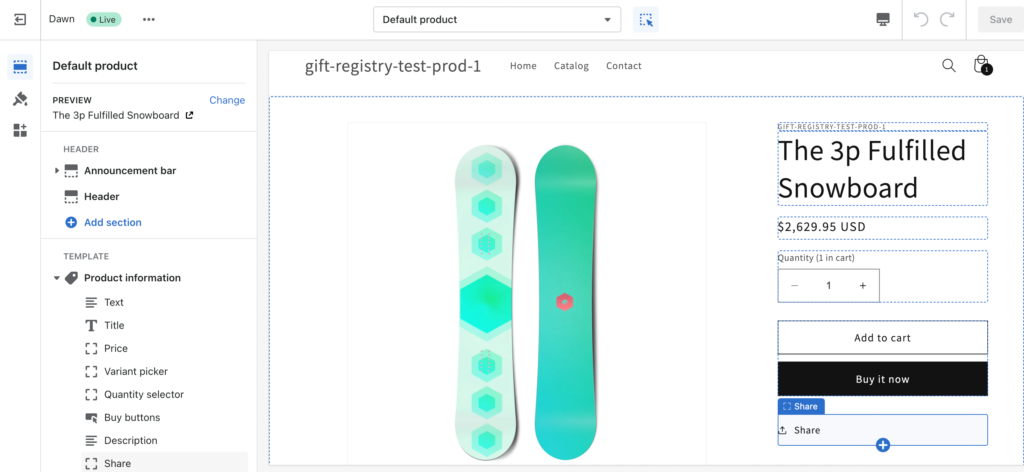
Step 4: There are 2 ways to achieve this – we will show you both, this one includes adding the button from the preview screen. Click on Add block in the storefront preview tab. We can add this button on our choice of position. we recommend adding it just below the Buy button. This is most compatible with the Product display page template and should be added below one of the available blocks. We can move the position by clicking on the left panel and dragging the button as well.
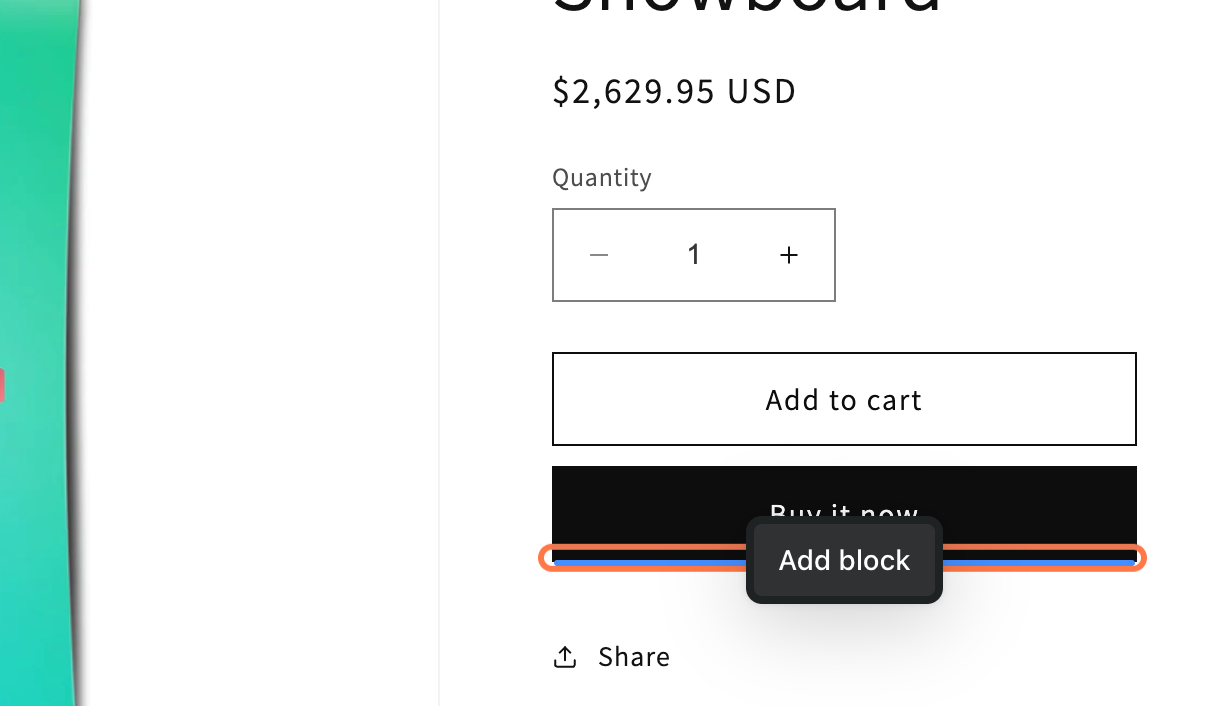
Step 5: Type “swym registry add button”
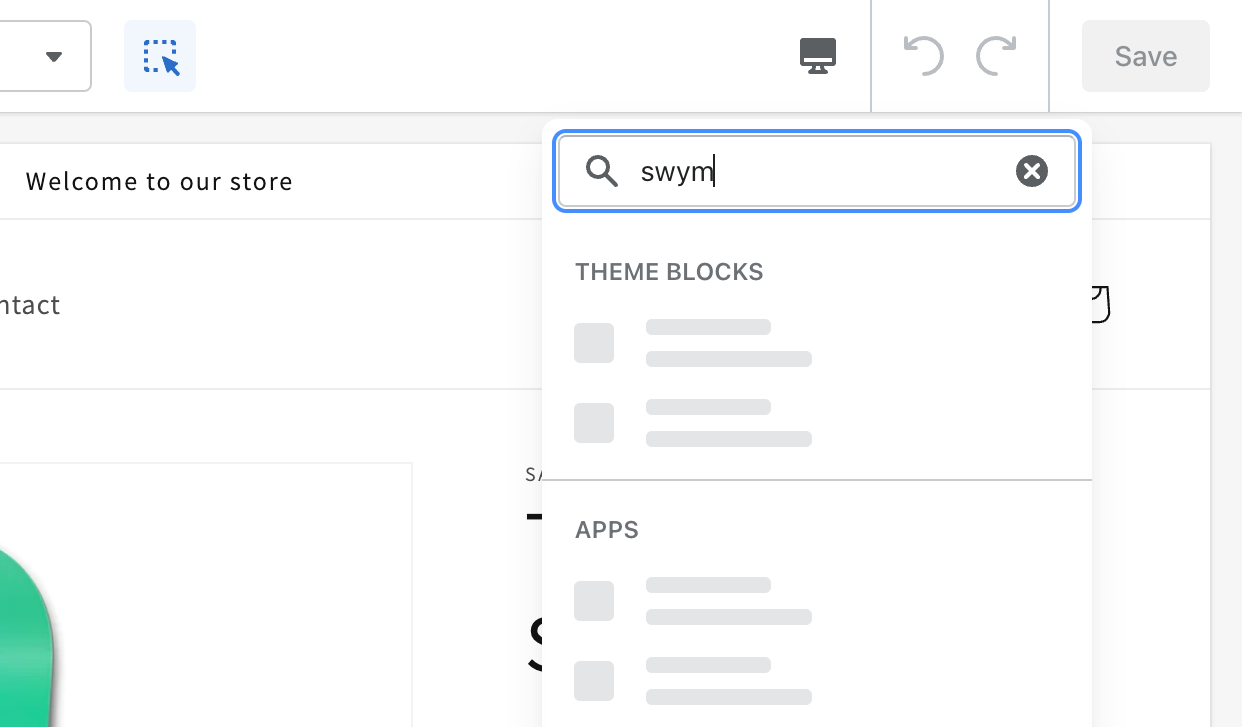
Step 6: Click on Swym Registry Add Button…
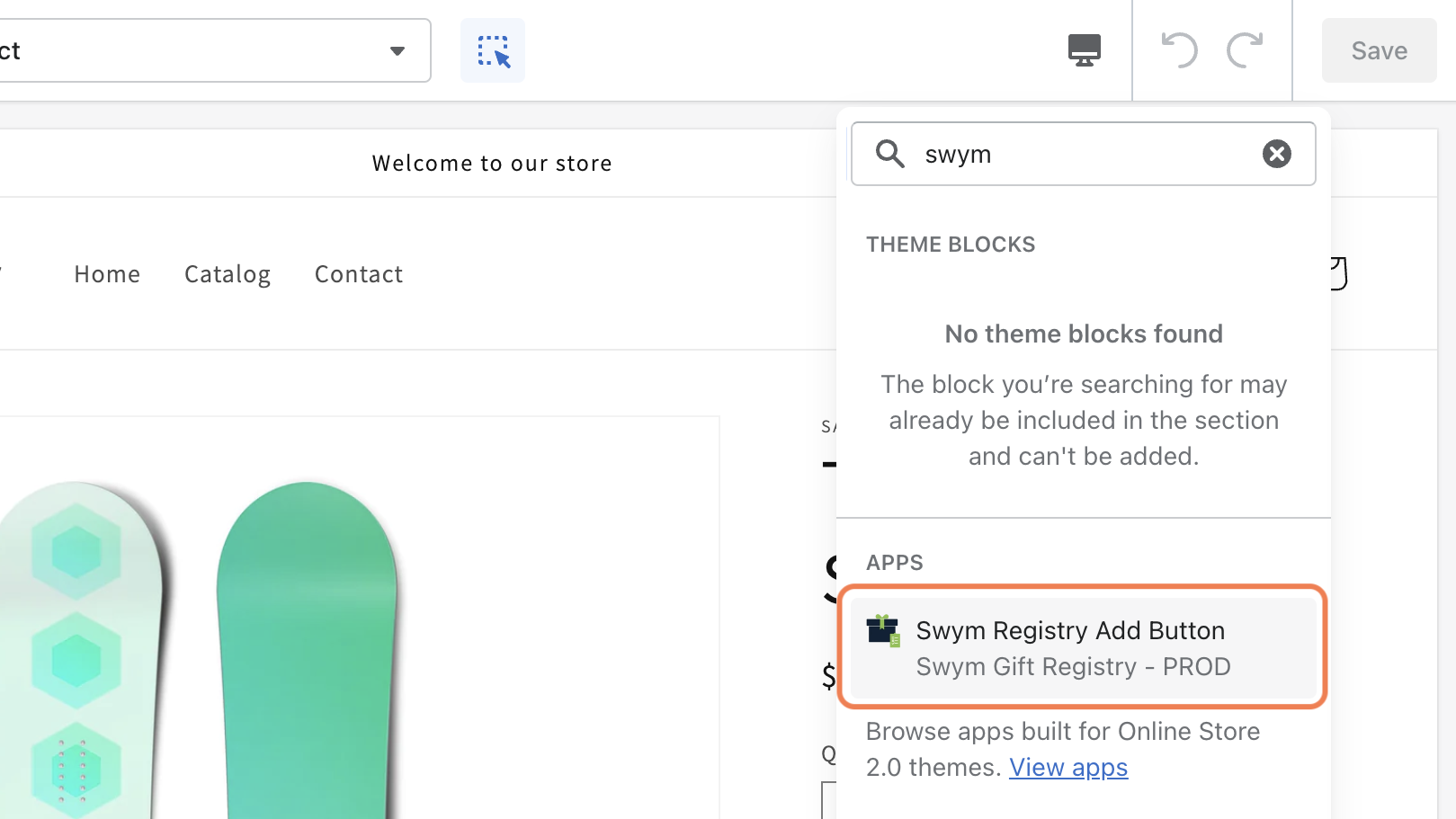
Step 7: On the left Panel You see a list of options to customise your button.
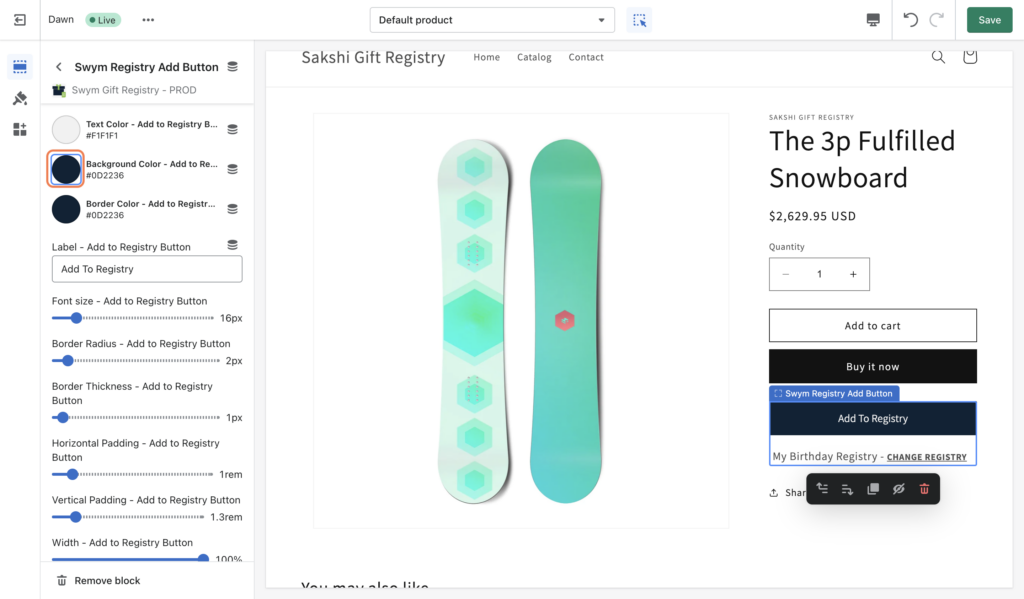
Step 8: You can change the colours as per your choice
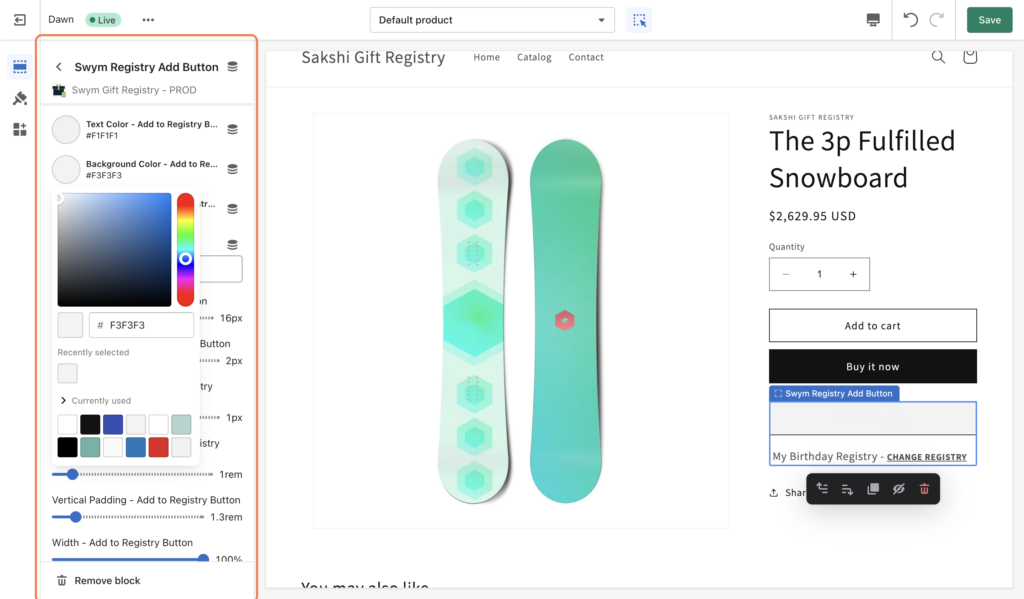
Step 9: Click on Save, Now you are all set with the button for your product display page.
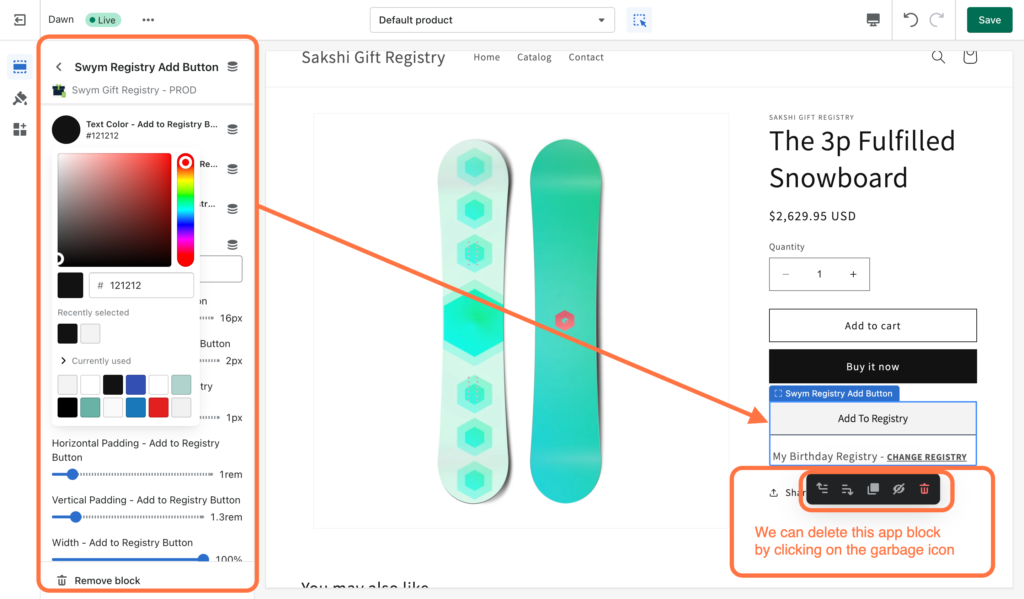
Step 10: We can also change the position of the Button from the left Panel as shown below, drag or move the button from the left