How to disable the Swym Back in Stock Alerts App
We understand that you may want to pause the collection of restock interest due to seasonality, or in case you’re making some changes to your store or UI. In these cases, you can simply disable our app to your theme with a simple click of a button.
Disable Swym Back in Stock Alerts app on a live theme
If installed after 18th July (only for Shopify stores)
If you’ve installed our app after 18th July, you can disable the app through the Swym Admin or Shopify Admin.
Via Swym Admin
1. Login to your Swym Admin and click on ‘Swym Back in Stock Alerts’ under the ‘Configure’ section from the menu to your left
2.Click on ‘Disable on live theme’ on the top right side of the screen
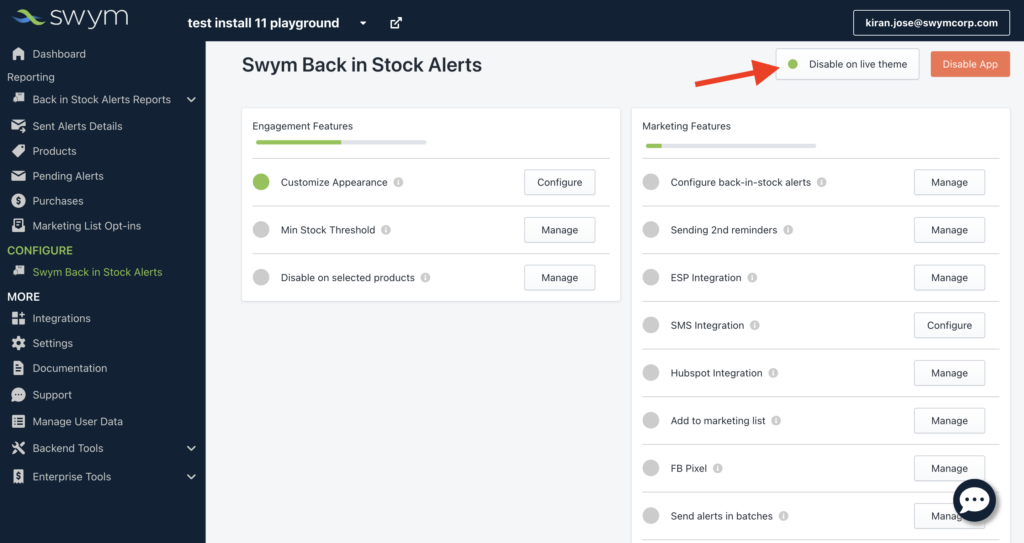
3.This will open a new tab which will take you to the “App Embeds“ section of the live theme in Shopify theme editor.
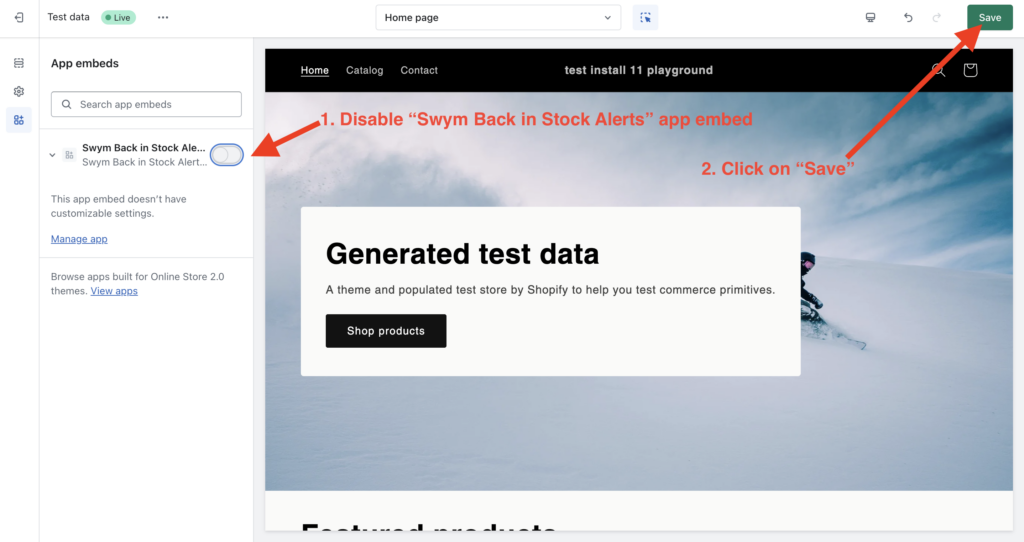
4.Toggle off the radio button and click on “Save“
Via Shopify Admin
You can navigate to the App Embed section on Shopify’s Theme Editor and toggle the Swym Back in Stock Alets App off, as mentioned in Step 4 in the above section.
For non-Shopify stores, or Shopify stores that have installed the app before 18th July 2023
To disable our app, all you need to do is visit your Swym Admin and click on ‘Swym Back in Stock Alerts’ under the ‘Configure section in the menu on your left hand side. Then click on ‘Disable on live theme’ on the top right corner of the admin screen.
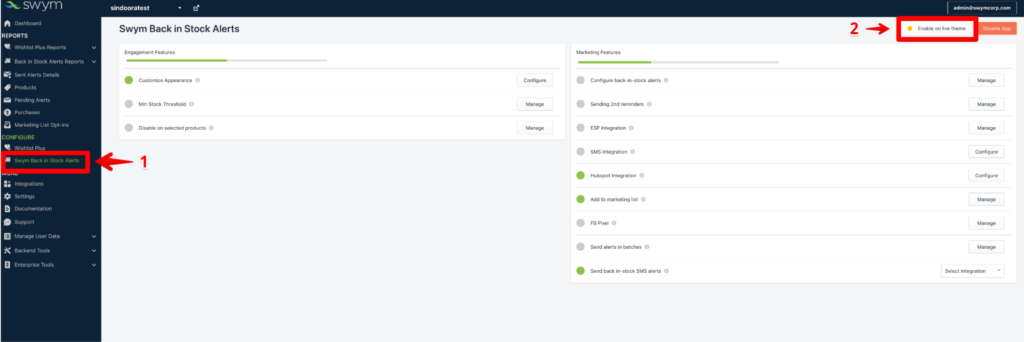
This will show a pop-up that asks you to confirm your choice. Clicking on this ‘Disable on live theme’ button will disable our app on your theme.
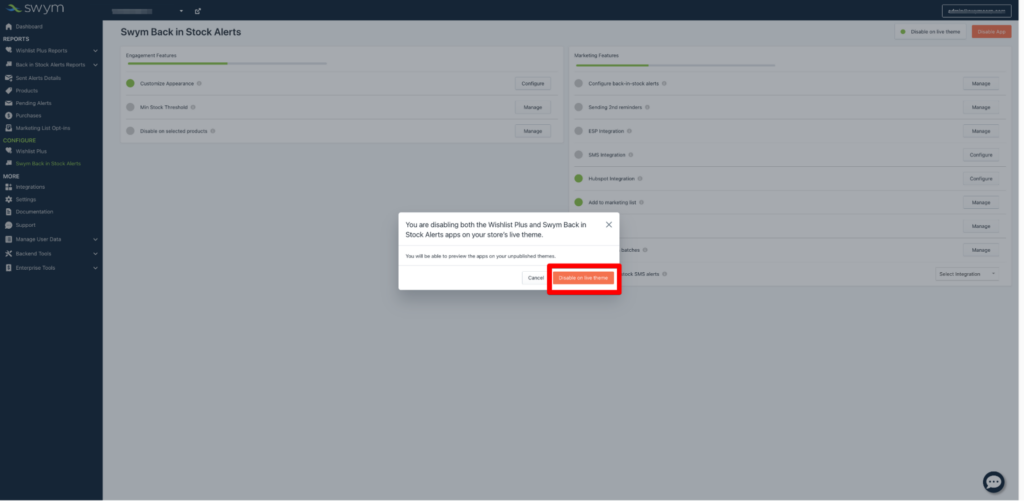
Please note: This will hide all Swym apps from your live storefront, including Wishlist Plus, if you have them installed on your store
You can turn our apps back on at any time, with your previous or new settings, by revisiting the same section and clicking on ‘Enable on Live Theme’.
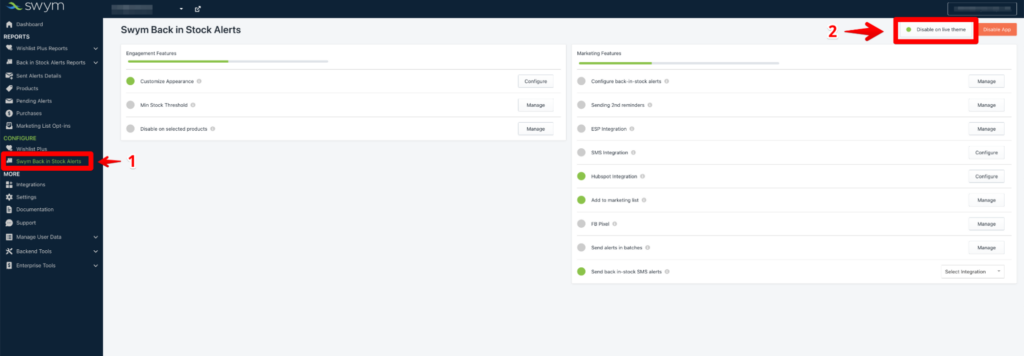
This will show a pop-up that asks you to confirm your choice. Clicking on this ‘Enable on live theme’ button will re-enable our app on your theme.
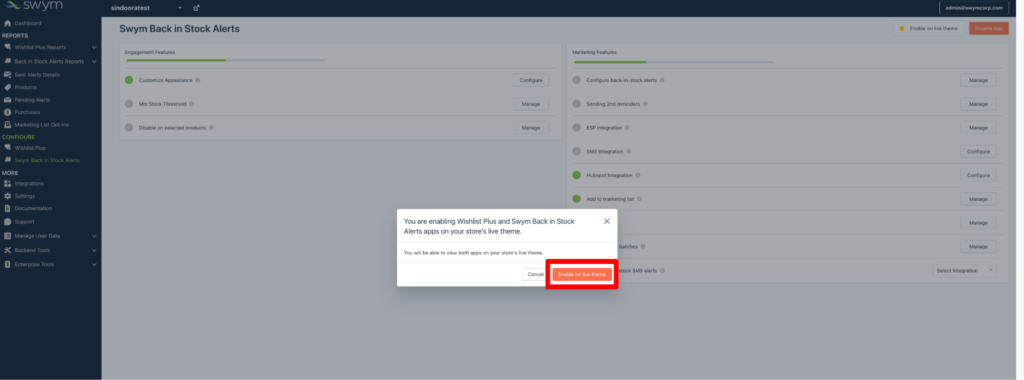
Please note: This will disable all Swym apps, including Wishlist Plus, on the live theme if you have them installed on your store
Disabling the app on all themes
To disable our app on all your themes – development and live – follow the steps below.
Visit your Swym Admin and click on ‘Swym Back in Stock Alerts’ under the ‘Configure section in the menu on your left hand side. Then click on ‘Disable App’ on the top right corner of the admin screen.
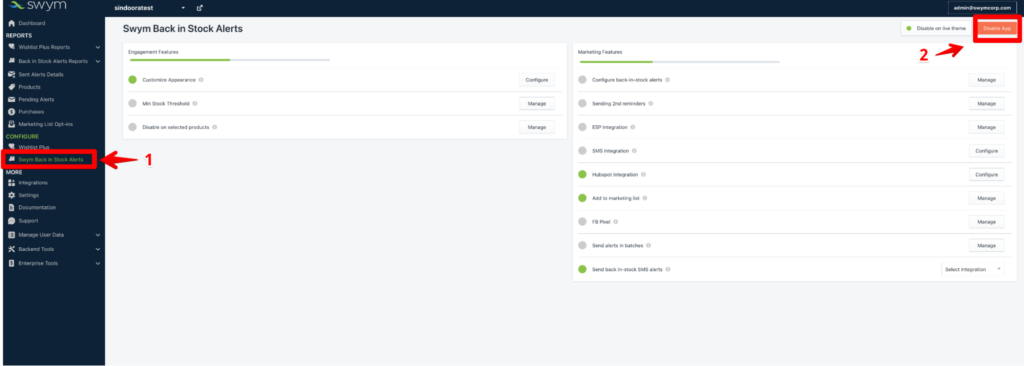
This will open up a pop up that asks you to confirm your choice.
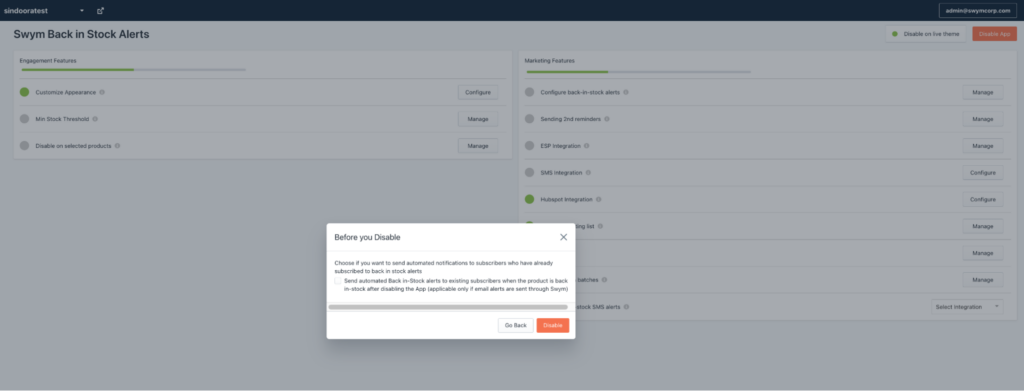
In this pop-up we also give you an option to send out restock alerts for the subscriptions that you have collected. This is only if you have chosen Swym as your default sender and are not using integrations.
Choosing this option will ensure that your existing subscribers are not left with an incomplete experience.
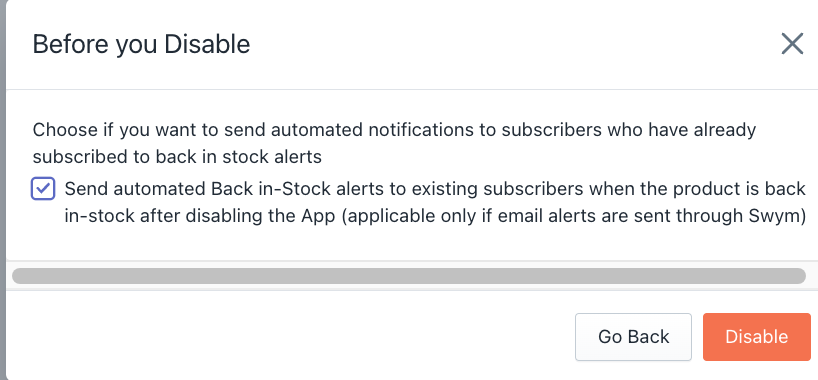
Clicking on ‘Disable’ on this pop-up will disable the Swym Back in Stock Alerts on all your themes.
