Shopify Flow Integration
The Swym + Shopify Flow integration enables you to create automated workflows based on specific actions that users have performed. Workflows are created in Shopify Flow using three basic concepts – Triggers, Conditions and Actions. Triggers are events on your store that invoke the workflow, Conditions define the rules for when a workflow should run and Actions define the tasks to be performed as part of the workflow. The Swym integration provides the triggers for your workflows anytime users engage with our app(s) installed on your Shopify store. You can then define rules and follow-on actions in your workflow using the Shopify Flow Designer for the workflows that you’d like to create. Visit the Shopify Flow overview page if you’d like more information on how to leverage Shopify Flow for your store.
Scope of Integration
The Swym – Shopify Flow connectors support the following triggers currently:
- Product added to wishlist – Invoked when a user adds an item to their wishlist. This is supported on the Wishlist Plus app at this time.
- Back in Stock Alerts – Invoked when a user signs up to receive a back-in-stock notification on a product. This is supported on the Swym Back in Stock Alerts app at this time.
To configure workflows that help automate across apps, you can review the list of supported Shopify Flow connectors here.
How it Works
When a user performs one of the supported app actions listed above, such as adding an item to their Wishlist, the Swym+Shopify Flow integration will trigger an event with the necessary metadata that can be handled by a complementary action to enable the workflow that you desire. The event metadata includes the user’s email address and the relevant product attributes. You have the option to define rules that dictate when the workflow would run by adding Conditions to your flow. And when those rules are met, the actions you define in your Flow, such as sending a reminder email for that Wishlist item, will be invoked as part of your workflow. After configuring your flow, you can publish that live on your store and any app actions after that will trigger the workflow automatically. You can review Shopify’s help docs here on how to create workflows using Shopify Flow for your store.
Requirements
- Your store has Shopify Flow installed which is available on Basic, Advanced and Plus plan. Visit the Shopify Flow website for more information on Shopify Flow.
- The Wishlist Plus and/or Back in Stock Alerts app(s) are/is installed on your Shopify store, and on the Pro or higher plan for the app.
- For any actions you are trying to invoke as part of your workflow, you’ll need to make sure those apps that power those actions are also installed. You can view the list of supported Connectors for Shopify Flow here.
Configuration Steps
- Install the Shopify Flow app on your store if it isn’t already installed. Note that Shopify Flow is currently only available to merchants on the Shopify, Advanced, or Shopify Plus plan.
- You’ll need to create your workflow using the Visual Workflow Builder. You can access the Visual Workflow Builder through your Shopify Admin console – click on the Flow app, and click on ‘Create Workflow’ in the top-right corner.
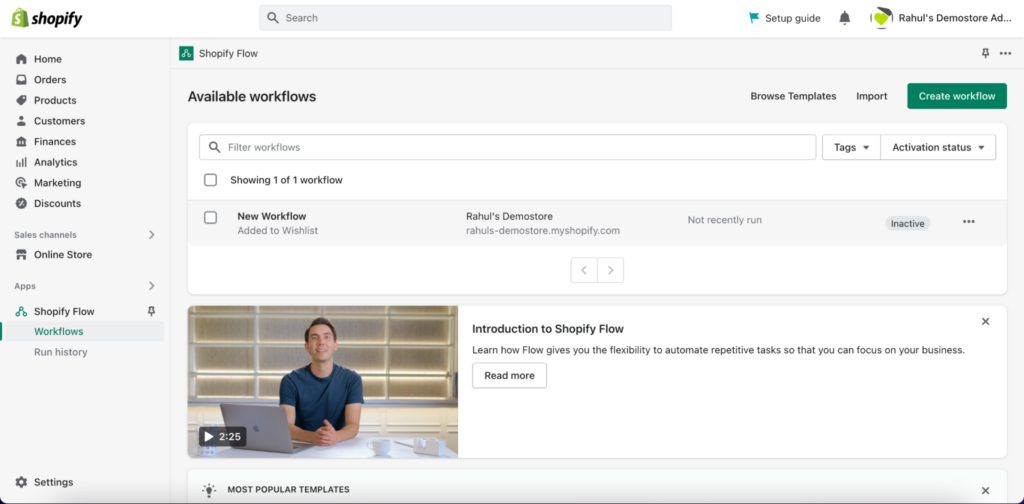
- In the Visual Workflow Builder, add the Swym app Trigger that you are interested in to start your workflow – Wishlist Plus or Swym Back in Stock Alerts
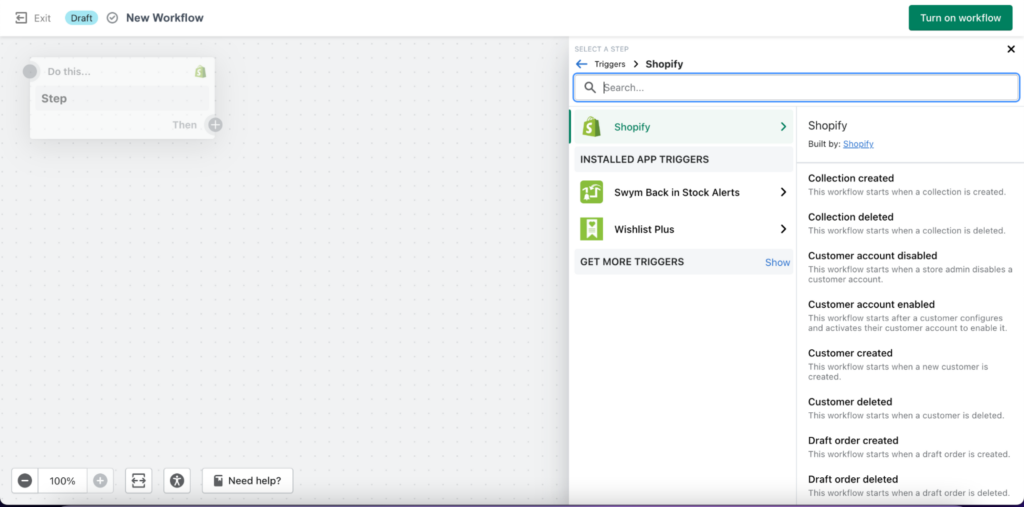
- Click on Select trigger and you should see a list of Standard Triggers developed by Shopify as well as the Swym app triggers on the right side-bar menu. For example, the trigger for the Wishlist Plus Connector is called “Added to Wishlist”. Complete reference here:
| Wishlist Plus | Swym Back in Stock Alerts |
| Added to Wishlist | Back in Stock |
| Back in Stock | Back in Stock Subscription |
| Low Stock | |
| Price Drop | |
| Remove from Wishlist | |
| Validate Email Address |
Note:
- “Product added to Wishlist” and “Subscribed for back in stock alert” triggers are deprecated
- “Share Wishlist” and “Reminder for Wishlist” events for the Wishlist Plus aren’t supported by Shopify Flow. This will still be sent as an email by Swym platform
- Once you choose this trigger to get your workflow started, you can optionally add any Conditions by clicking on the Select Condition button to map to any business rules you want in place for your flow. For example, you could add a Condition that says ProductPrice must be greater than $100. The list of attributes available via the Swym Connector that you can use in your Condition are the following:
- User’s email address
- ProductID and VariantID
- ProductTitle
- ProductPrice
- ProductURL
- SKU
- List Name / Type
- Image URL
- Product URL
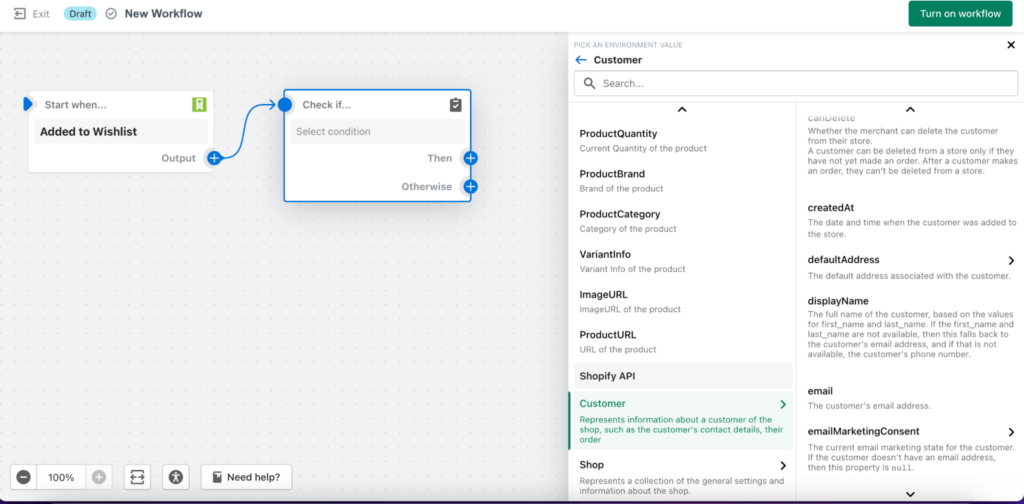
- The next step is to add actions for this workflow. Click on Select an action inside your workflow and you can choose from either the Standard Actions offered by Shopify, or any additional actions developed by third-party apps depending on the action you are trying to invoke in your workflow.
Example: Flow which gets activated when a customer adds a product into wishlist and an internal email is sent if the customer has consented to receive marketing email after a day.
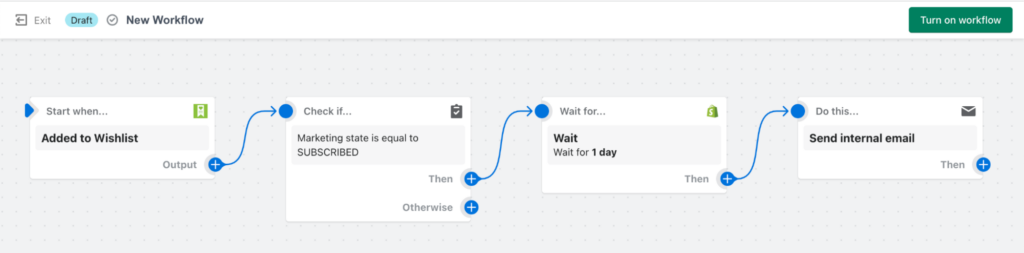
FAQ
Which Swym apps have a Shopify Flow integration available?
Wishlist Plus and Swym Back in Stock Alerts
What Swym app plan is the Shopify Flow integration supported on?
The Shopify Flow integration is available on our Pro and higher plans.
What user actions can I configure as triggers for my workflow?
- Add to Wishlist action
- Email me when an out-of-stock product is available
We’d like to create a workflow for other Swym app events. How do I do that?
We are constantly adding to the scope of our integration based on customer needs and requests. Please email us with details of your workflow and we’ll work with you to figure out how we can make that happen.
The currently supported Conditions and Actions don’t meet my needs. How can I address that gap?
Flow conditions are typically tied to the event metadata that gets passed into the workflow as part of the integration. If the current set of attributes don’t allow you to define the rules you’d like, please email us with details of your workflow and we’ll work with you to figure out how we can make that happen.
As for Actions, those are limited by the apps that provide that support and whatever Shopify makes available by default. If you have a specific action you are looking to invoke, we might be able to help you find a solution depending on the specific scenario – email us with details of your workflow and we’ll work with you to figure out how we can make that happen.
We are using the Swym Engage app and would like to integrate that into our workflows. Is that possible?
While we currently do not have a Flow connector available for Engage, we’d love to learn more about your scenario and see if we can enable support for the same. Please email us with details of your workflow and we’ll get back to you as soon as possible.
