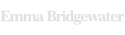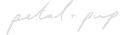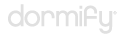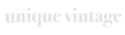Engage your customers in personalized fashion via automated workflows
Integration Summary
The Swym + Shopify Flow integration enables you to create automated workflows based on specific actions that users have performed. Workflows are created in Shopify Flow using three basic concepts – Triggers, Conditions and Actions. Triggers are events on your store that invoke the workflow, Conditions define the rules for when a workflow should run and Actions define the tasks to be performed as part of the workflow. The Swym integration provides the triggers for your workflows anytime users engage with our app(s) installed on your Shopify Plus store. You can then define rules and follow-on actions in your workflow using the Shopify Flow Designer for the workflows that you’d like to create. Visit the Shopify Flow overview page if you’d like more information on how to leverage Shopify Flow for your store.
Scope of Integration
The Swym – Shopify Flow connectors support the following triggers currently:
- Product added to wishlist – Invoked when a user adds an item to their wishlist. This is supported on the Wishlist Plus app at this time.
- Back in Stock Alerts – Invoked when a user signs up to receive a back-in-stock notification on a product. This is supported on the Swym Back in Stock Alerts app at this time.
To configure workflows that help automate across apps, you can review the list of supported Shopify Flow connectors here
How It Works
When a user performs one of the supported app actions listed above, such as adding an item to their Wishlist, the Swym+Shopify Flow integration will trigger an event with the necessary metadata that can be handled by a complementary action to enable the workflow that you desire. The event metadata includes the user’s email address and the relevant product attributes. You have the option to define rules that dictate when the workflow would run by adding Conditions to your flow. And when those rules are met, the actions you define in your Flow, such as sending a reminder email for that Wishlist item, will be invoked as part of your workflow. After configuring your flow, you can publish that live on your store and any app actions after that will trigger the workflow automatically. You can review Shopify’s help docs here on how to create workflows using Shopify Flow for your store.
Requirements
- Your store is on Shopify Plus. Shopify Flow is available only for Shopify Plus merchants. Visit the Shopify Flow website for more information on Shopify Flow.
- The Wishlist Plus and/or Back in Stock Alerts app(s) are/is installed on your Shopify store, and on the Pro or higher plan for the app.
- For any actions you are trying to invoke as part of your workflow, you’ll need to make sure those apps that power those actions are also installed. You can view the list of supported Connectors for Shopify Flow here.
Frequently Asked Questions
The Shopify Flow integration is available on our Pro plans and higher.
- Add to Wishlist action
- Email me when an out-of-stock product is available
We are constantly adding to the scope of our integration based on customer needs and requests. Please email us with details of your workflow and we’ll work with you to figure out how we can make that happen.
Flow conditions are typically tied to the event metadata that gets passed into the workflow as part of the integration. If the current set of attributes don’t allow you to define the rules you’d like, please email us with details of your workflow and we’ll work with you to figure out how we can make that happen.
As for Actions, those are limited by the apps that provide that support and whatever Shopify makes available by default. If you have a specific action you are looking to invoke, we might be able to help you find a solution depending on the specific scenario – email us with details of your workflow and we’ll work with you to figure out how we can make that happen.
While we currently do not have a Flow connector available for Engage, we’d love to learn more about your scenario and see if we can enable support for the same. Please email us with details of your workflow and we’ll get back to you as soon as possible.