Back in Stock email alert triggers: Single batch or multiple batches?
At Swym, we’ve made it easy for you to inform your customers when a sold out product they’ve expressed interest in is available for purchase. With our Swym admin, you can set up email alerts to trigger automatically when these products are back in stock. These alerts can go out in a single batch, or in multiple batches, based on various parameters.
Why does this matter? Well, because it will determine customer experience (and conversions). Wondering what this means and which of these options is right for you? Read on.
Notifying customers in a single batch
As the name suggests, this option will trigger notifications to all your subscribers at the same time. This means all subscribers will receive the notification email at the same time, regardless of the number of the units restocked or the number of subscribers for that particular item.

This option works well when the subscribers to quantity of items restocked ratio is close to 1:1, or you have few subscribers, or most of your subscribers have signed up a while ago.
Notifying customers in multiple batches
If you generally have significantly more subscribers than the quantity of restocked items, then it makes sense to notify your subscribers in smaller batches. This reduces the probability of a customer coming to your website hoping to purchase the restocked item, only to find it sold out again.
At Swym, we allow you to go configure this in multiple ways. You could:
- Choose Swym’s Smart Batching option:
Let our Smart Batching algorithm do the work for you! On choosing this option, our algorithm determines the best batch size in order to optimize your conversions and sends out notifications accordingly.

- Choose to notify a certain number of subscribers per item restocked
This option allows you to determine the ratio of the quantity vs subscribers notified. In other words, you can choose to notify a specified number of subscribers for every restocked piece. The batches will be determined by the number you specify and the number of items you restock. For example, if you choose to notify 5 subscribers for every unit restocked, and you restock 4 items, your batch size will be 5×4 = 20. This means that notifications will go out in batches of 20. This will go on till all subscribers have been notified, or the restocked items have been purchased, whichever happens first.
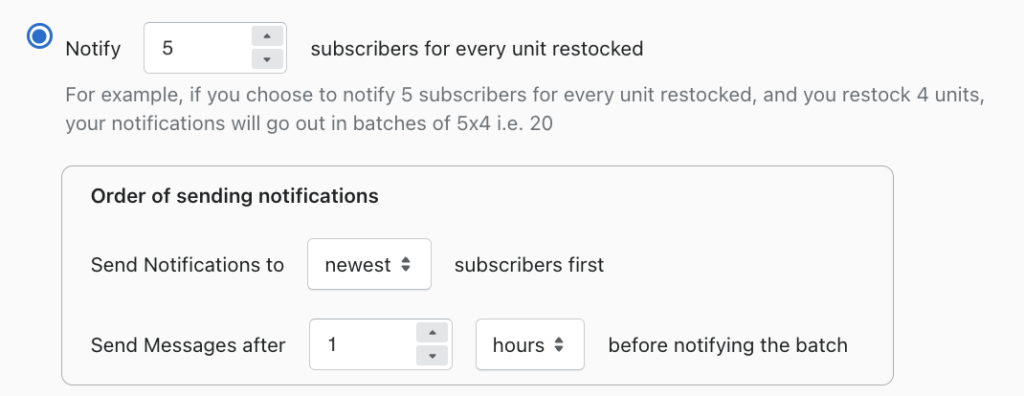
This works well when you restock in small quantities, or if you’d like to set a consistent inventory vs subscribers ratio to your email batches.
- Choose to specify number of subscribers per batch
This option allows you specify the batch sizes in which you want to send out your notifications. For example, if you choose to notify 5 customers in a batch, then your emails will go out in batches of 5. This will go on till all subscribers have been notified, or the restocked items have been purchased, whichever happens first.
This option works well if you have seen success in specific batch sizes previously.

The options above help you determine batch sizes. Read on for more customization possibilities for your notification emails.
Choosing which subscribers to alert first
Along with batch size, you also have the ability to choose whether you want to send out notifications to newer or older subscribers first.

Oldest first:
By choosing this option, email notifications will be sent in batches, starting with subscribers who registered the earliest.
Choosing the oldest first option is a great way to reward loyalty or fast movers. You should choose this option if you have an engaged customer base, who follow your brand and products closely. This is also a good option to choose if you have a strong history of repeat customers.
Newest first:
By choosing these options, email notifications will be sent in batches, starting with subscribers who registered most recently.
The “newest” option works best if you’ve seen a recent influx of new or potential customers, maybe through a marketing campaign. Opt for this if you want to leverage the recall value, by first targeting customers who have shown intent to purchase closer to the date of the restock.
Choosing the wait time between batches
You can choose a time frame of a few hours or few minutes in between batches depending on your marketing strategies and historical buying patterns.

If you want to further reduce the chances of a shopper seeing a sold out product after clicking a restock notification, you can choose to space out the notifications further apart, maybe even 24 hours apart. This gives one batch of subscribers some time to make a purchase and the next batch of notifications is initiated accordingly.
If your plan is to create a sense of urgency, you can choose to have smaller gaps between notifications, anywhere between a few hours or minutes.
Pro Tip: If all this sounds like too much of a hassle, simply choose the Swym Smart Batching option and leave it to us to help you optimize your conversions.
Go ahead and set up your Back in Stock Alert email batching today, and feel free to contact our support desk if you face any issues!
