Best Practices for Back-In-Stock Email Design—Getting the Most Out Of Your Alerts
Imagine searching far and wide for a product and not being able to find it in stock anywhere. Then you get an email from your favorite online retailer letting you know it’s been restocked. Would you jump on the chance to buy it? Probably so. Your customers feel the same way.
Back-in-stock alerts are a powerful tool for generating more sales and capitalizing on interest from shoppers when your popular items go out of stock. But not all back-in-stock email design is equal. The design of your alerts can make or break the experience of your shoppers.
In this help document, we’ll show you how to create the perfect back-in-stock email for your business and how you can use Swym’s template and tools to do it.
What Should a Back In Stock Email Include?
Your brand has spent countless hours perfecting the design of your website to attract shoppers and show them the benefits of your products. Though creating an email might not take as long, you should still give it the same amount of consideration.
A poorly-designed back-in-stock email could cause a shopper to change their mind about making a purchase–or worse, send your email to the spam folder. But a well-designed email will encourage shoppers to come back to your site and make a purchase. So what does great back-in-stock email design include?
A Great Subject Line
If shoppers don’t open your email, they’re never going to buy the item you’re telling them about. So a stellar subject line is essential. You need to capture the attention and interest of your customers in a few short words.
To do this, create a sense of urgency in your subject line. If your item is back in stock for a limited time, be sure to mention it. Something like, “Your Item Restocked! For a Limited Time” can encourage customers to click through as soon as they open the email.
Even if your products aren’t limited, you should still be upfront in your subject line. Including phrases like “restocked,” “back in stock,” and “back again” tells shoppers exactly what to expect from your email.
Product Images
Time may pass between when a shopper subscribes to back-in-stock email alerts from your brand and when a restock actually occurs. Including photos of the product they’re interested in helps spark their memory and reignite their interest.
Images are also an important way to grab your shoppers’ attention. Most people can recall significantly more visual content than written content. So when a shopper sees a product image in their back-in-stock alert email, they’re more likely to remember the product and return to your store to make a purchase.
‘You May Also Like’ Product Recommendations
Tastes can change over time–and they can also expand. If shoppers like an item from your store enough to sign up for a back-in-stock alert, there’s a good chance they’ll like other products you offer. Showing them these items in a product recommendation section is a great way to generate additional revenue.
It’s important to keep this section separate from the actual reminder, though, since you don’t want shoppers to get confused. Many brands include a “You May Also Like” section near the bottom of their back-in-stock emails.
The Swym Back in Stock Alerts app also lets you include similar product recommendations in subscription acknowledgment emails. When customers sign up for alerts on one product, showing similar items creates urgency and keeps shoppers engaged. This is a great way to generate additional revenue while waiting for your inventory to be restocked.
Create Urgency with Calls to Action
Does your back-in-stock alert email tell customers their next step? Notifying shoppers about a restock might not be enough to entice them to make a purchase. This is why you need a direct call to action (CTA) that creates urgency.
By giving alert recipients clear instructions for what to do next, you erase friction and smooth their buyer’s journey. Your back-in-stock email design should include clear, direct CTAs that urge shoppers to take action immediately. Buttons and phrases like “Buy Now” and “Don’t Wait” help create urgency and encourage customers to make a purchase as soon as possible.
Reviews and Social Proof
Social proof is extremely important for e-commerce. Be sure your out of stock product page features social proof by including customer reviews or ratings. When shoppers see a sold-out item, especially one with glowing five-star reviews, they know it’s popular. Letting them sign up for alerts capitalizes on this interest and ensures you don’t miss out on a sale just because the item is out of stock.
Focused Messaging
Your back-in-stock emails aren’t the time to tell shoppers everything about your brand. Their main goal should be to bring visitors back to your site to complete a purchase. So keep this in mind when designing your content.
Your alert emails should be focused on one goal–turning the subscriber into a buyer. Each section, image, and CTA within your email needs to reflect this goal.
What Do Swym’s Basic Email Templates Include?
Designing high-converting emails for your back-in-stock alerts is easy with Swym’s Back In Stock Alerts app. Our no-code editor allows you to customize emails to match your brand and create a consistent experience for your audience. Our Free and Starter plans let you send emails using our default templates, but you’ll need to be on a Pro plan or higher for advanced customization options.
The templates can be customized with your store’s logo, custom content, and button colors you use across your branding. You can edit each of these attributes through the Swym Admin. In the no-code editor, you can choose a subject line, banner, headline, CTA button, and footer.
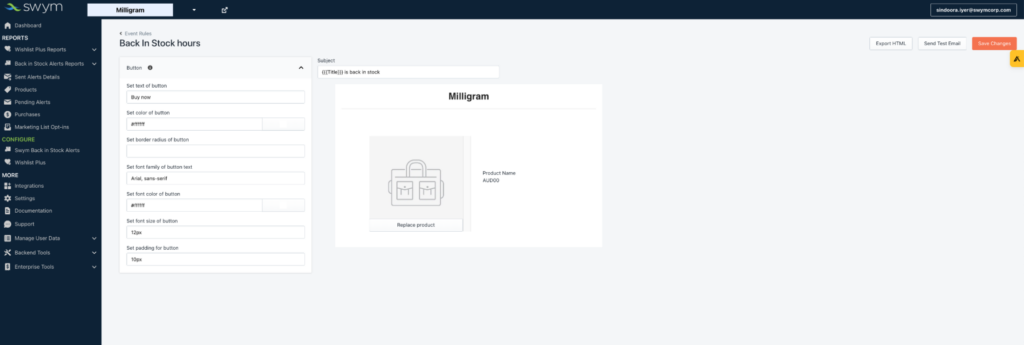
The Back in Stock Alerts app includes three email types that each play an important role in engaging your shoppers. They are the default reminder, second reminder, and subscription acknowledgment. Let’s look at each option.

Default Alert
For users on a paid Swym plan, when an item shoppers are subscribed to comes back into stock, an email alert is automatically sent. If you’re using the Free plan, you’ll need to manually send the alert.
The first alert is sent with the default reminder template. You can configure this template by going to the Swym Admin. Choose Swym Back in Stock Alerts under the Configure tab then choose “Configure back-in-stock alerts” from the Marketing Features menu on the right side. Here, you can customize the appearance of your alerts, and set up the trigger batching.
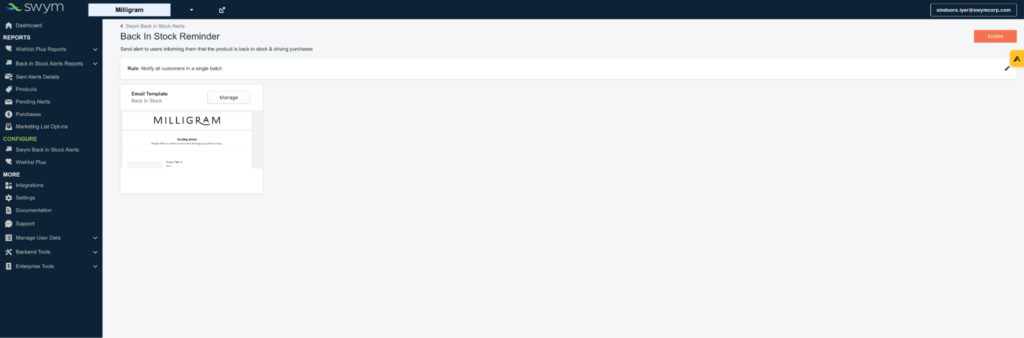
Second Reminder
Sometimes, shoppers need to hear from you more than once. The Back in Stock reminder email lets you re-engage users who don’t purchase the item after receiving the first alert.
This alert is also found in the Swym Admin under the Swym Back in Stock Alerts section. In the Marketing Features menu, find “Sending 2nd reminders” and click Configure.
Here, you can customize your email alert’s appearance and choose a buffer time for when the reminder should be sent. We recommend you keep the buffer between 24-48 hours, but you can choose any time frame.
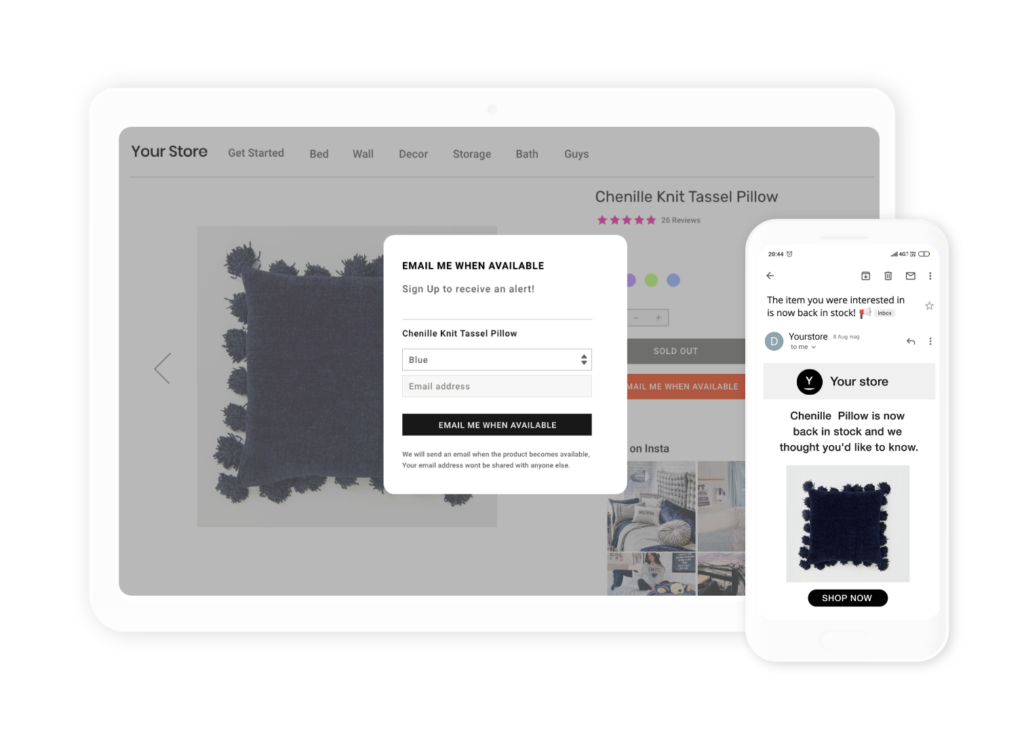
Subscription Acknowledgment
When shoppers sign up for email alerts, they want the peace of mind of knowing that they’ve actually been added to your list. The subscription acknowledgment email lets your customers know their subscription has been received. It’s also a great opportunity for cross-selling and recommending similar products.
To configure this alert, click Manage next to “Back-in-stock acknowledgment email” in the Marketing Features menu. You can then use the no-code editor to customize the look and feel of your subscription confirmation email.
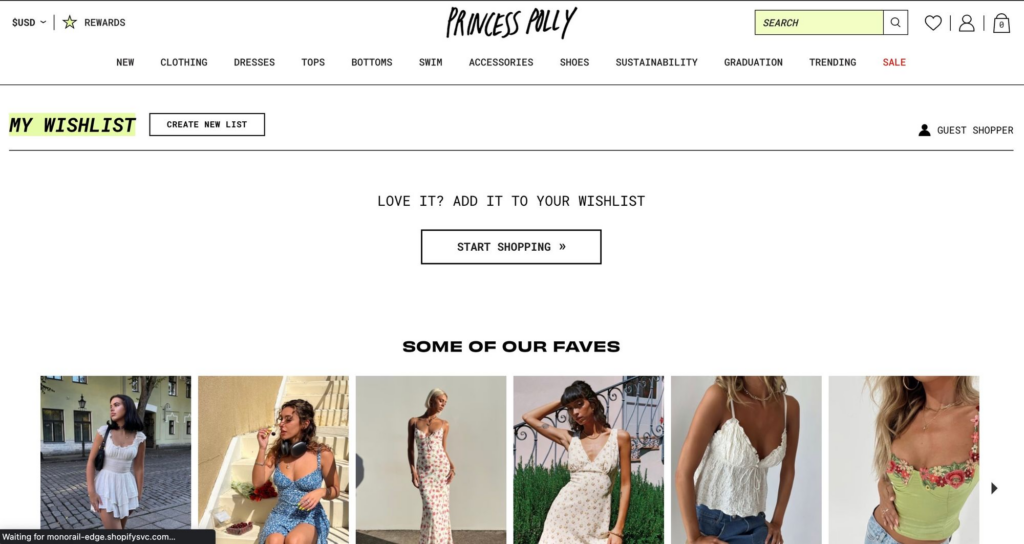
The recommendation widget section can be enabled to show customers products they may be interested in based on their history and the item they’ve subscribed for alerts to. You can choose the number of products to be shown and they’ll automatically be curated by Swym’s machine learning algorithms.
Note: This feature is only available to Swym Pro and Premium plan subscribers.
If you’re looking for more advanced customization options, such as header and footer sections, our support team is here to help. Just reach out to us at support@swymcorp.com and we’ll help you adjust the back-in-stock email templates to your needs.
How to Use Custom Email Templates
The Swym Back In Stock Alerts app also lets you use custom email templates, such as those from your current email service provider (ESP). To use these templates, reach out to our support team at support@swymcorp.com. You’ll need to send us the HTML file for the email template you want to use.
From there, we’ll replace the default template with your custom template, which can still be edited through the Swym Admin.
The ability to use custom email templates allows you to deliver a consistent branding experience for your shoppers. It also gives you the greatest amount of flexibility to design alert emails that lead to purchases.
_____________________________________________________________
KWs: back-in-stock email | back-in-stock email design
7.) Best Practices for Back In Stock Email Design
- What Should a Back In Stock Email Include
- A great subject line and direct, persuasive email copy
- Product images
- “You may also like” recommendations to other products
- Urgency with CTAs
- Reviews / social proof
- Keep emails focused
- What Does Swym’s Basic Template Include?
- How to Use Custom Email Templates
- Can use with the Swym app by sending the HTML file and the support team will replace the default templates
