Advanced Inventory Controls: Setting up Minimum Thresholds
For a popular product that’s out of stock, it’s common to collect thousands of back in stock alert signups. In those cases, triggering restock notifications to thousands of people against a small shipment of inventory, or a handful of returns, may lead to poor experience.
How? Response and conversion rates on alerts are incredibly high. So by the time most recipients are able to act on the alert, it may be sold out again, frustrating a large number of these alert recipients.
To address this, the Swym back in stock alerts app allows you to to set a minimum stock threshold for your inventory that prevents alerts from being sent out unless that threshold has been reached. These Advanced Inventory Controls are available to you if you are on our Pro plan or above.
Using these settings, you can set up site-wide minimum stock thresholds. If you are on our premium plan, you can set up custom minimum stock thresholds for different products as well. Read on as we walk you through both of these options.
Setting up sitewide minimum thresholds (Pro plans and above)
The default minimum stock limit to trigger alerts is 1 unit, for all products in your store. This means that even if there was only one item of that product restocked, every shopper who has subscribed for an alert for that product will be notified.
In order to prevent this from happening, you can configure a minimum stock threshold value. Once this value is configured, the back-in-stock alerts will only be triggered if the inventory quantity for that restocked product is higher than the specified threshold.
You can set this threshold to any value greater than 0 by following the steps below. For this example, let’s set up a minimum threshold of 25 units from Swym Admin.
Step 1
Visit Swym Admin, and click on ‘Swym Back in Stock Alerts’ under the Configure section on the left hand side menu.
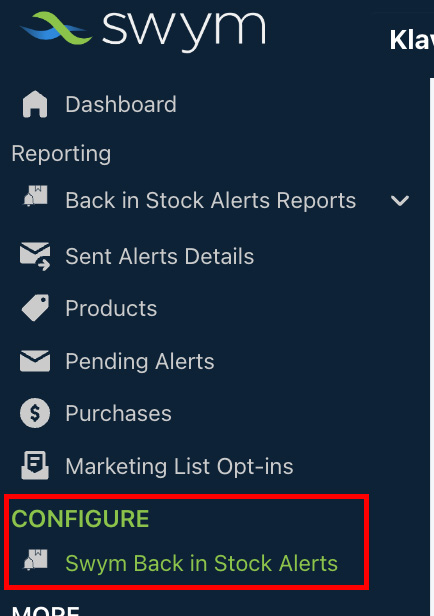
This will open up a list of features you can configure for your Swym Back in Stock Alerts app.
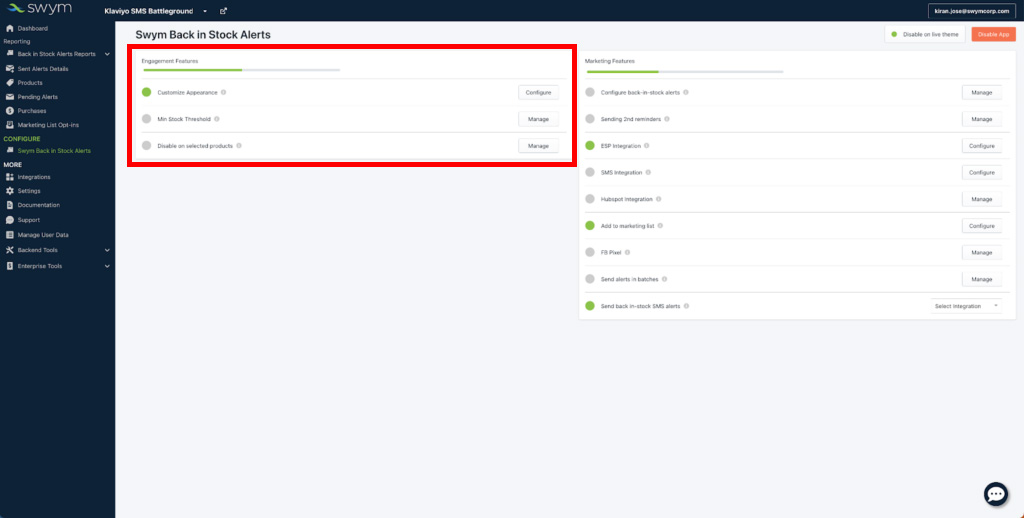
Step 2
Click on ‘Manage’ against the Min Stock Threshold line under the Engagement Features Section
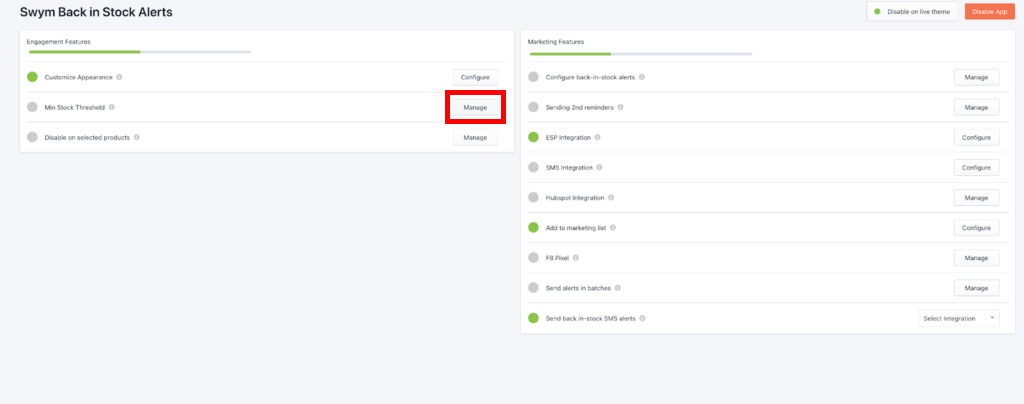
This will open up the settings page, where you can configure the minimum inventory levels to trigger alerts.
Step 3
Enter the value you want under the field under ‘Minimum stock value’. In this case, we are setting this at 25. This will ensure that back in stock alerts will only get triggered when the stock quantity is higher than 25 units.
Then click on Save Changes.

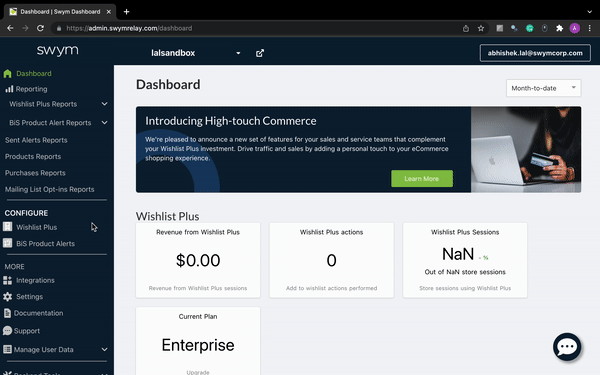
Then click on the Enable button to the top right hand side of the screen.

NOTE: The threshold is site-wide by default and it’ll therefore be important to choose an optimal value considering your full product catalog. The optimal setting for the Minimum Stock Threshold would depend on the typical restock levels for your products and the volume of restock alert requests you receive.
If you need more control over minimum threshold levels, you can get this capability on our Premium plan and above.
Setting up minimum thresholds at product level (Premium plans and above)
On our Premium plans, you have the ability to configure individual minimum stock thresholds at a product level. You can do this by adding custom tags to a set of products on your Shopify store, and setting up thresholds for each of these custom tags.
Here’s how you can do this easily:
Step 1
Create and add a custom tag to the products you want to set individual thresholds for, on Shopify.
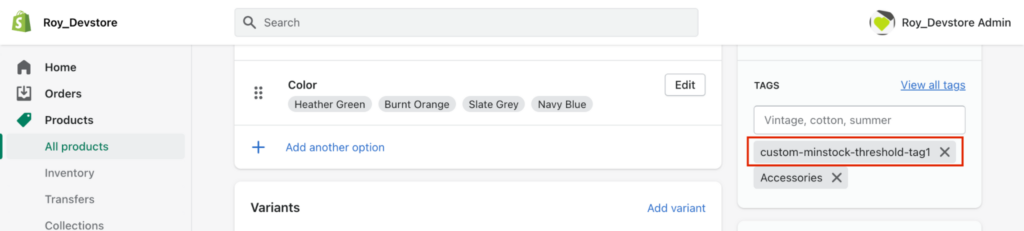
Step 2
Add the same custom tag on Swym Admin > Configure > BiS Product Alerts > Min Stock Threshold > Product-level Minimum Stock Thresholds as per the GIF below.
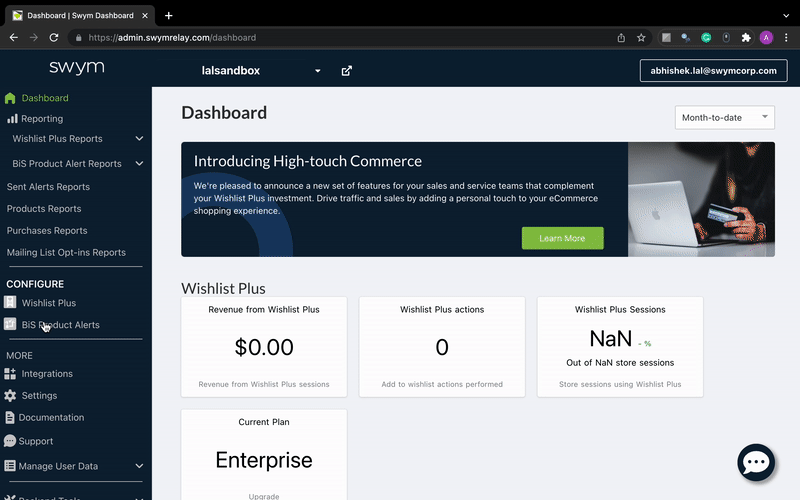
You can add up to 15 tags here, which means you can set up 15 custom thresholds.
In the future, whenever you want a specific minimum threshold for a product, you can use the associated tag.
