How to add Gift Registry to your store’s Main menu
By featuring your gift registry on your ecommerce website’s Main menu, you can draw attention to the service and encourage shoppers to create a registry. It also provides quick access to your shoppers to perform key actions like creating, managing, and finding gift lists/registries.
Please note: When you add the gift registry to your Main menu, it will be applied across all your themes.
1. Go to admin.shopify.com and log in to your Shopify Admin.
2. From your Shopify Admin, click Sales Channels.
3. Click Online Store and choose Navigation from the dropdown menu.
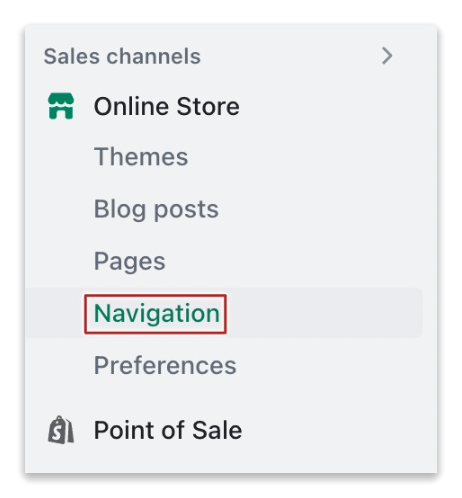
4. Click Main menu from the list of menus displayed.
5. Click Add menu item. The Add menu item pane will appear on the right.
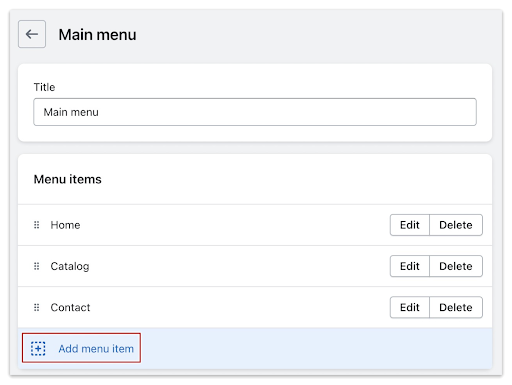
6. Click Add menu item. The Add menu item pane will appear on the right.
7. Enter the hash symbol (#) in the Link text box to make the menu a dropdown.
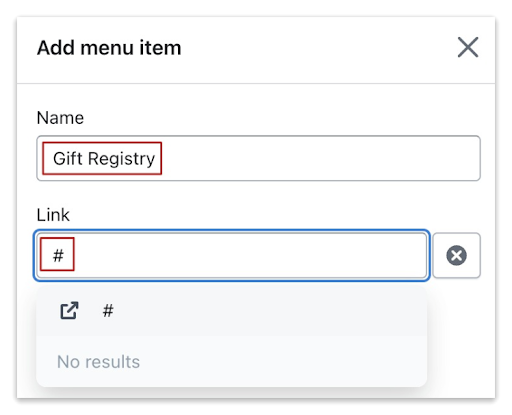
8. Click Add. The Gift Registry menu will now appear on your store’s Main menu.
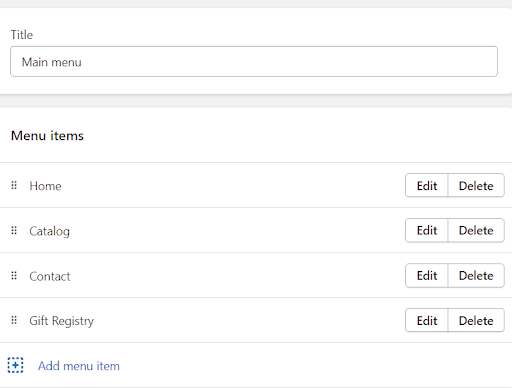
Adding dropdown menu items to the Gift Registry menu
Now that you’ve added a dropdown menu for Gift Registry on your ecommerce website’s Main menu, you can “nest” the following pages below it:
- Creating a registry
- Managing registries
- Finding a registry
To add the “Create a Registry” page to the Gift Registry dropdown
1. Click Add menu item.
2. Enter Create a Registry as the menu name.
3. Enter /pages/swym-registry-form?mode=create in the Link text box.
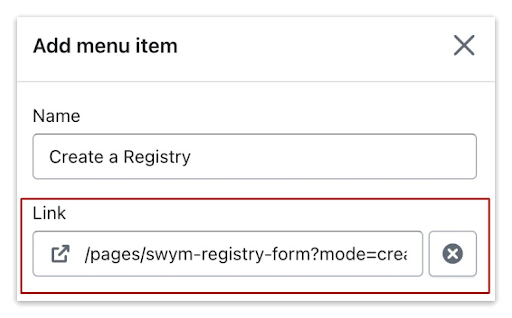
4. Click Add to save the menu item.
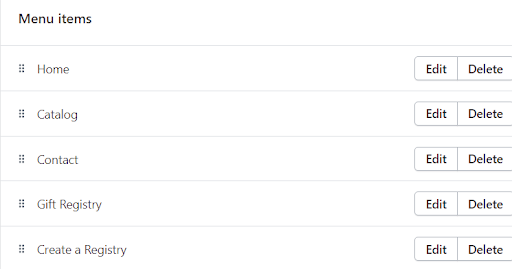
5. Click and drag the menu item and drop it below Gift Registry. It will now be nested below the Gift Registry menu item and a new button, Add menu item to Gift Registry, will appear.
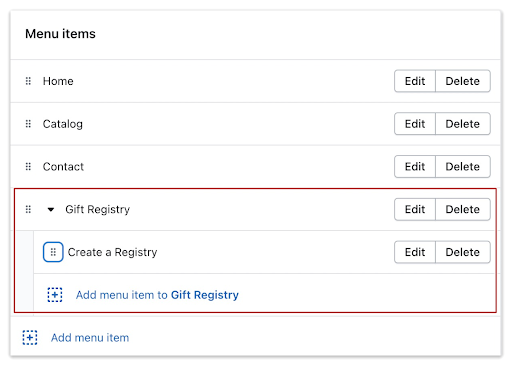
6. Click Save menu to save your changes
To add the “Manage Registries” and “Find a Registry” pages to the Gift Registry dropdown
1. Click Add menu item to Gift Registry.
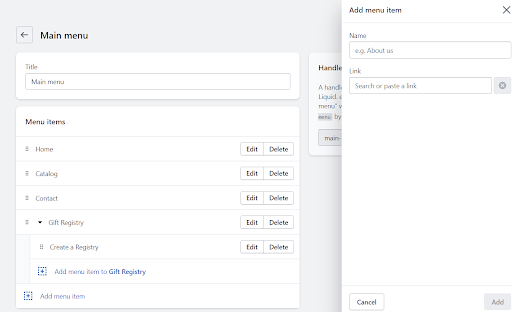
2. Enter the menu name as Manage Registries.
3. Type Swym in the Link textbox and select Pages from the search results. The default Swym pages will be displayed.
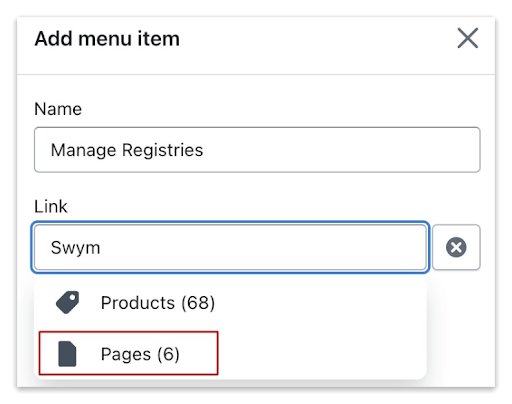
4. Choose the option Swym Registry Manage from the list of pages displayed.
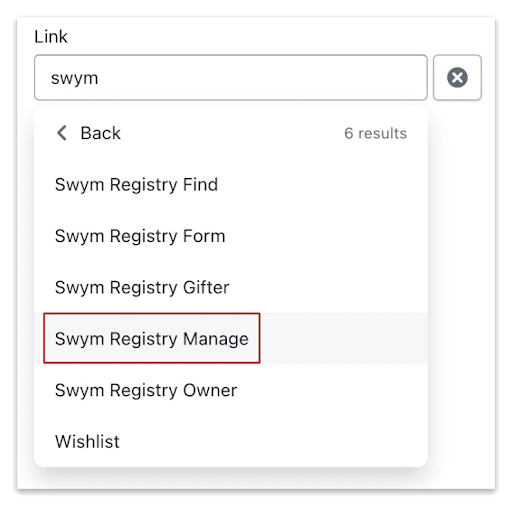
5. Click Add to save the menu item.
6. Similarly, create a menu item for Find a Registry and choose Swym Registry Find as your destination link.
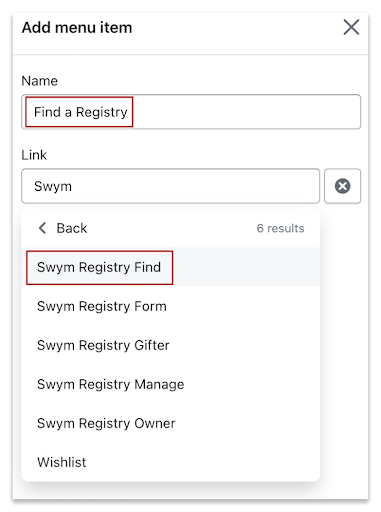
7. Click Save menu to save your changes.
You can also check out this help article by Shopify for more information on setting dropdown menus in your store.
