Swym Gift Lists and Registries for Shopify POS
With the Shopify POS integration for Swym Gift Lists and Registries, you can unify the gift registries from your online and retail stores and give your shoppers a seamless gifting experience. This integration enables you to both create and manage gift registries for your shoppers and help guests purchase gifts from a registry.
How to add the Swym Gift Lists and Registries tile to your POS app?
After you install the Swym Gift Lists and Registries app in your store, you can add the app tile to your retail store’s POS. This will allow you to manage your shoppers’ registries right from your iPads and smartphones.
Step 1:
Log into your Shopify POS app from your smartphone or tablet.
Step 2:
Tap the Home tab.
Step 3:
Tap Add Tile.
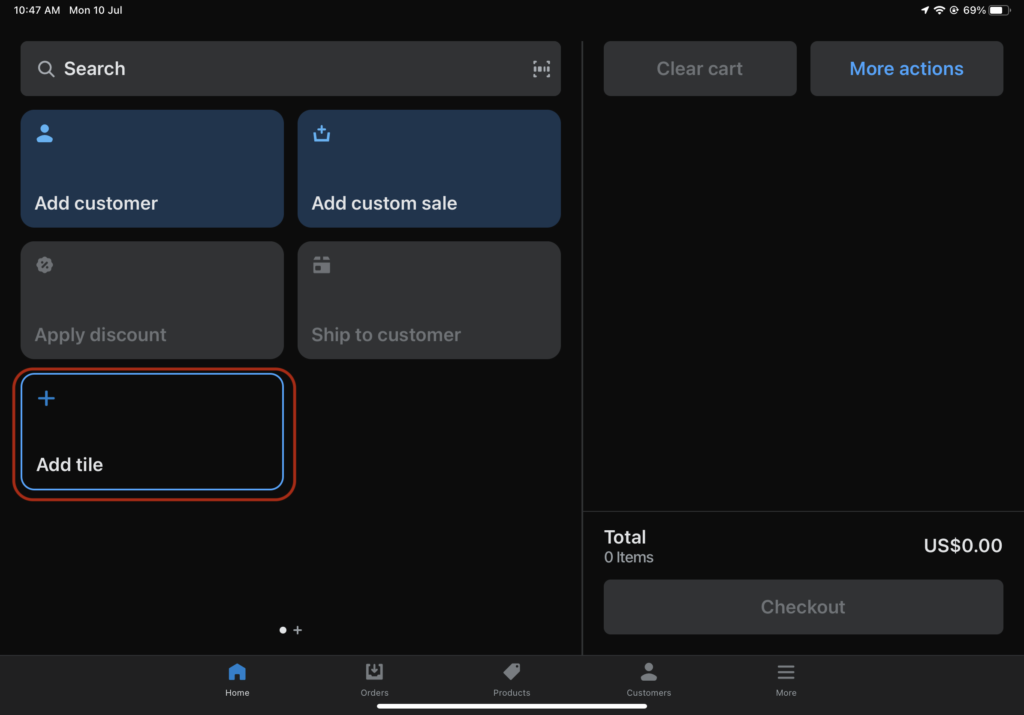
Step 4:
Choose App from the list of options displayed. A list of apps that you’ve installed and have a Shopify POS integration will appear.
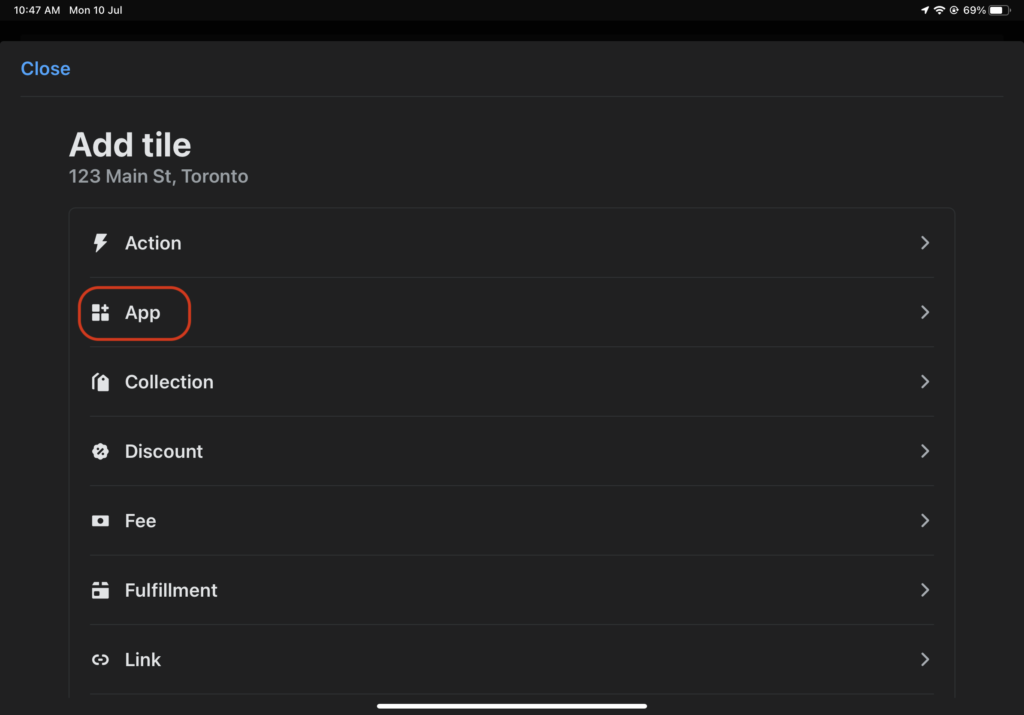
Step 5:
Choose Swym Gift Lists and Registries.
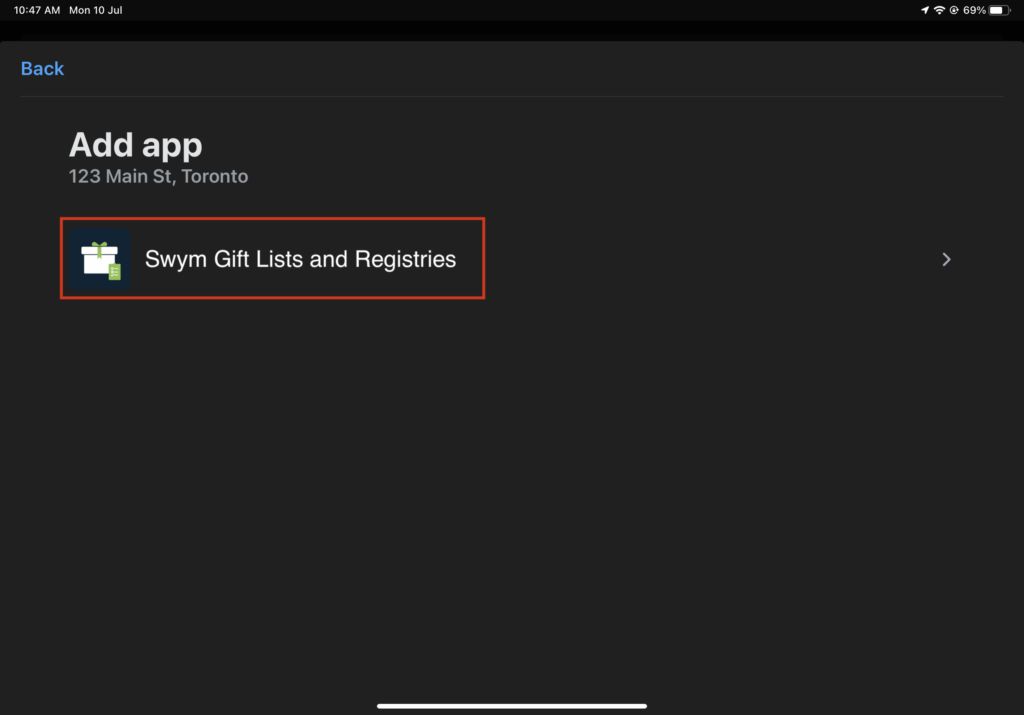
Step 7:
Tap the Add button. You will be taken to the Home tab.
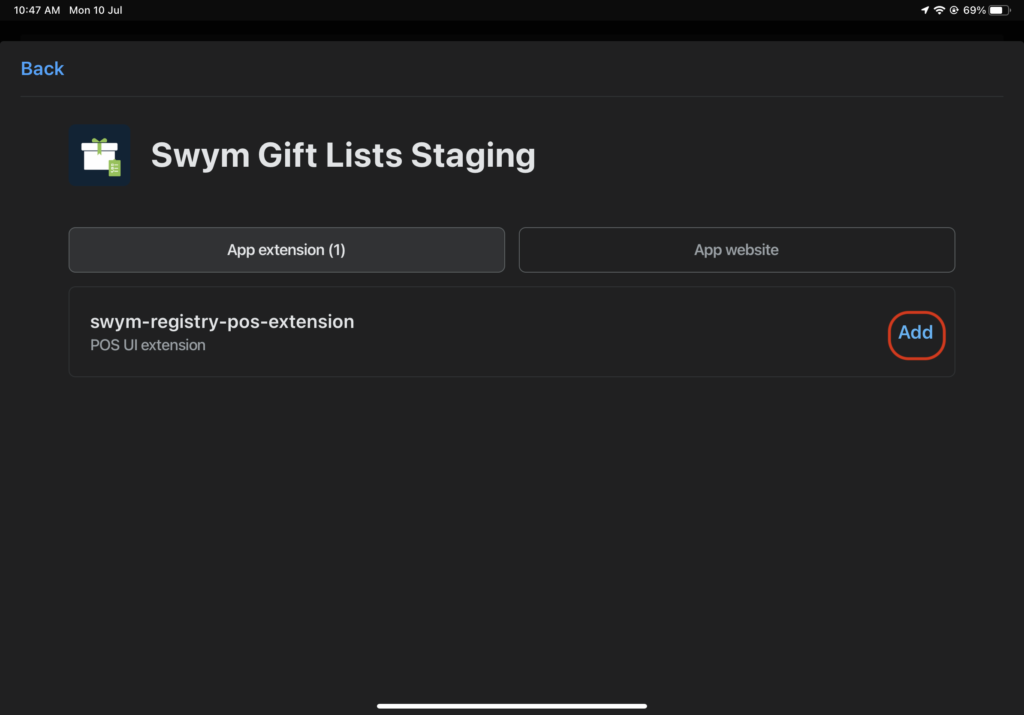
Step 8:
Tap the Save button to save the tile. The Swym Gift Lists and Registries tile will be added to your POS app.
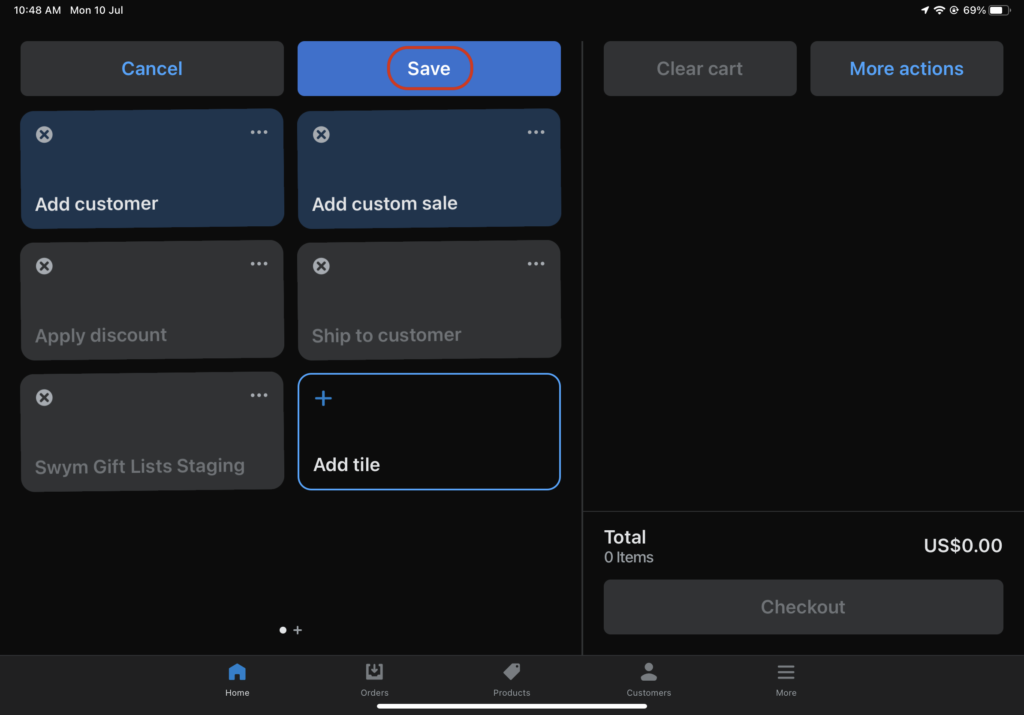
Note: The Swym Gift Lists and Registries tile will be enabled only after you add a customer to your cart. You can tap on any customer’s name in the Customers tab and tap Add to Cart to add them to the cart.
How to create a gift registry for a shopper?
Once you’ve added the Swym Gift Lists and Registries tile to your POS app, you can start creating gift lists and registries for your customers.
Step 1:
Tap the Swym Gift Lists and Registries tile in the Home tab.
Step 2:
Click the Create Registry button in the Manage Registries tab.
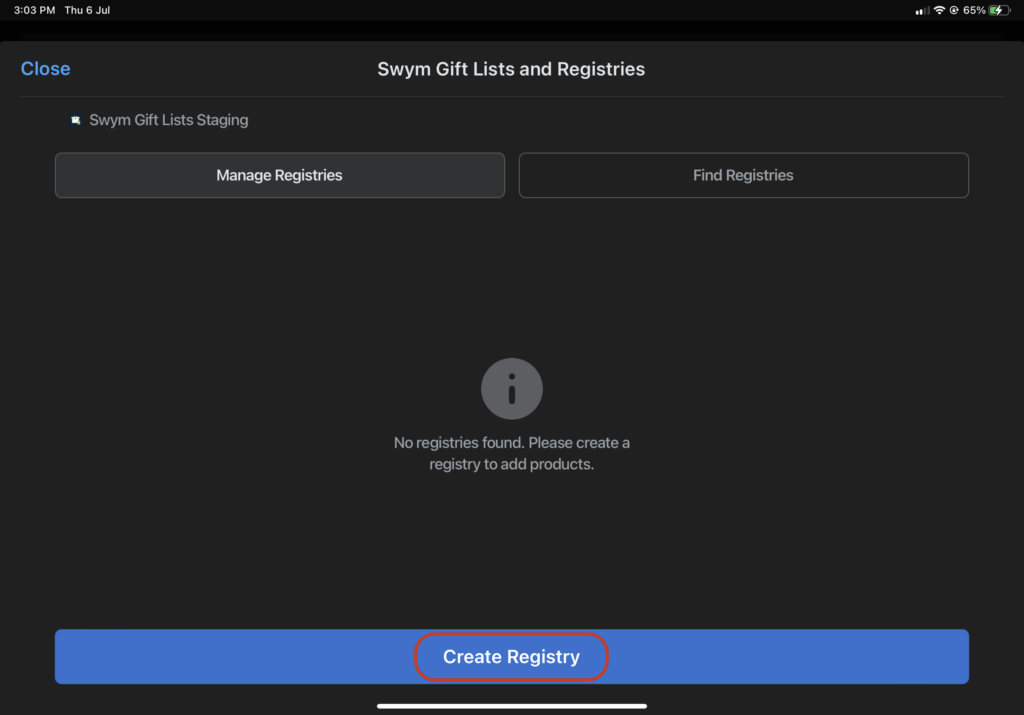
Step 3:
Add the registry details like registry name, event type, event date, and shipping address.
Step 4:
Click the Create Registry button. The gift registry will be saved.
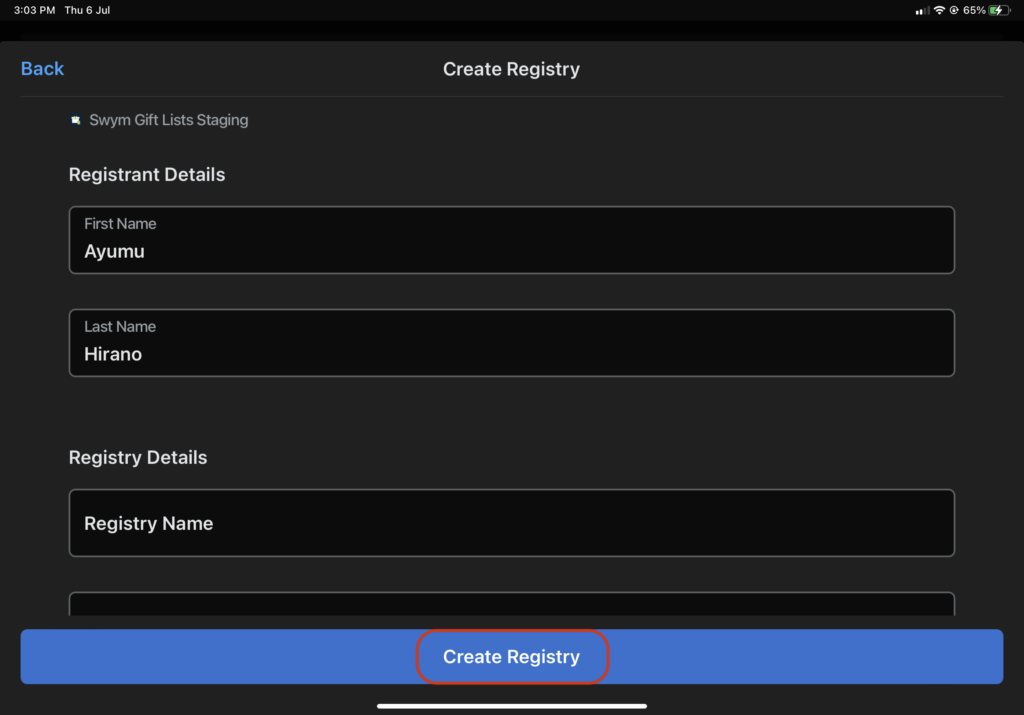
How to add products to a gift registry?
After creating a gift registry for your customer, you can add the products they want to their registry along with the quantity.
Step 1:
Tap the Swym Gift Lists and Registries tile in the Home tab.
Step 2:
Select the gift registry for which you want to add products.
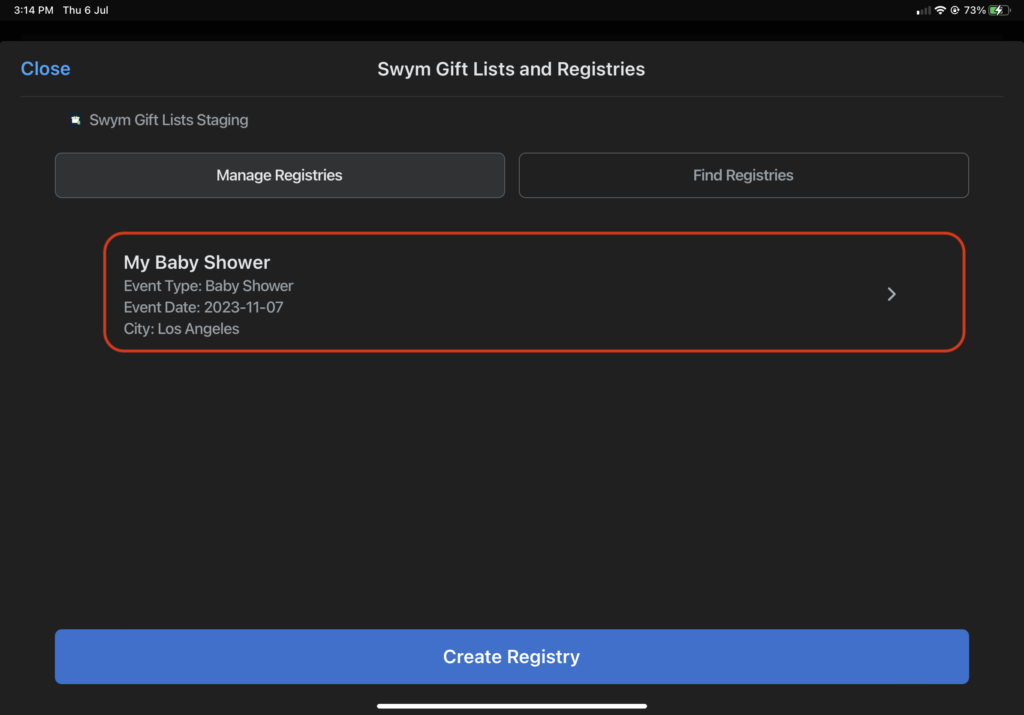
Step 3:
Click the Add Products From Cart button. All the products in your cart will be added to the Gift Registry.
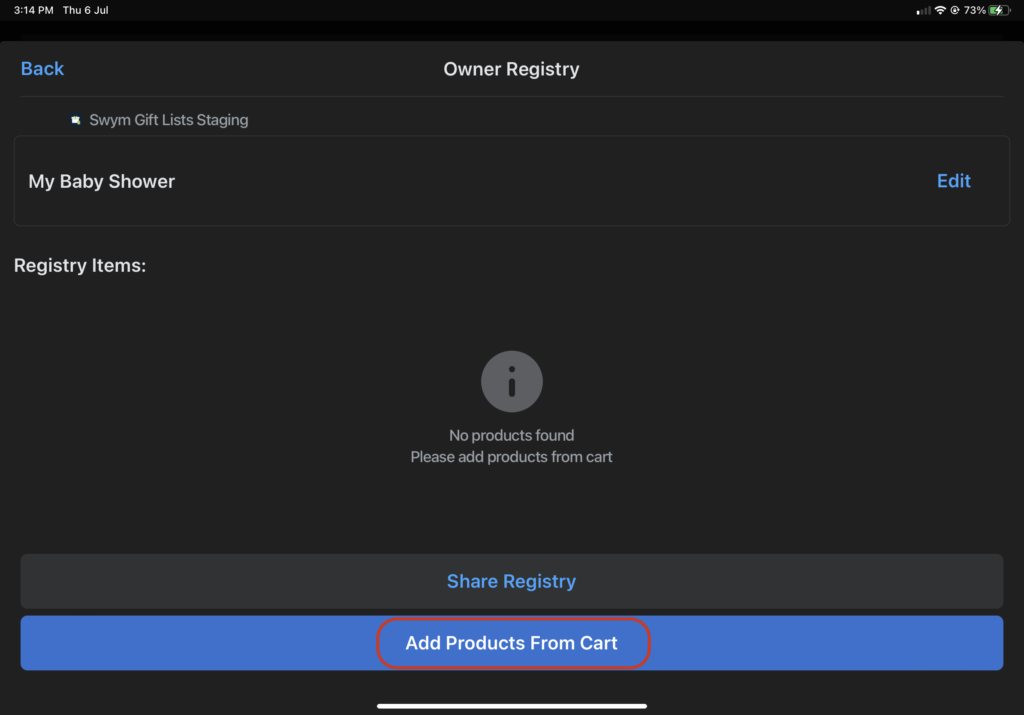
Adding products to a cart
If your cart is empty, you can follow the below steps to add products to it. You can then move those products from the cart to the shopper’s gift registry.
Step 3a:
Go to the Products tab. A list of the products in your store will be displayed.
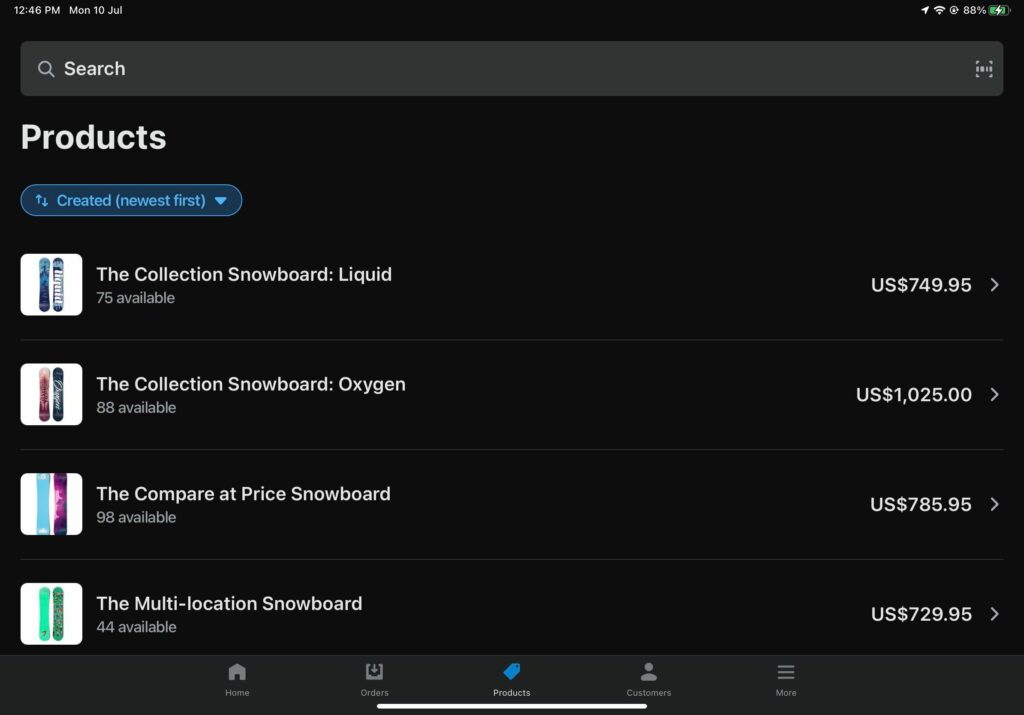
Step 3b:
Scan the product you want to add to a gift registry and click Add to Cart.
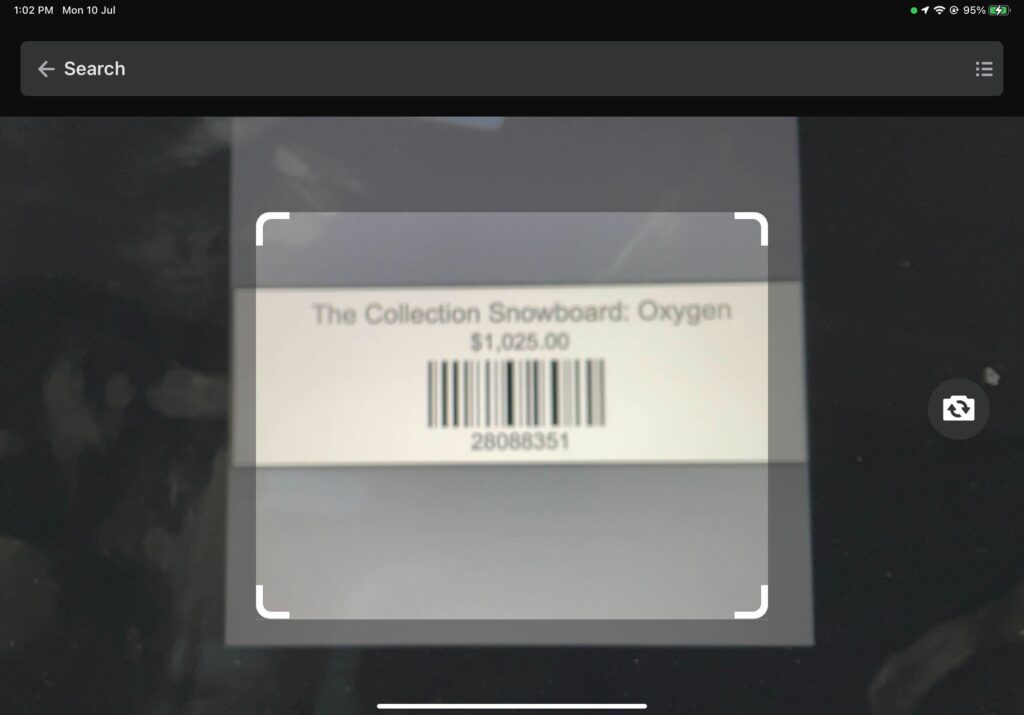
Step 3c:
Optional: You can tap the Plus (+) button next to the Add to Cart button to increase the quantity.
Step 3d:
Tap Back to return to the product list.
Step 3e:
Repeat steps 5, 6, and 7 to add more products to your cart. Once you’ve added products to your cart, you can return to the required gift registry and add these products to it.
Editing the products in a gift registry
You can increase the quantity of a product or remove a product from a gift registry at any time from your Shopify POS.
Step 1:
Tap the Swym Gift Lists and Registries tile in the Home tab.
Step 2:
Select the gift registry for which you want to edit.
Step 3:
Select any product and update its quantity or remove it from the gift registry.
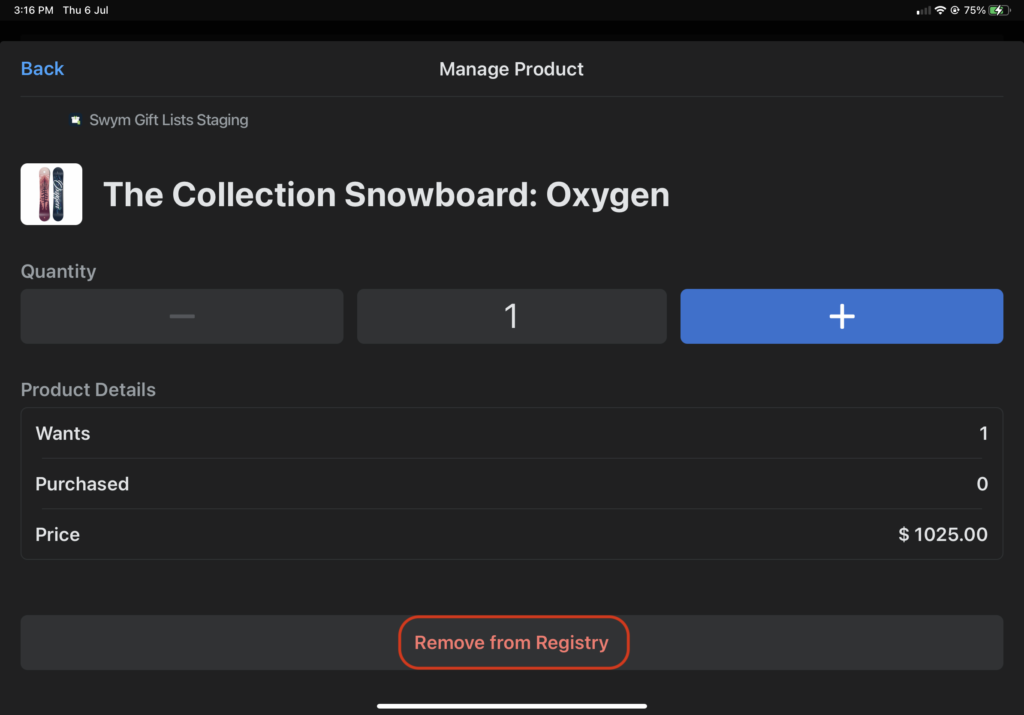
How to buy a gift from a gift registry?
Assist shoppers in finding a gift registry, browsing through the list of products, and purchasing their gifts. Please note that you’ll have to initiate the checkout process from the gift registry to mark the gift as purchased.
Step 1:
Tap the Swym Gift Lists and Registries tile in the Home tab.
Step 2:
Go to the Find Registries tab.
Step 3:
Enter the registrant’s name, email address, or registry ID to find a registry and select the required registry from the search results.
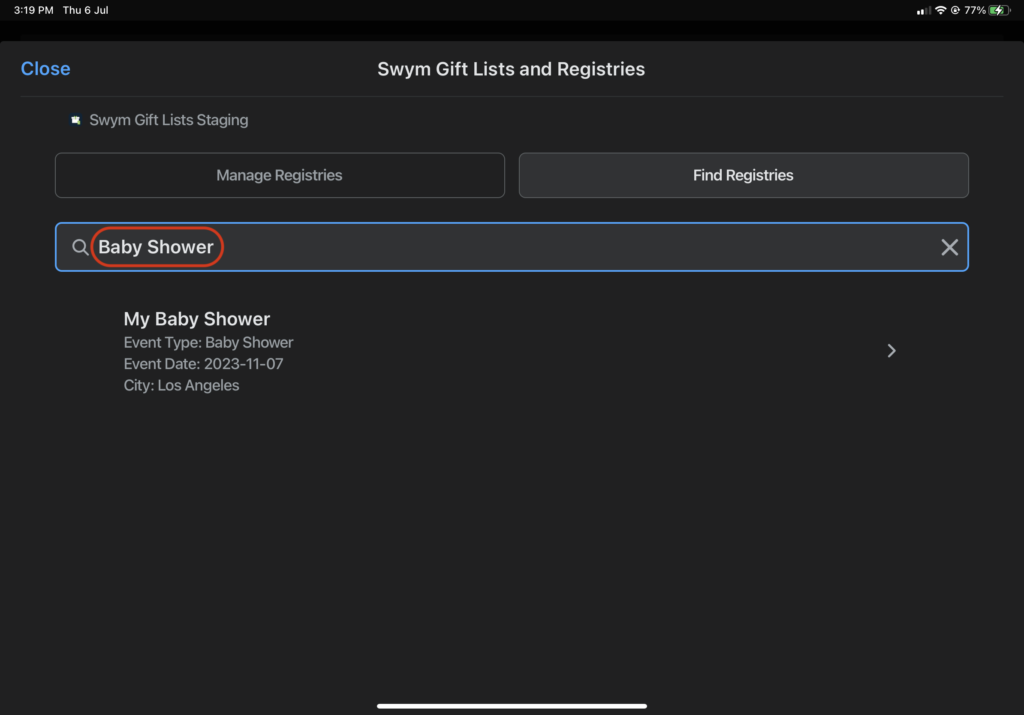
Step 4:
Add a custom message from the gift in the “Share a Message with the Registrant” textbox. The registry owner will be able to see this message when they view their gift registry on your online store.
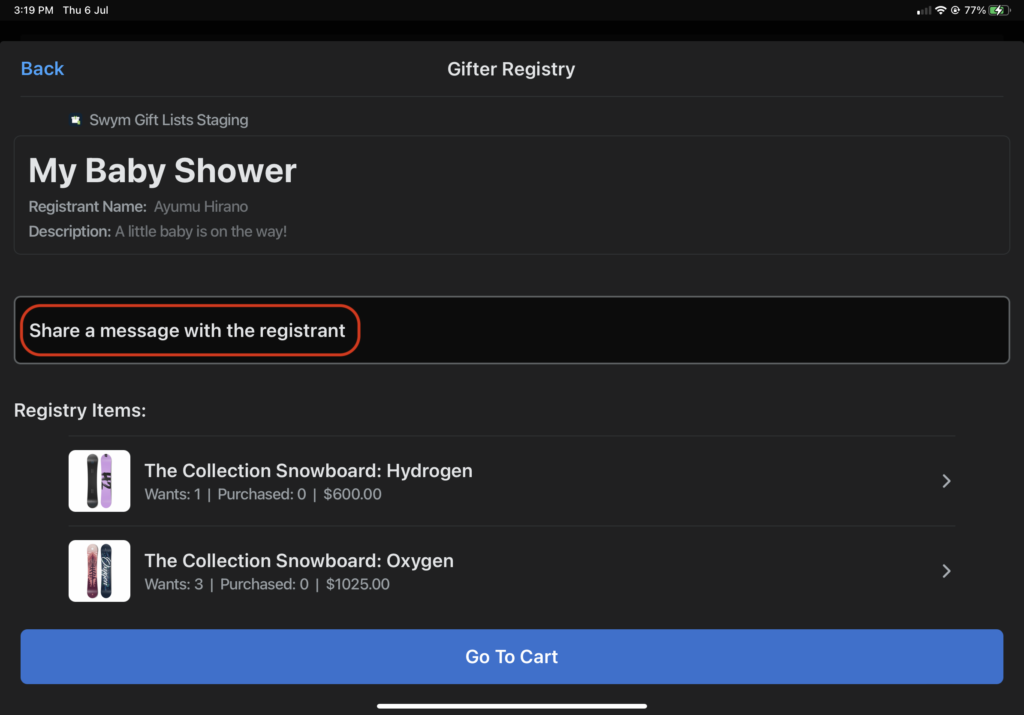
Step 5:
Select the product that the gifter wishes to buy and add the quantity.
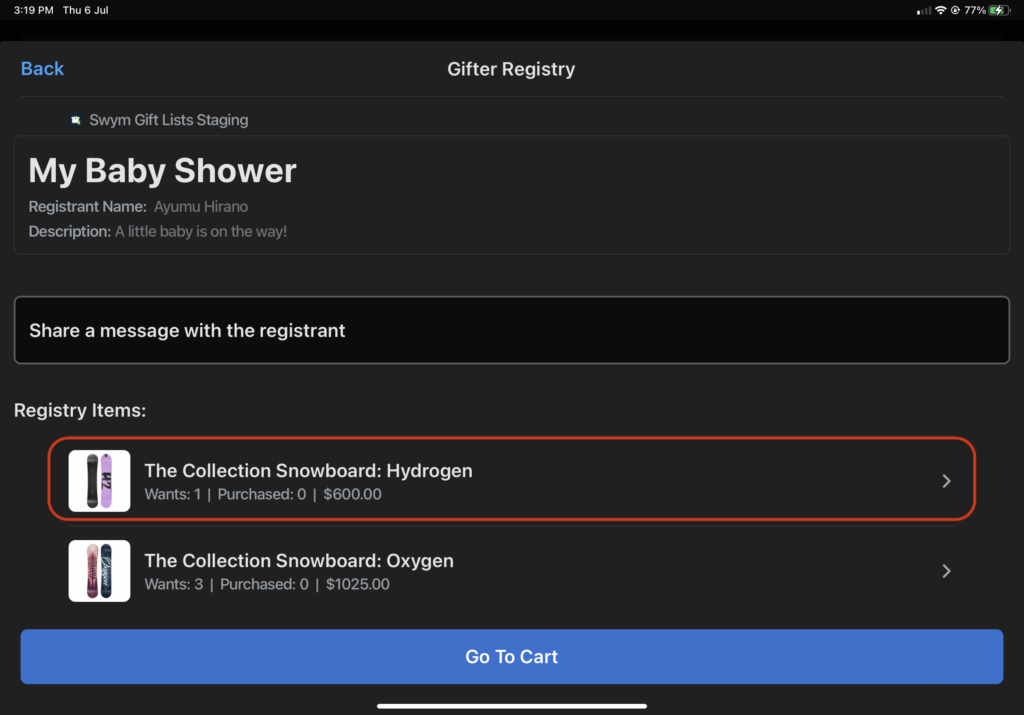
Step 6:
Tap Add to Cart and then go to the customer’s cart to checkout the product.
Note: If you add a product to the cart, you can increase or decrease its quantity in the cart itself. You don’t need to return to the registry to modify the quantity of a product.
Frequently Asked Questions
Why is the Swym Gift Lists and Registries tile on Shopify POS grayed out?
The app tile will be enabled only after you add a customer to your POS cart. Here’s how you can do this: tap Customers > Select a customer > Tap Add to cart. Now the app tile will be enabled.
How can a shopper access their gift registry?
A shopper can access their gift list or registry by signing into your store’s website with their registered email address. Once they’ve signed in, they can edit their registry details, add or remove products, track gifts, and more.
Please note that you’ll either have to enable an online account for the shopper via the POS app or they’ll have to create their own account to access the gift registry.
Can someone buy a gift from a retail store even if the gift registry was created online?
Yes, they can as long as you have enabled Swym Gift Lists and Registries in your store’s POS.
Can I restrict some products as in-store-only and prevent shoppers from buying them online?
Yes, you can. When you mark POS-only as your Sales Channel when uploading an item, it will be available for purchase only at your retail store.
What should I do if I encounter an error?
Please feel free to email us at support@swymcorp.com and our Customer Support team will be happy to help.
