Dotdigital Integration
The Swym dotdigital integration enables you to personalize your email campaigns based on your customer’s shopping journey.
Send automatic product back-in-stock notifications, price drop and low stock alerts on items in their Wishlist, browse & cart abandonment emails and more to engage your customers better and improve conversions.
Scope of Integration
Enable super-targeted, highly relevant email to drive more sales with the following:
- Automatic wishlist reminder emails
- Back in stock alerts on restocked products
- Price drop and low stock alerts on wishlist items
- Abandoned Cart emails
- Browse abandon emails
- Incorporate Swym shopping journey data into your dotdigital triggered email campaigns.
How It Works
The Swym apps leverage the dotdigital APIs to send out personalized emails to users, triggered by their app actions. The first step is to provision the Swym integration on the dotdigital account to be able to send transactional emails including setting up the authentication for the app. After the integration has been provisioned in dotdigital, the templates for the various message types that have been enabled need to be created on the dotDigital account and those template-ids associated with the appropriate messages as part of the app’s configuration settings.
Once the triggers have been set up, the Swym apps keep track of user actions and product events to ensure that the necessary triggers are invoked to send the relevant messages for those events to the right set of users. The integration will reference the templates that had been set up for each message type along with the relevant data for each message and route the emails via dotdigital.
Requirements
- The Wishlist Plus and/or Back in Stock Alerts app(s) are/is installed on your e-commerce store. Note that the Swym + dotdigital integration is only supported on our Enterprise plans.
- Email templates are set up in dotdigital for the messages that are enabled as part of the integration
How to Enable the Swym + Dotdigital ESP Integration
(Note: This integration requires intervention from our support team, as highlighted in the steps below.)
Step 1: Log in to your dotdigital account and open the Access section of the settings menu. You can find the settings menu by clicking the User-Gear icon in the bottom left corner.

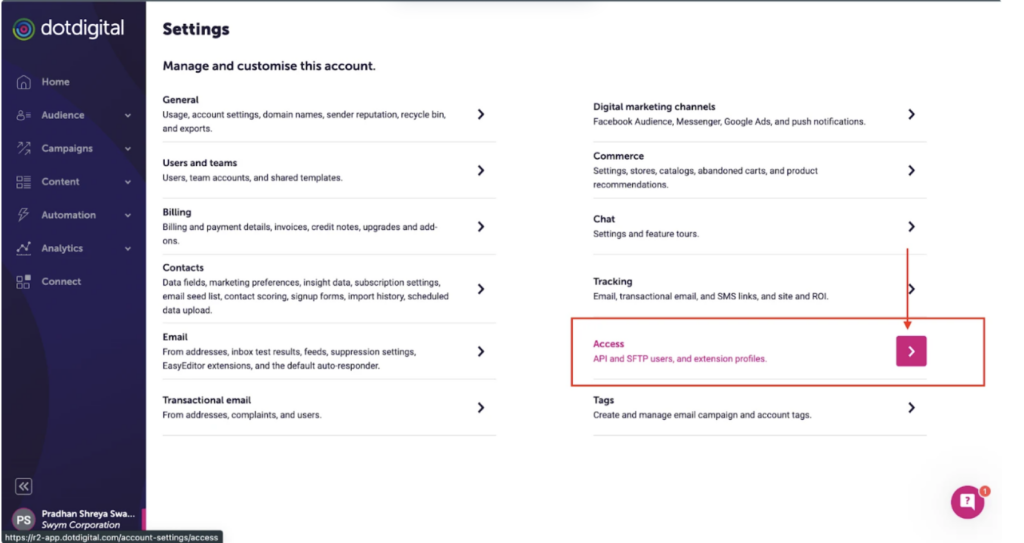
Step 2: Click API User to create a new API User> New User. Note the API endpoint and save it for later.
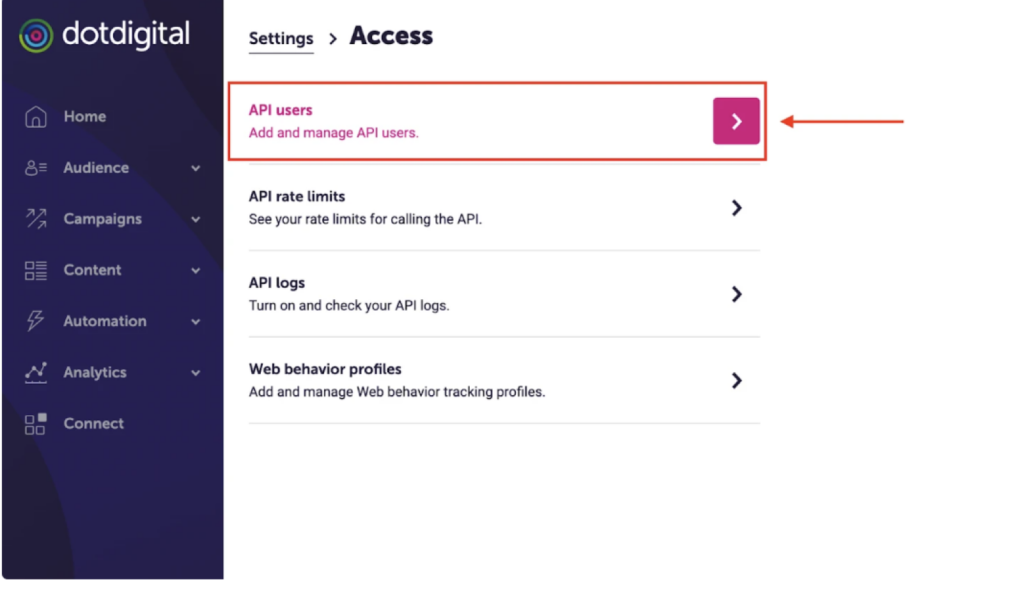
Your API endpoint will look something like this: API.

Step 3: Enter a description (this is to help you and your team identify where this API key has been used). You’ll also need to create a password and confirm it. Then, click Save.
Remember the email address you use and the password you’ve created. You’ll have to enter these in your Swym admin later.

The above tab dictates that the API user have now been created
Step 4: Log in to your Swym admin and head to the Integrations section from the menu on the left side. From there, click the Configure button on the dotdigital card.
Note: You need to be on Swym’s Enterprise level plan to utilize the dotdigital integration.
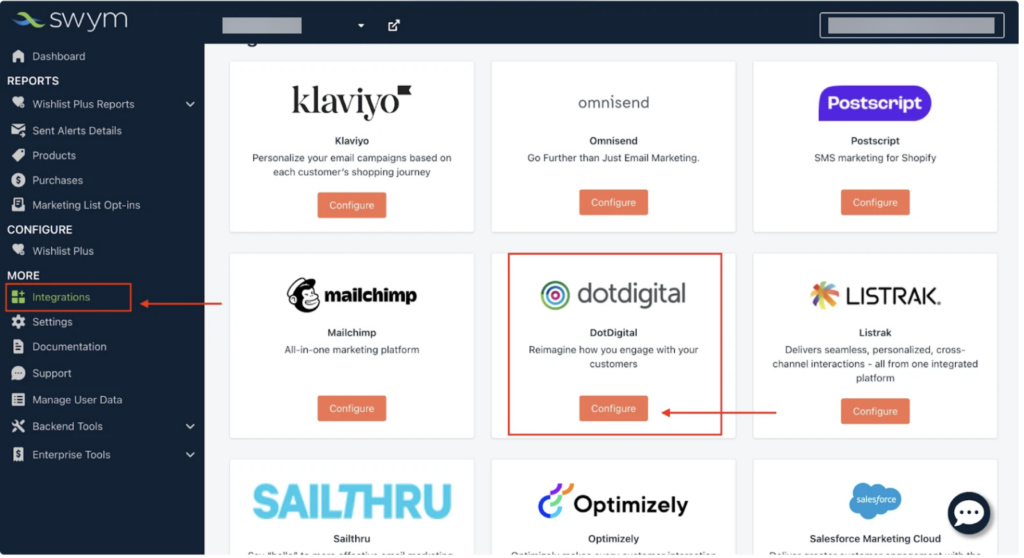
Step 5: Under the Authentication section, enter the following details:
- Username and Password: Use the email address and password you created in Step 3
- Host Name: Input the API Endpoint you created in Step 2. When entering your API endpoint in the Swym dashboard, be sure to omit the protocol (i.e. without the prefix “https://”). The API endpoint you enter should look like: r1.api.dotmailer.com.
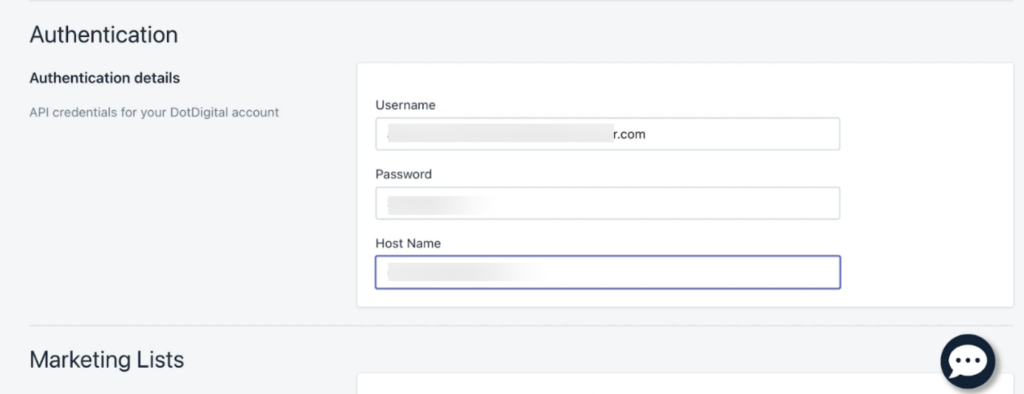
Step 6: Click Save Changes to save all the changes you made.
Step 7: If you want to continue using Swym’s default templates, simply click the Enable button under the General section in the admin settings. This will create a support ticket on your behalf, and our team will finish setting up the integration.Open Screenshot 2024-05-28 at 12.09.43 PM.png

If you want to use your own templates to create emails, please continue with the steps below.
Using Custom Templates with the Swym + Dotdigital Integration
You may want to use your own email templates for the alerts you send via the Swym + Dotdigital integration. Follow the steps below to enable this feature.
While creating your templates, feel free to use these sample custom email templates for dotdigital we’ve designed. You can use these as a reference to create your own custom emails. Scroll to the end of this help document for the merge tags you can use to personalize your email templates.
Once you’ve created your email templates, download and save them locally since dotdigital requires you to upload an HTML file. Next, follow the steps below to upload your templates to dotdigital. Please note, you will need to upload these to your Custom Templates section.
- Log in to your dotdigital account and head to Email Campaigns -> Custom Templates
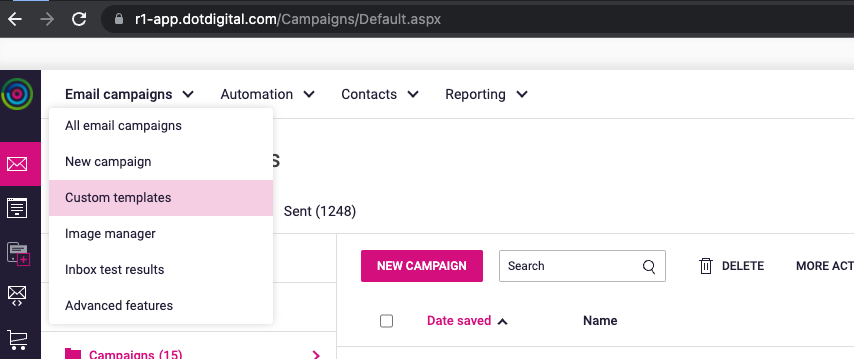
- Upload your template using the Upload Template option.
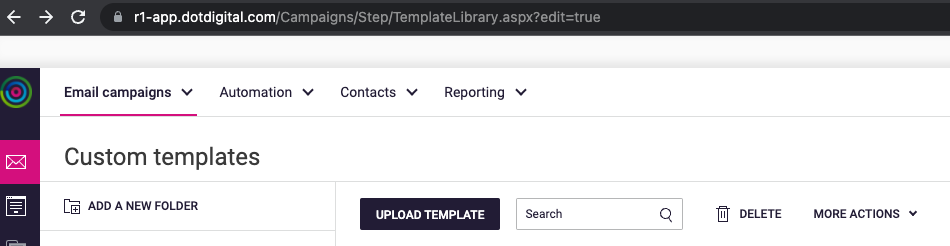
Once you’ve uploaded your desired templates, make note of the Template-IDs you want to use. To find these IDs, open a template in the dotdigital editor. Then, find the ID in the URL displayed in your browser’s search bar (screenshot below for reference).
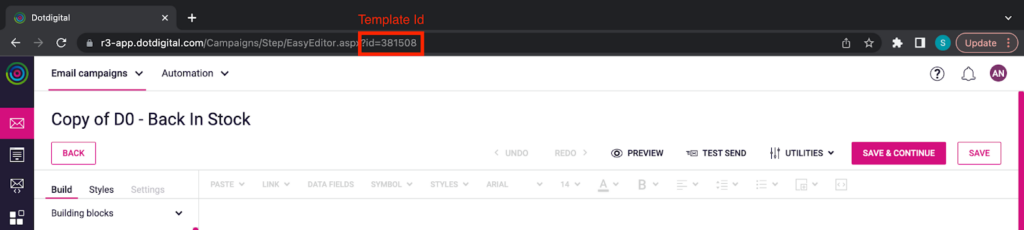
Next, head over to the dotdigital integration configuration page in your Swym Admin. You can access this page by clicking Integrations on the left-side menu of the Swym admin and then the Configure button on the dotdigital card.
Scroll down to the Events section and add the template IDs you want to use. Then, click Save Changes.
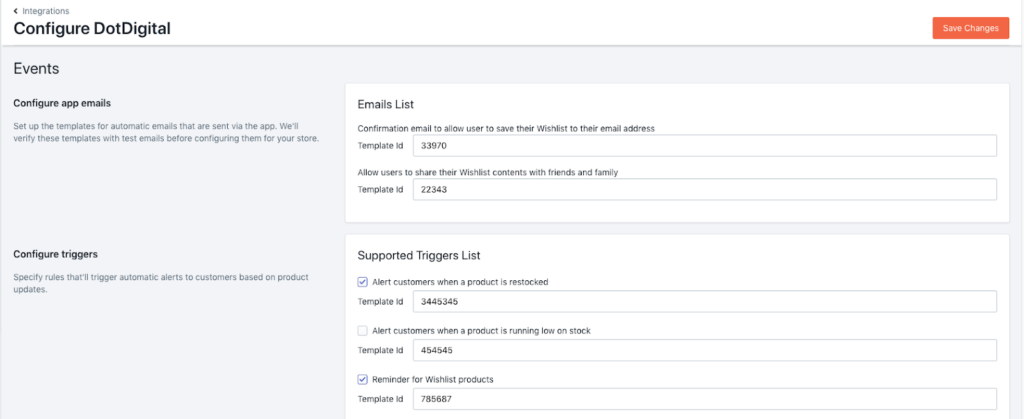
After adding all the template IDs you want to use, scroll up to the General section and click Enable. This sends our support team a request, and we will validate and enable the integration for you.

How to Enable the ‘Add To Mailing List’ Feature with the Swym + Dotdigital Integration
Our ‘Add to Mailing List’ feature lets you add an option for users to sign up to receive marketing emails outside of their wishlist and back-in-stock related emails.
If you want to use dotdigital to run campaigns for this list, here are the steps you need to follow:
- Make sure Authentication Credentials are set up properly (as shown in Step 5 of the Swym + Dotdigital integration section).
- Click the Fetch List IDs button under the Marketing Lists section.
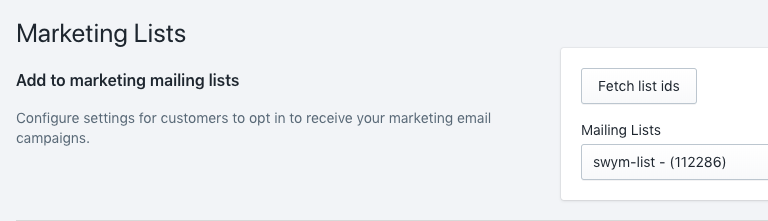
- This will populate your list IDs from dotdigital. Please pick the list ID you want to use from the Mailing Lists dropdown. The users who opt-in to your mailing list will be added to the list you choose. Then click on Save Changes.
- Our support team will then review all the information and enable this feature for you.
Merge Tags Available for Different Types of Emails
| Data element | element label{{merge-tags}} | What will this populate |
| Type of email: Auth-Email | ||
| First Name | firstname | First name of the subscriber |
| Last name | lastname | Last name of the subscriber |
| Device | device | Subscriber device |
| Medium | MediumValue | Email address of the recipient |
| Type of email: ShareWishlist | ||
| From Address | from_address | Email address of the customer who shared the list |
| Medium | MediumValue | Email address of the person with whom the wishlist was shared |
| Product | products | Products subscribed to |
| Image URL | ImageURL | Image of product subscribed to |
| Product ID | ProductId | Product ID of the subscribed product |
| Product Name | Title | Name of the subscribed product |
| Price | Price | Price of the subscribed product |
| Product URL | PageURL | URL of the subscribed product |
| Variant Info | variantInfo | Variant details of the subscribed product |
| Original Price | OriginalPrice | Original price of the subscribed product |
| Note | note | Any notes that needed to be added to the email |
| Add to wishlist URL | addtowishlisturl | URL of the wishlisted items |
| Add to cart URL | addtocarturl | URL to add wishlisted product to cart |
| List Id | lid | IDs of the wishlist created |
| List Name | lname | Name of the wishlist created |
| Type of email: Backinstock | ||
| Medium | MediumValue | Email address of the recipient |
| Image URL | ImageURL | Image of product subscribed to |
| Product ID | ProductId | Product ID of the subscribed product |
| Product Name | Title | Name of the subscribed product |
| Price | Price | Price of the subscribed product |
| Product URL | PageURL | URL of the subscribed product |
| Variant Info | variantInfo | Variant details of the subscribed product |
| Add to wishlist URL | addtowishlisturl | URL of the wishlisted items |
| Add to cart URL | addtocarturl | URL to add wishlisted product to cart |
| Inventory Quantity | iqty | Quanity of the subscribed product |
| SKU | sku | SKU details of the subscribed product |
| Variant Id | ProductMasterId | Variant ID of the subscribed product |
| Vendor name | vendor | Name of the vendor |
| Type of email: Pricedrop | ||
| Product Count | productscount | Count of products subscribed to |
| Medium | MediumValue | Email address of the recipient |
| Image URL | ImageURL | Image of product subscribed to |
| Product ID | ProductId | Product ID of the subscribed product |
| Product Name | Title | Name of the subscribed product |
| Price | Price | Price of the subscribed product |
| Product URL | PageURL | URL of the subscribed product |
| Variant Info | variantInfo | Variant details of the subscribed product |
| Original Price | OriginalPrice | Original price of the subscribed product |
| Add to cart URL | addtocarturl | URL to add wishlisted product to cart |
| Inventory Quantity | iqty | Quanity of the subscribed product |
| SKU | sku | SKU details of the subscribed product |
| Variant Id | ProductMasterId | Variant ID of the subscribed product |
| Vendor name | vendor | Name of the vendor |
| Type of email: Lowstock | ||
| Medium | MediumValue | Email address of the recipient |
| Image URL | ImageURL | Image of product subscribed to |
| Product ID | ProductId | Product ID of the subscribed product |
| Product Name | Title | Name of the subscribed product |
| Price | Price | Price of the subscribed product |
| Product URL | PageURL | URL of the subscribed product |
| Variant Info | variantInfo | Variant details of the subscribed product |
| Add to cart URL | addtocarturl | URL to add wishlisted product to cart |
| Original Inventory Quantity | oiqty | Inventory quantity, before the lowstock was triggered |
| Inventory Quantity | iqty | inventory Quanity of the subscribed product |
| SKU | sku | SKU details of the subscribed product |
| Variant Id | ProductMasterId | Variant ID of the subscribed product |
| Original Stock | stock | Original stock details of the subscribed product |
| Current Stock | lowstock | Currently available stock for the subscribed product |
| Vendor name | vendor | Name of the vendor |
| Type of email: WishlistReminder | ||
| Medium | MediumValue | Email address of the recipient |
| Product Count | productscount | Count of products subscribed to |
| Product | products | Products subscribed to |
| Image URL | ImageURL | Image of product subscribed to |
| Product ID | ProductId | Product ID of the subscribed product |
| Product Name | Title | Name of the subscribed product |
| Price | Price | Price of the subscribed product |
| Product URL | PageURL | URL of the subscribed product |
| Variant Info | variantInfo | Variant details of the subscribed product |
| Add to cart URL | addtocarturl | URL to add wishlisted product to cart |
| Quantity | iqty | Quanity of the subscribed product |
| Vendor name | vendor | Name of the vendor |
FAQ
Which Swym apps have a dotdigital integration available?
Wishlist Plus and Swym Back in Stock Alerts.
What Swym app plan is the dotdigital integration supported on?
The Swym+dotDigital integration is only available on our Enterprise plans.
Does this add a customer to a dotdigital address book?
Yes, a new contact will be created on your dotdigital account every time a new email is added to an address book through Swym.
