Emails Not Sent – Troubleshooting
The back in stock alerts feature (or Back in Stock Alerts app) is not sending emails. How can I get this resolved?
If you are on our paid plans, the app is designed to automatically send out email alerts to customers waiting to be notified when a product is restocked. However, there are some circumstances where those alerts don’t get sent out. Here are the most common reasons why this can happen:
1. The feature / app is disabled: Ensure that your Back in Stock alerts app is enabled.
You can easily check the status of the app by logging in to your Swym admin and clicking on ‘Swym Back in Stock Alerts’ under the Configure section on the left hand side menu.
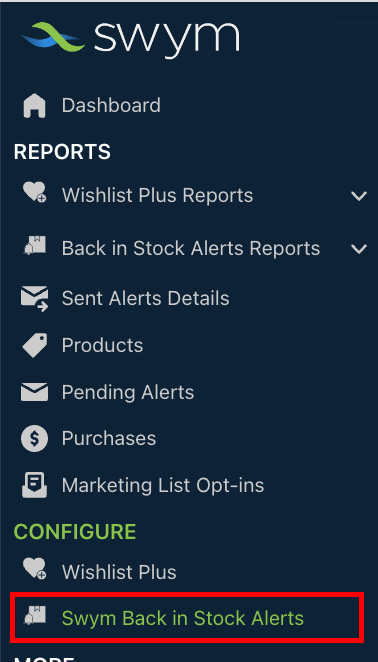
This will open up the configuration page for the Swym Back in Stock Alerts app and you will be able to see the app status on the top right of the screen. If disabled, the red button will read ‘Enable’ and the gray button will read ‘Enable on live theme’. Simply click on the buttons to take the app live again.

2. The app’s usage has exceeded the allocated quota for your plan: Once the app reaches the quota for the month, our app gets disabled & no alerts will be triggered. So ensure that you have not exceeded the quota for your plan. You can read more about quotas here.
To check your quota usage, login to your Swym Admin, and click on “Dashboard” from the menu to the left hand side.
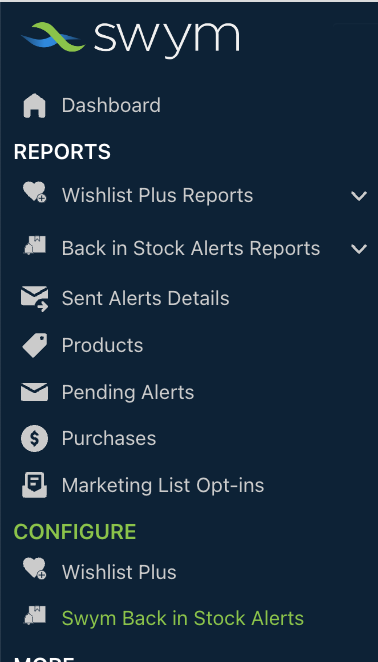
Under the Swym Back in Stock Alerts, you will be able to see the plan you are on and the number of alerts requested, under the Current Plan and Subscribed Alerts cards respectively.

Note: Once the app reaches the quota for the month, our app gets disabled & no alerts will be triggered.
3. Your store is using the FREE plan of the app: If you are on the FREE plan of the app, please note that the app does not automatically send out alert emails. Instead, you have the ability to trigger these emails manually via the app admin for any products you’ve restocked. To do this, click on the ‘Send back in stock Email’ button for the product that is back in stock. Those customers that are waiting on an alert for that product will be notified when you trigger the alert using this button see screenshot below). Please note that on all paid plans, these alerts are automatically dispatched and customers waiting on alerts will be notified whenever those products are restocked.
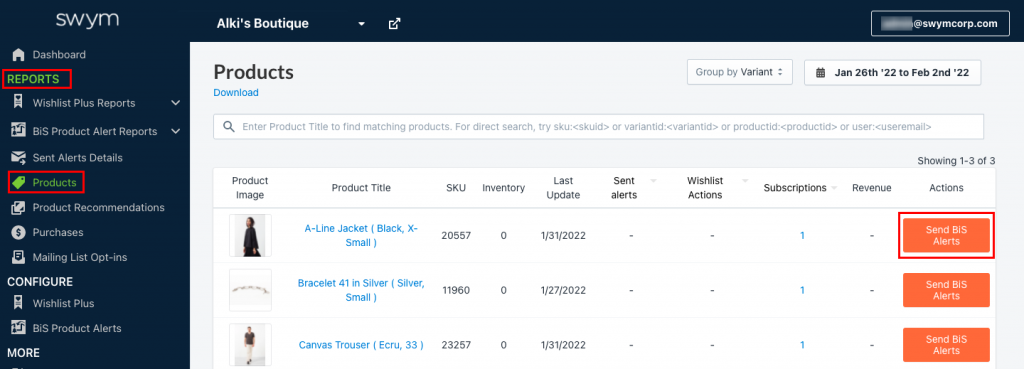
To verify whether the alerts have already been sent, please check in check in the ‘Sent Alerts Details’ tab under the Reports section on Swym admin . The dashboard view is given below:
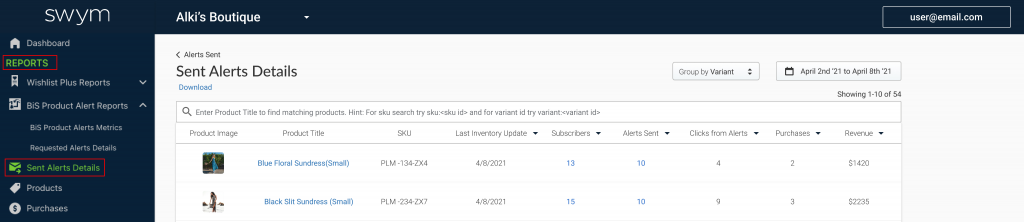
You can also trigger alerts from the Pending Alerts tab under the Reports section on your Swym admin. All you need to do is set the date range, and click on ‘Send All Pending Swym BiS Alerts’.
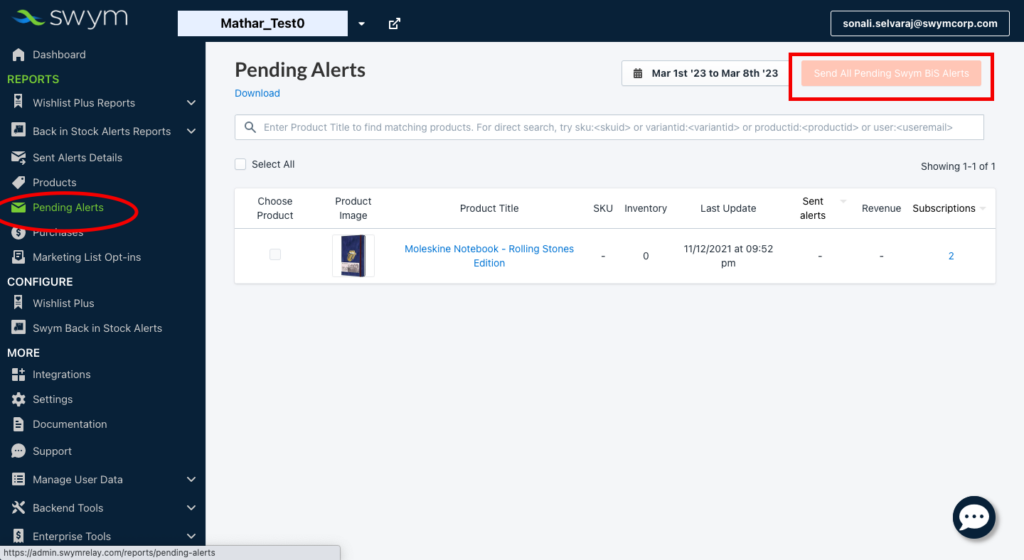
4. You have changed product details after a subscription: If product details (such as SKU, product ID etc.) are changed after the shopper subscribes, then the product will be treated as a new product. In this case customers who signed up for an alert for the old product will not get an alert.
Instead, you will need to download a CSV of the product data for the old product and manually send emails to the customers (or upload that data into a marketing tool that you use to send emails). You can download this data by visiting the Products report under the Reports section in Swym Admin.
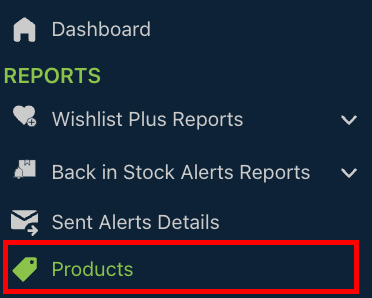

Still facing an issue with emails not getting sent correctly? Please write to us at support@swymcorp.com so we can investigate and get any such issues resolved for you.
