How to Install Back in Stock Alerts on your Shopify Dev Theme
When the Swym Back in Stock Alerts app is installed on your store, it is installed on to the default live theme. At times, your current theme might not be suitable for the needs of your store or fit its visual presentation, and you may wish to install the Back in Stock Alerts on a Dev theme/ Unpublished theme. You might want to make modifications to your Dev theme/ unpublished theme and validate them before publishing them to the live store.
Enabling Swym Back in Stock Alerts On Dev themes or Unpublished theme
If installed after 18th July 2023 (only for Shopify stores)
Here is how you can enable Swym Back in Stock Alerts on a Dev theme/unpublished theme, if you’ve installed the app after 18th July 2023!
- Go to Shopfiy admin portal of the store → Themes page
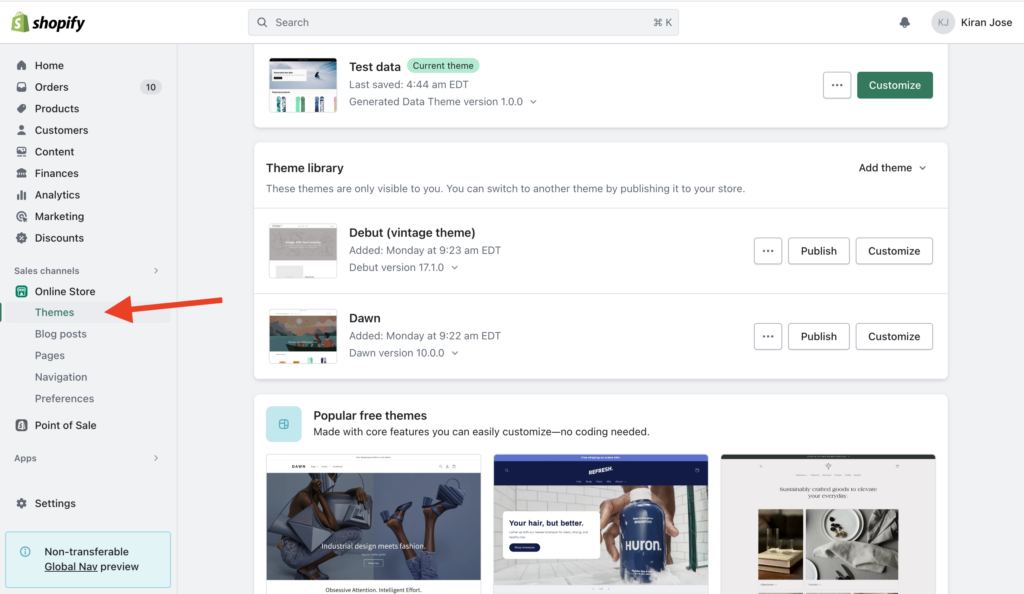
- Click on “Customize“ button against the dev theme you want to install/test it on
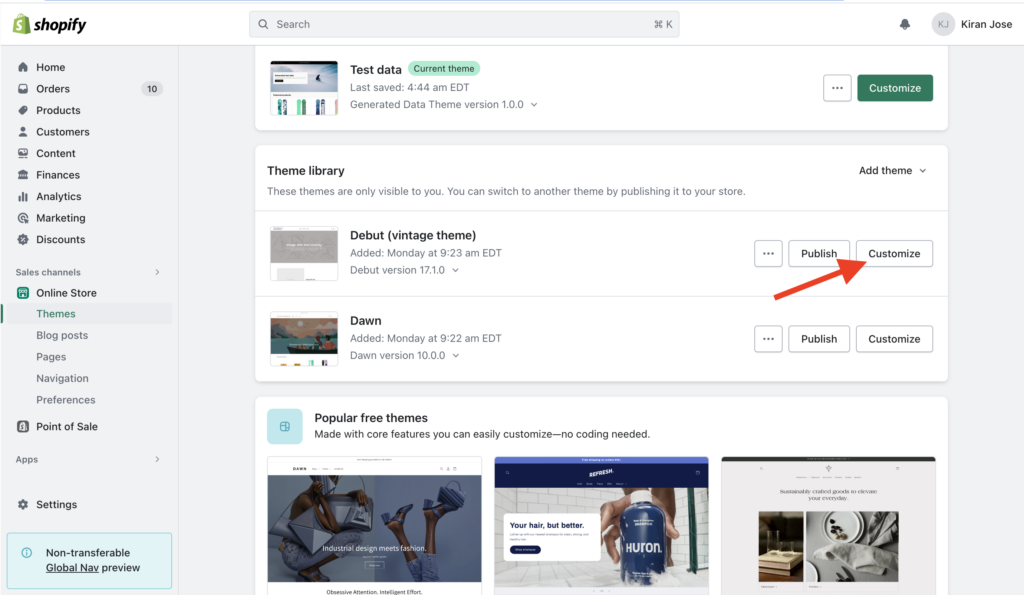
- Navigate to the “App Embeds“ section by clicking on the option in the left hand side menu
- Toggle on the SBiSA app embed block shown there and click on “Save”
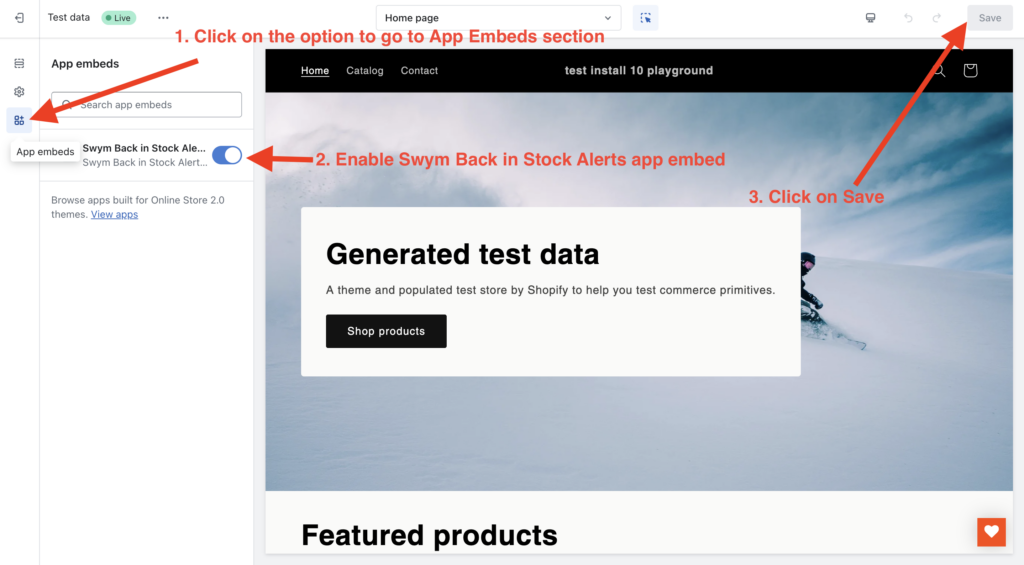
It’s as simple as that!
If installed before 18th July 2023
If you’ve installed our app before 18th July 2023, you can enable/install Swym Back in Stock Alerts on the Dev theme/Unpublished theme. To do this, you need to create a snippet file as part of the Dev theme.
- Open the Production theme/ Current theme on a new tab
- In the admin console, go to Online Store -> theme
- Choose the live theme/Current theme
- Click on the meatballs menu (3 horizontal dots) -> Edit Code
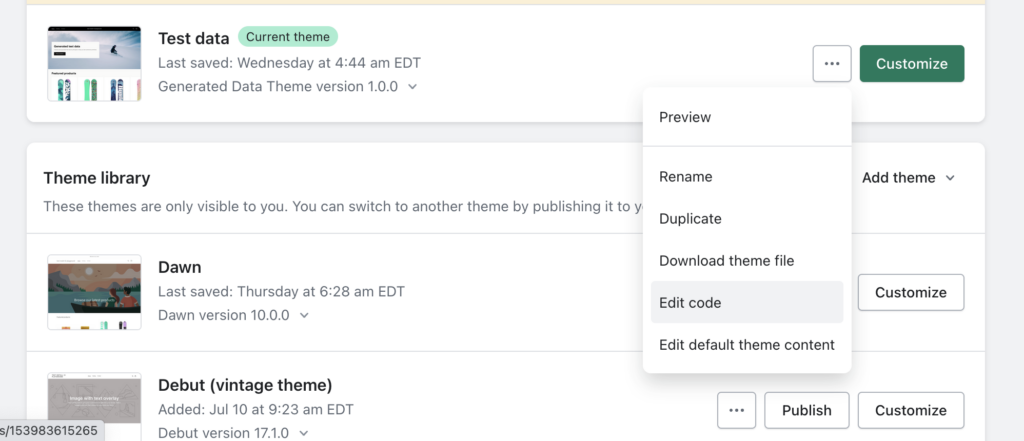
- Open the Dev theme/Unpublished theme on a new browser tab
- In the admin console, Go to Online Store -> theme
- Choose one of the unpublished themes onto which you would like to enable the app (under Theme Library section)
- Click on the meatballs menu -> Edit Code
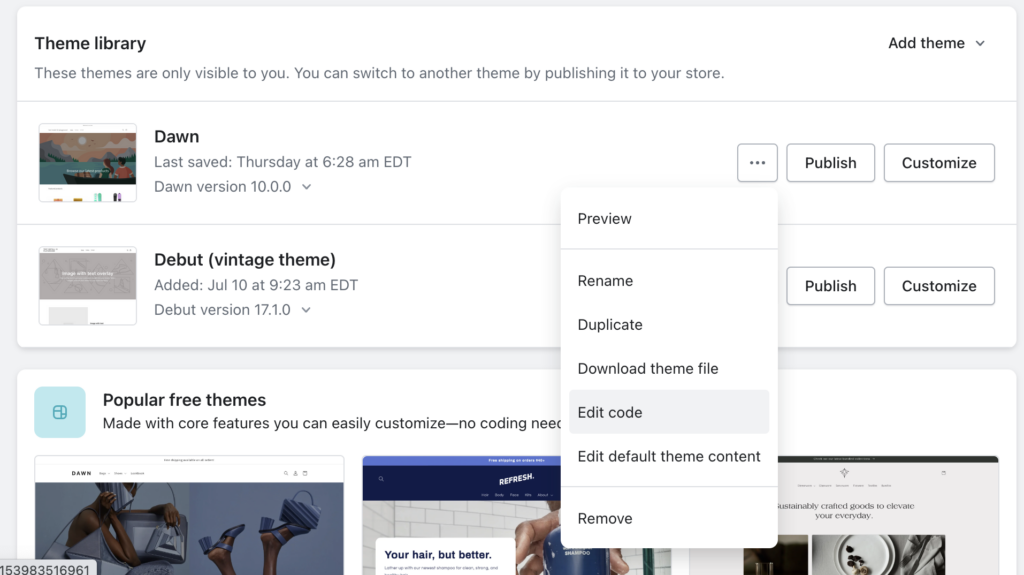
- In the Dev theme/Unpublished theme, on the “Search files” tab, look for “theme.liquid” file and open it.
- Add code:
{% include 'swymSnippet' %}into the “theme.liquid” file (we recommended you add it before the </body> tag) and click Save.
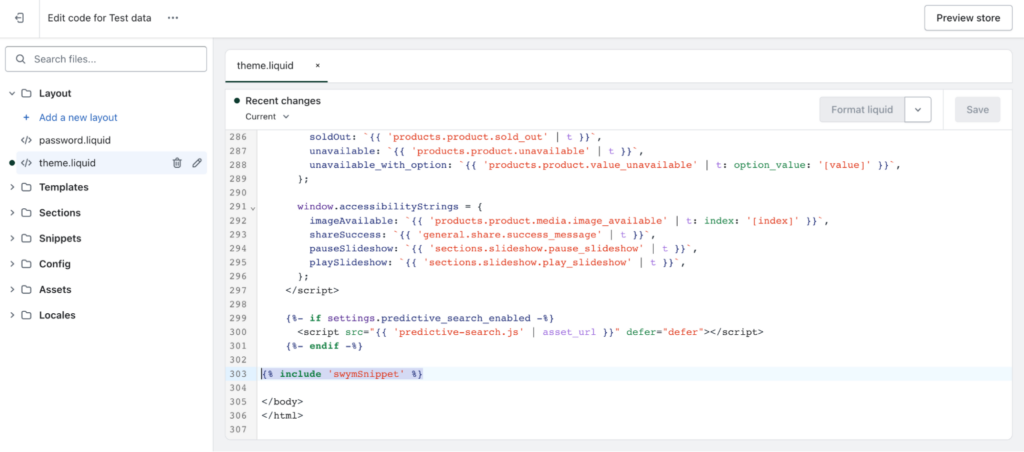
6. On your dev theme, create a new snippet. You can do this by clicking on the ‘Add new snippet’ option under Snippets.
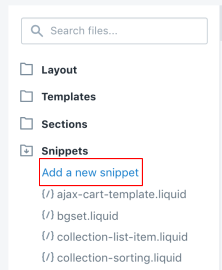
Name the snippet ‘swymSnippet.liquid’ and click on Done.
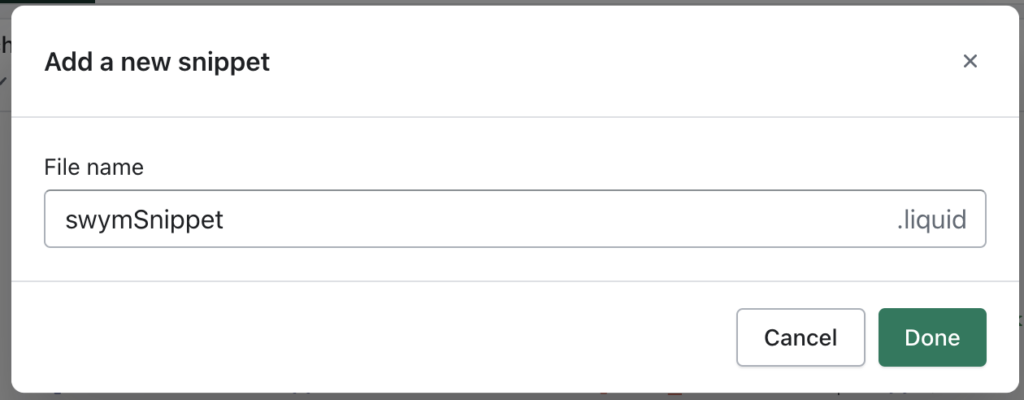
- Now your “swymSnippet.liquid” file is created and it will open an empty file on the editor
- You must now copy the content of the snippet from the Current theme/Production theme onto the Dev theme
- Go to your Current theme/Production theme tab on the browser that you previously opened
- On the search tab, look for “snippets/swymSnippet.liquid” and open it.
- Select all the contents of the file and copy it
- Go back to the browser tab with the Dev theme/Unpublished theme.
- Paste the contents you just copied into this blank file.
- Click Save on the top right corner
You are done! Swym Back in Stock Alerts is now applied to the Dev theme/Unpublished theme. You can preview the unpublished theme to make sure all settings and layouts are as desired before going live.
You may also follow these steps below if you wish to completely remove Back in Stock Alerts from your current theme. Here is how it is done:
Disabling Back in Stock Alerts
If you want to disable the Swym Back in Stock Alerts on a Live theme, follow the steps in this document.
If you want to disable the app on a development or unpublished theme, follow the steps below:
1. In the admin console, go to Online Store > theme
2. Choose the Dev theme/ Unpublished theme
3. Click on on the meatballs menu -> Edit Code
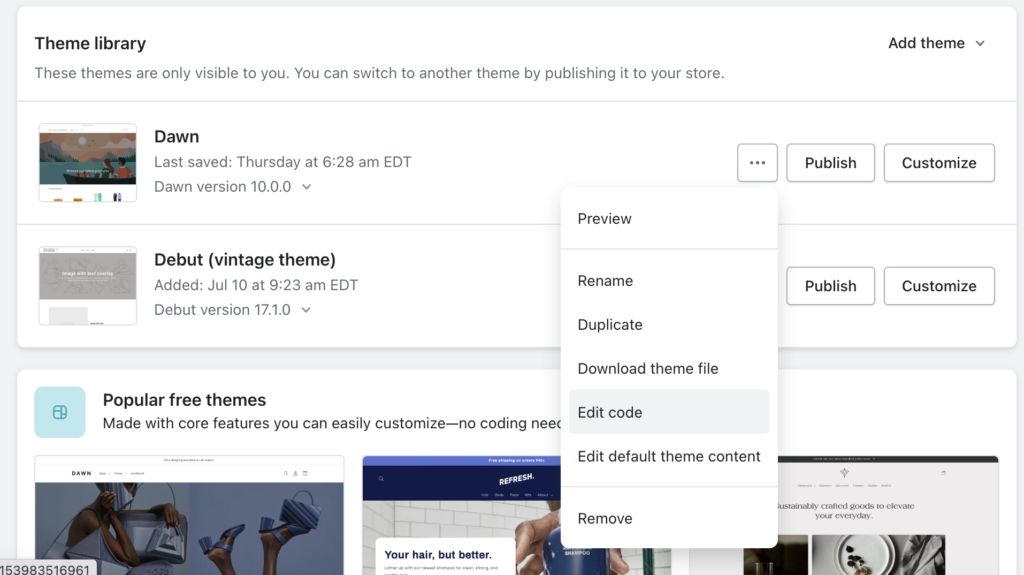
4. In the “Search files” tab on the left, look for “theme.liquid” file and open it
5. Search for the line of code: {% include ‘swymSnippet’ %}
{% include 'swymSnippet' %}6. Comment this code out. This can be done by replacing
{% include 'swymSnippet' %}with this instead:
{% comment %}{% include 'swymSnippet' %}{% endcomment %}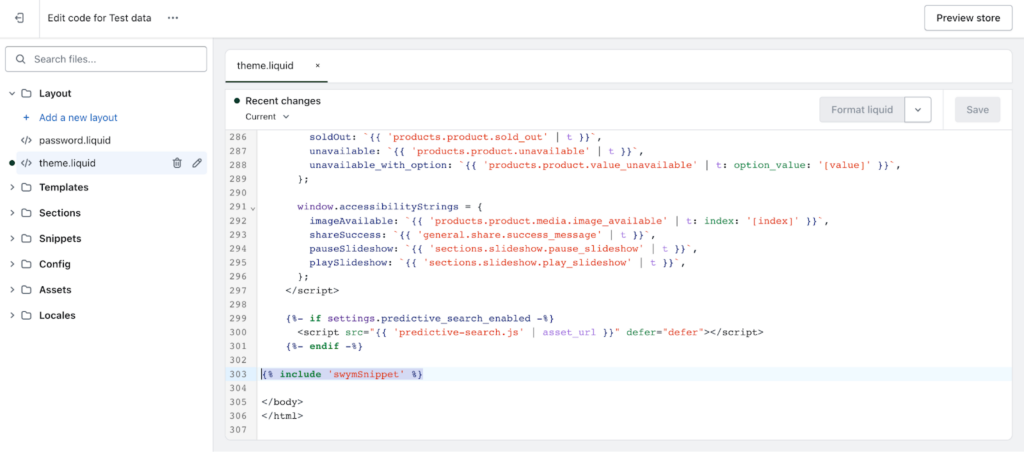
Now Swym Back in Stock Alerts is disabled on your development or unpublished theme. When you feel like you are ready to re-enable the app on the theme, just retract the commented line and replace it back to:
{% include 'swymSnippet' %}