How Does Wishlist Plus Revenue Attribution Work?
Our data proves Wishlist Plus boosts sales and increases revenue. But don’t just take our word for it. Determining how much revenue Wishlist Plus is generating for your site is easy.
Swym calculates the portion of your total site revenue from shoppers who interacted with a feature of Wishlist Plus or a notification from the app. This figure is reported as “Revenue from Wishlist Plus.”
In this help document, we’ll show you how to find this data and explain how Swym attributes revenue to your installed Wishlist Plus app.
How Does Swym Attribute Revenue to Wishlist Plus?
There are two ways for Swym to track purchases that should be attributed to Wishlist Plus. The first occurs when a shopper on your site performs one of the following actions and then purchases the product within 30 days:
- Adds a product to their wishlist
- Moves a product from their wishlist to the cart
- Opens the product details page from their wishlist
- Marks a product as Saved for Later
- Moves a Saved for Later product to the cart
- Opens the product details page from the Saved for Later widget in the cart
Note: All variants of products purchased from a wishlist or Saved for Later list are attributed to Wishlist Plus–even if the shopper doesn’t purchase the exact variant they added.
Wishlist Plus is also able to attribute revenue generated through notifications sent by the app. Revenue is counted when a shopper clicks a notification and makes a subsequent purchase of any item during the session. Starting January 2024, we’ve made this attribution more accurate for Shopify/Shopify Plus stores by extracting information using Shopify APIs, and using UTMs to map the clicks from notifications to site purchase activity.
Notifications shoppers may click on include:
- Reminder emails
- Low stock alerts
- Price drop alerts
- Back-in-stock alerts
Note: If a shopper is using Wishlist Plus anonymously, their device is used to identify them so purchases they make can be attributed.
How to Find Wishlist Plus Revenue Data
To find the Revenue from Wishlist Plus, head to the Swym admin dashboard. Here, you can view data from the last 30 days or the month to date.
Dashboard:
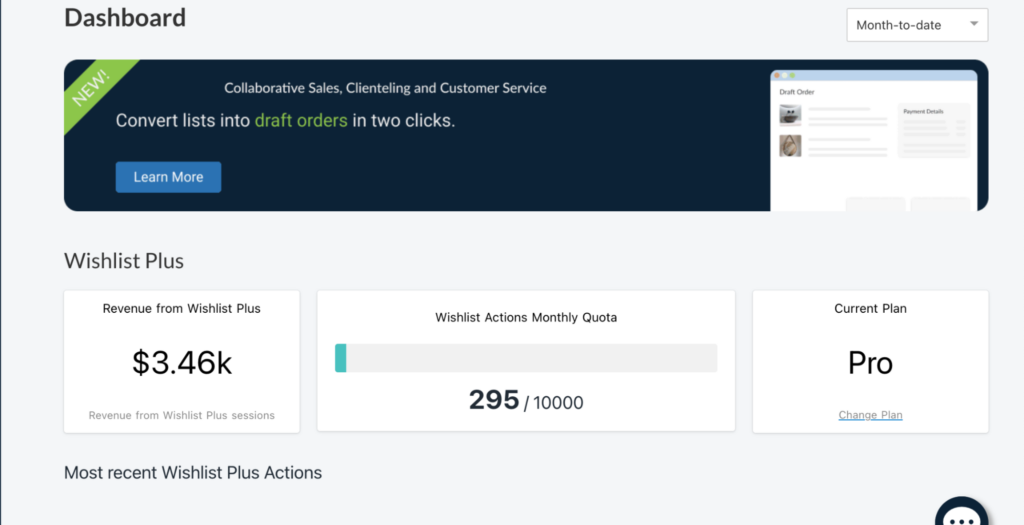
You can also find Revenue from Wishlist Plus on the Wishlist Metrics Report.
Wishlist Metrics:
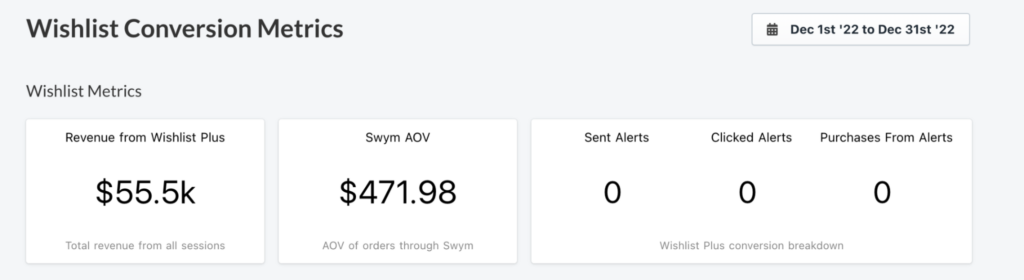
How is Swym AOV calculated?
Here’s how Swym Average Order Value (AOV) is calculated:
- Take stock of all the orders in which at least one item is wishlisted.
- Add the total value of all these orders.
- Divide the total order value by the number of orders in which at least one item is wishlisted.
- Voila! This is your Swym AOV.
Wishlist Plus Revenue Attribution Limits
If you’re using certain email service providers (ESPs), such as Klaviyo, to send wishlist notifications, Wishlist Plus may be unable to correctly attribute all revenue from these notifications. Swym apps rely on clicks with Swym UTM parameters to determine if revenue from a shopper’s purchase should be counted.
Notifications from some ESPs don’t contain the necessary parameters. If a shopper clicks on this type of notification and purchases a product, it will not be attributed to Wishlist Plus.
However, you can still gain insight into revenue generated by notifications. Campaign performance metrics from your ESP will accurately reflect the revenue from purchases made after a shopper clicks on a Wishlist Plus notification.
If you have additional questions about how Wishlist Plus attributes revenue on your site, please contact our support team via email at support@swymcorp.com.
