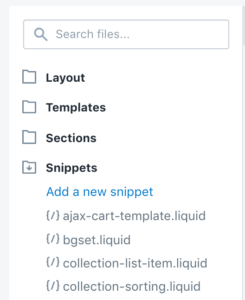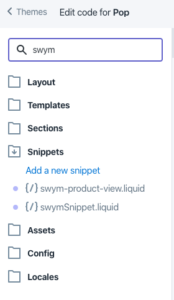Installing the Swym Wishlist Feature on Your Shopify Dev Theme
If installed after 20th September 2023 (only for Shopify stores)
Here is how you can enable Swym Wishlist Plus on a Dev theme/unpublished theme, if you’ve installed the app after 20th September 2023!
- Go to Shopfiy admin portal of the store → Themes page
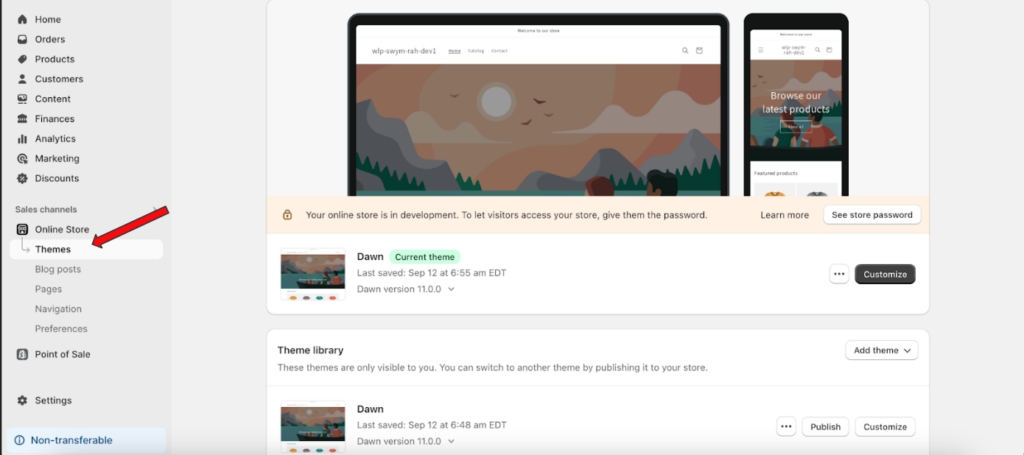
2. Click on “Customize“ button against the dev theme you want to install/test it on
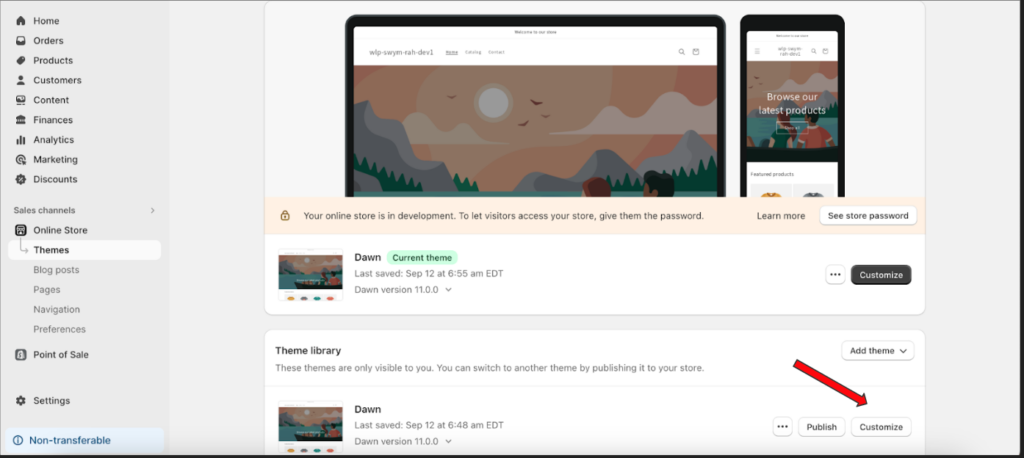
- Navigate to the “App Embeds“ section by clicking on the option in the left hand side menu
- Toggle on the Wishlist Plus app embed block shown there and click on “Save
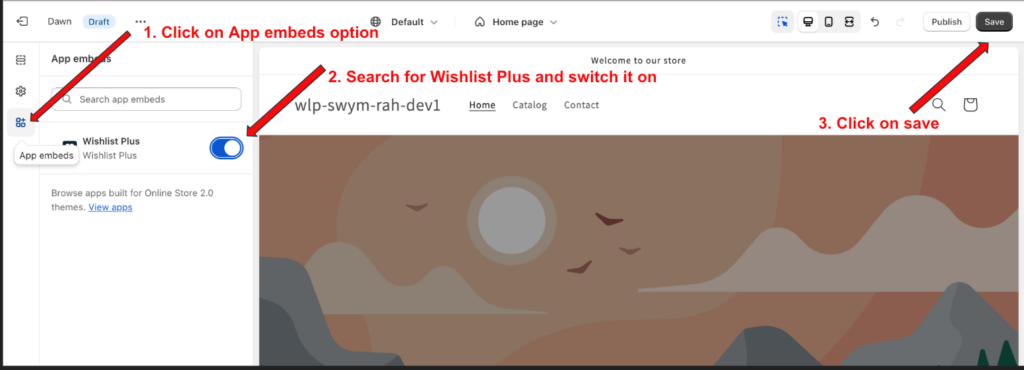
It’s as simple as that!
If installed before 20th September 2023
If you’ve installed Wishlist Plus after 20th September 2023, the above methods will not be available for you to try our app on a development/unpublished theme. Instead, you’ll have to follow one of the methods mentioned below, based on whether or not your development theme was in place before you installed the app.
Installing Wishlist Plus on a new development copy of your live theme
If you want to install Wishlist Plus on a brand new copy of your live theme, it’s a pretty straight-forward exercise. Click the links for detailed instructions for each step.
- Install Wishlist Plus on your live theme via the Shopify App Store
- Disable the app using the Swym admin.
- Make a copy of your live theme.
- Come back to the Swym admin and click on Enable app.
- Now, click on Enable on live theme
Installing Wishlist Plus on a brand new theme or an older dev theme
If you need to install Wishlist Plus on a brand new theme, like one you’ve downloaded from the Shopify theme store, or a dev theme you’ve had around before you installed Wishlist Plus, the process is slightly more complicated:
- If you haven’t already, install Wishlist Plus on your live theme via the Shopify App Store
- Disable Wishlist Plus on your live theme (you only need to do this if you’re installing Wishlist Plus for the first time and you’re not ready to enable it yet)
- Copy Swym application files over from your live site
How to disable Wishlist Plus on your live theme
- In the admin console, go to Online Store > theme
- Choose the Current theme/ Production theme
- Click on Action> Edit Code
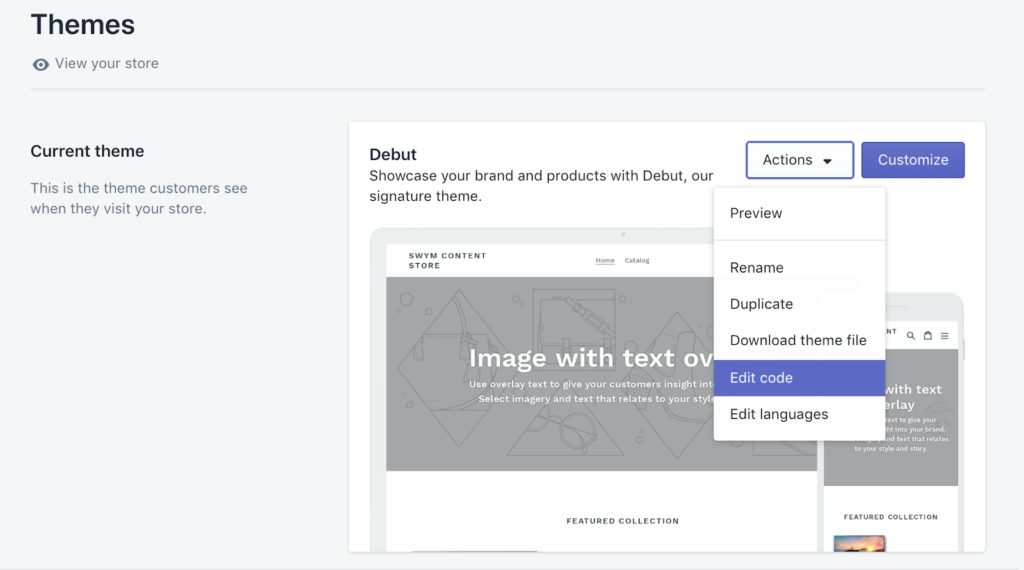
- In the “Search files” tab on the left, look for “theme.liquid” file and open it
- Search for the line of code:
{% include 'swymSnippet' %}- Comment this code out. This can be done by replacing the above line with this instead:
{% comment %}{% include 'swymSnippet' %} {% endcomment %}Now Wishlist Plus is disabled for your Production theme/Current theme. When you feel like you are ready to re-enable the app on the theme, just retract the comment and replace it back to:
{% include 'swymSnippet' %}
How to copy Swym application files over from your live site
To install Wishlist Plus, you need to add two snippet files to your new theme.
Open your live theme in a new tab
- In the admin console, go to Online Store > theme
- Choose your live theme
- Click on Action> Edit Code
Open the dev/unpublished theme in a new tab
- In the admin console, Go to Online Store> theme
- Choose the unpublished theme you would like to enable the app for (in the “More themes” section)
- Click on Action > Edit Code
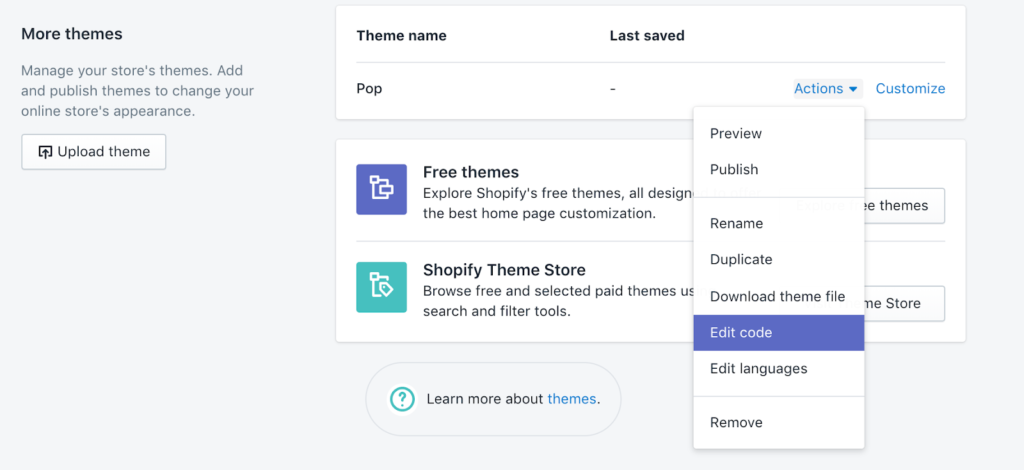
- In the dev theme, on the “Search files” tab, look for the theme.liquid file and open it
- Add code:
{% include 'swymSnippet' %}into the theme.liquid file. We recommend that you add it before the </body> tag to make sure it is within the store.
- On you dev theme, now create a new snippet.
- In the “Edit Code” section, look for Snippets, click on it and select “Add a new snippet”
- Name the snippet ‘swymSnippet.liquid’ and click on create a snippet.
- Now your “swymSnippet.liquid” file is created and it will open an empty file on the editor
- You must now copy the content of the snippet from the Current theme/Production theme onto the Dev theme
- Go to your Current theme/Production theme tab on the browser that you previously opened
- On the search tab, Look for “snippets/swymSnippet.liquid” and open it.
- Select all the contents of the file and copy it
- Go back to the browser tab with the dev/unpublished theme.
- Paste the contents you just copied into this blank file.
- You will need to create a new snippet on your dev theme called swym-product-view as detailed in this article here.
- Click Save on top right corner to make changes permanent.
You are done! Your wishlist from the production theme is now applied on to your dev/unpublished theme. You can preview the unpublished theme to make sure all the configuration settings and UI layouts are as desired before going live.