Facebook Pixel Integration
Swym’s Facebook pixel integration enables you to run targeted ads on Facebook and Instagram as well as take advantage of Facebook analytics and reporting. It collects data about customer patterns on your online store pages, enabling you to create more effective ad campaigns to retarget customers and bring them back to your site.
To set up the integration, upgrade to Swym’s Pro plan or above (if you haven’t already). You also need to:
- Have the Meta pixel on your store
- Enable in Swym Admin
Step 1: Install Meta Pixel
In order for this integration to be actionable, you need to have the Meta Pixel on your store.
You can create a Meta pixel, assign it to your ads account and add site events that you want the pixel to track by following this step by step guide.
Step 2: Enable in Swym Admin
Once you have the Meta Pixel live, and have upgraded to our Pro plan, you need to enable the integration on your Swym admin. To do this, visit Swym Admin and click on the app you want to enable this integration on under the “Configure” section on the left hand side of the menu. Then click on ‘Manage’ against the “FB Pixel” feature under Marketing features.
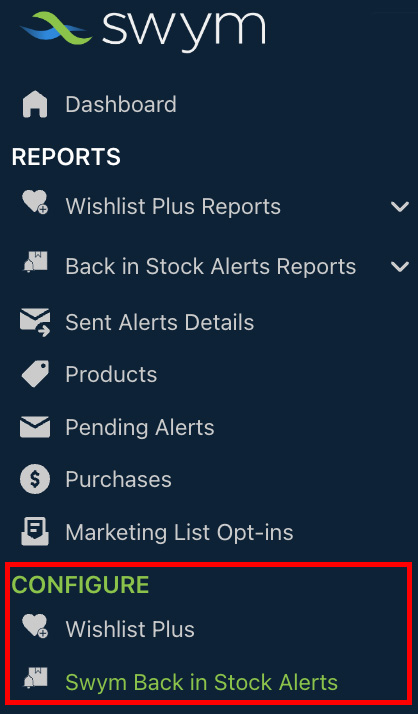
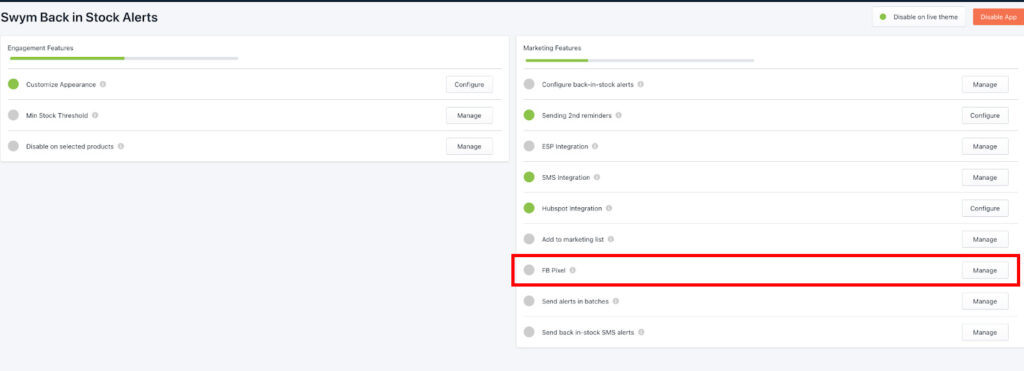

Once you have followed the above steps successfully, FB pixel will track shopper activity on your Swym app events whenever they are triggered on your site and store that information.
Here is a list of the Swym App events that the pixel will track:
| App Name | Event Name | Description |
| Wishlist Plus | AddToWishlist | This event is triggered when a user adds a product to his wishlist. |
| Swym Back In Stock Alerts | AddToWatchlist | This event is triggered when a user subscribes for a back in stock alert. |
What can I do through this Facebook Pixel Integration:
Once you have the data flowing in, you can use that information to create personalized Facebook marketing campaigns based on the customer interactions with Swym features.
You can retarget shoppers based on the actions they have taken on your store. For example, by retargeting shoppers who have subscribed for back in stock alerts with ads that show them products similar to the one they’ve subscribed to.
Since the customers who interact with the Swym apps on your store are exhibiting high buying intent, you could also create custom audience segments or lookalike audiences based on this audience segment on Meta.
How to create custom audiences based on Swym app events
Go to Ads Manager > Audience > Create Audience > Custom Audience.
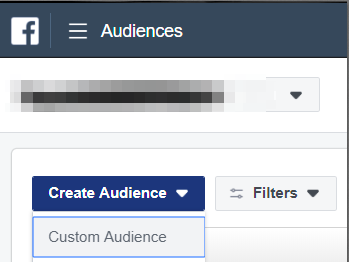
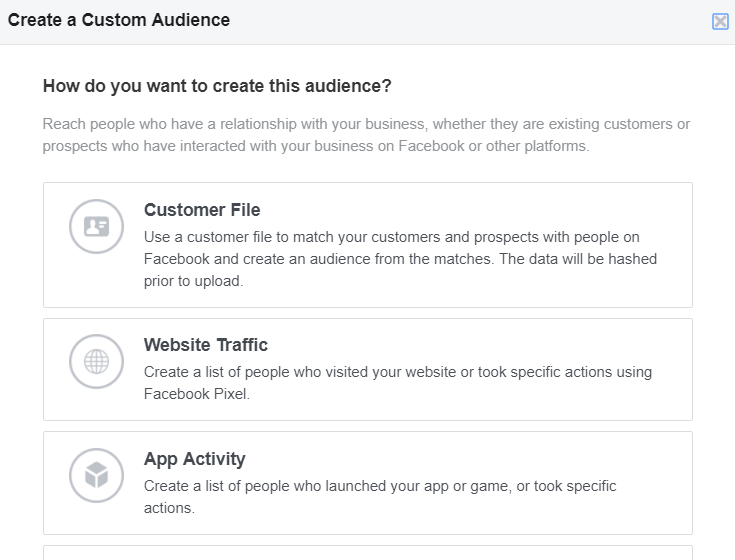
In the dialog box that appears, select the pixel and the desired event (e.g. Add to Wishlist). This will filter down the audience to those users who have clicked on the “Add to Wishlist” button.
Similarly, you can also choose any of the other Swym app events, mentioned earlier in the document.
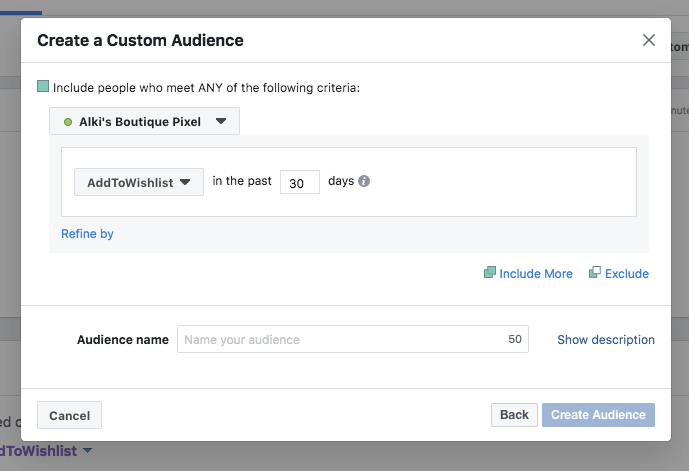
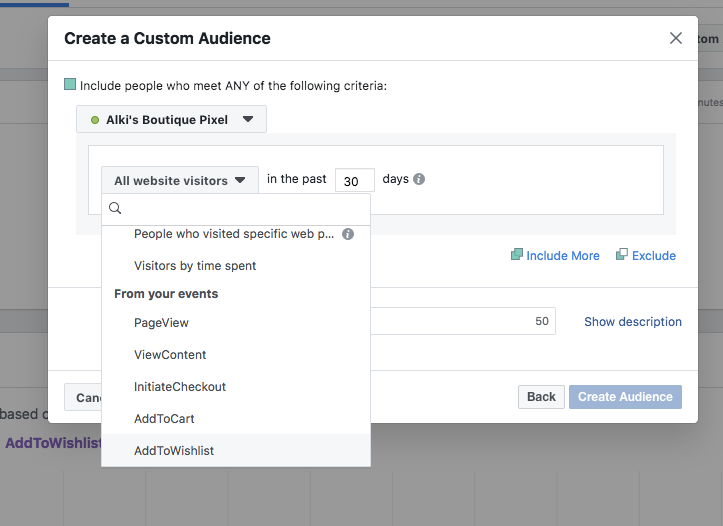
You can refine the filter, and include or exclude based on further parameters.
Give the audience a name and click Create Audience.
You can now run dedicated ad campaigns for this audience.
For more information on how to create better Facebook ads leveraging your Facebook pixel, please visit this link.
