Search Knowledge Base by Keyword
Enabling the Sendlane<>Swym Integration
As a marketing automation service, Sendlane provides unified email & SMS for eCommerce, affording better features, better support, and better customer experience.
The Swym Wishlist Plus app on the other hand helps you capture shopper intent around products they are interested in, based on actions they take in the context of those products. This could include adding an item to their Wishlist, signing up for a back-in-stock alert on an out-of-stock product, saving an item they want to purchase for future consideration, etc. With the Swym<>Sendalane integration, you can now re-engage those shoppers with personalised alerts on the products that are of interest to them based on pre-defined triggers you can configure around these actions.
- You can send shoppers a reminder alert via SMS or Email when they add an item to their Wishlist and haven’t purchased it yet.
- You can notify them via SMS or Email that an item they were interested in is now back in stock and available for purchase.
- You can let them know that an item in their wishlist is now on Sale.
- And many other similar scenarios based on updates that are relevant to them based on the products they’ve expressed interest in.
So here’s the deal:
- Swym helps you capture shopper intent, and re-engage.
- Sendlane helps you achieve unparalleled messaging outcomes using emails and SMS.
- Taken together, the Swym<>Sendlane Integration helps you drive conversions, to deliver upto 20x ROI.
🚦 Before Getting Started
Please ensure the following requirements in order to set up this integration:
- Requirement 1: Sendlane is installed and configured for your store for SMS and/ or E email marketing.
- Requirement 2: The Swym Wishlist Plus app (Pro Plan and Above) is installed on your store.
- Requirement 3: Be sure to have your Shopify integration completed within your Sendlane account.
- Requirement 4: If you are looking for SMS support as a critical channel for marketing outreach, make sure you have access to the related API endpoint (to enable shopper-consent for receiving SMS based promotion) by approaching Sendlane.
Setting up the Integration
The current implementation registers Swym as a generic custom integration – which is different from a partner integration where Swym would then be listed as a tech integration supported by Sendlane. Notwithstanding the foregoing, functionally nothing really changes.
The steps to enable the ‘Sendlane-Swym’ integration are very simple and will take only a few minutes to implement.
- Install Integration: Let’s start from the Admin screen of your Shopify Store, as shown below.
- Go to apps in the left Panel of the Shopify Admin Screen, and click on Wishlist Plus (Swym app) and follow the indicated steps, to land on the Swym Admin Panel, through the dashboard.
- Once inside the Swym Admin Dashboard, choose Integrations from the LHS Panel.
4. Click on Configure on the Sendlane Tile which has an embedded URL
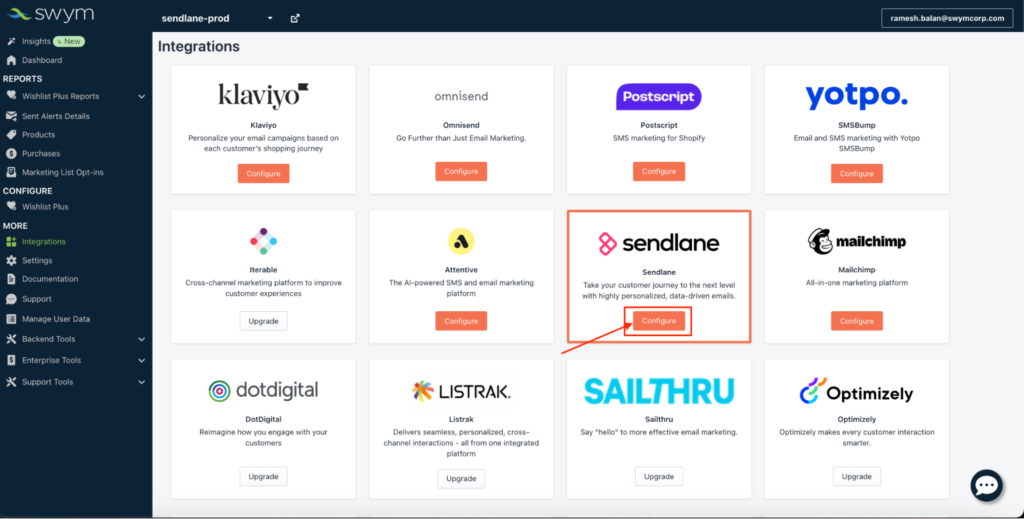
5. Click on Configure inside the Sendlane Tile.
Make sure you click on Install. Pending Auth status will surface.
- Authentication:
- API Key: You now need an API Token from Sendlane for proceeding with the authentication. You may already have one, in which case you can use it. Else, you would need to generate one. In the latter scenario, please go to the API section in the Sendlane Settings page, and generate a V2 API key and choose a name for it, as shown below:
- Come back to the Swym Admin Dashboard, to fill in the Authentication details.
- Integration Token (Optional): Filling in the Integration Token (UUID – uniquely tied to your store) in the Swym Admin UI is optional, as it can be auto-generated. Advisable to leave it blank (Unless you already have a custom integration entry for Swym).
- Click on Save to proceed to the next step.
- Check if the integration has been enabled. If not, go back to the Getting Started section to click on Enable.
- Select Channel to Use for the Integration. The options available are Email/ SMS. You could select either or both. Let’s pick up Email, to begin with. A similar action could be done in respect of the SMS channel too, by using the phone number in lieu of the email id.
- Testing the Integration. The next logical step is to test the integration to check if it works.
- Email Id: Assuming that the selected distribution channel is email, you will need to fill your email id.
- Send test Event: We next need to send test event(s)/ trigger(s) and follow up to check the outcomes. You can fill up your email id in the section below in Swym Admin UI, as shown below; and also select the triggers that you need to set up by clicking on the appropriate check-boxes. Finally click on Send the test Trigger:
- To check whether the integration has worked as expected, you will need to access your Sendlane account. Open your sendlane account and find the custom events panel. You will notice the event details would have got populated. To enable you to clearly detect the difference, both the Before and After screenshots of the Custom Events page in the Sendlane account are captured below.
(i) Accessing the Custom Events Page in your Sendlane Account – Click as shown below on the World Wide Web icon (first from left) on the custom Integrations page to select Events.
(ii) Before:
(iii) After:
- This is a simple test to verify that your integration is working. This step is critical to enable populating a template for the merge tags in r/o custom events.
- Custom Events in Sendlane correlate to the following kinds of Swym events/ triggers:
| Custom Event | Properties | Abridged Glossary |
|---|---|---|
| Swym Wishlist Sign up Confirmation {Confirmation email to allow shopper to save their Wishlist to their email address} | Medium, FirstName, LastName |
|
| Swym Wishlist Add to Wishlist Notification {An item is added to a shopper’s Wishlist} | EventTime, Medium, ListId, ListName, Products | |
| Swym Wishlist Reminder {A reminder on a wishlisted product that hasn’t been purchased} | Medium, EventTime, ProductCount, Products, externalEventId, user {email, Phone} | |
| Swym Wishlist Save for Later Reminder {A reminder on a saved-for-later product that hasn’t been purchased} | Medium, EventTime, ProductCount, Products {ProductId, ProductName, ProductPrice, ProductQuantity, Quantity, ProductBrand, ProductCategory, VariantId, VariantInfo, VariantSKU, SKU, ProductURL, ImageURL, ProductTags}, externalEventId, user {email, Phone} | |
| Swym Wishlist Low Stock Alert {A product in a shopper’s wishlist is running low on stock} | Medium, EventTime, ProductCount, Products, externalEventId, user {email, Phone} | |
| Swym Wishlist Price Drop Alert {The price drops on a product in a shopper’s wishlist} | Medium, EventTime, ProductCount, Products, externalEventId, user {email, Phone} | |
| Swym Wishlist Share {Shoppers share their Wishlist contents with others} | Medium, EventTime, ShareURL, SenderName, SenderEmail, ListName, ProductCount, Note, Products, externalEventId, user {email, Phone} | |
| Swym Wishlist Restock Alert {A product that a shopper wishlisted is now back in stock} | Medium, EventTime, ProductCount, Products, externalEventId, user {email, Phone} | |
| Swym BiS Restock Alert {A product that a shopper subscribed is now back in stock} | Medium, EventTime, ProductCount, Products, externalEventId, user {email, Phone} | |
| Swym BiS Acknowledgement {A shopper signing up for a back-in-stock alert} | Medium, externalEventId, user {email, Phone} | |
| Swym BiS Reminder {A second reminder for restocked products} | Medium, EventTime, ProductCount, Products, externalEventId, user {email, Phone} |
11. With this, the Integration setup is complete, but one would still need to set up the automation / flows in Sendlane to go forward. You can create a custom automation in Sendlane using the custom events from Swym.
Troubleshooting Steps
- If some events do not show up on the Custom Events page e.g. price drop or low stock, then go to Swym Admin and click on ‘Save’ button in the Authentication section (where you feed the API key), but don’t change any values.
- Make certain that the send test event for all Swym Event types for Wishlist Plus app (and Back in Stock app) is fired at least once initially for each store, from the Swym Admin Panel.
FAQ
- Is two factor authentication (2FA) for your Sendlane account mandatory for the Sendlane-Swym Integration to work.?
- Not at all. But it surely is recommended from the perspective of improved security. Pl note that 2FA is set at the user level, not the account level.You can pick up more details on how to go about this, here.
- Where can I find more information on Sendlane Automations?
- A good place to pick up broad information on Sendlane Automations is here. In addition, Swym has put out some custom playbooks in the last section of this document.
- How do Sendlane Automations differ from Campaigns?
- Campaigns can be used for broad, timely messages, while automations can nurture leads and customers through personalised, behaviour-driven interactions. Some of the key differences are enumerated below:
- Frequency and Timing:
- Campaigns: Sent once at a scheduled time to a chosen segment.
- Automations: Sent automatically based on triggers and conditions, ongoing and repetitive.
- Purpose:
- Campaigns: Ideal for announcements, updates, and one-time promotions.
- Automations: Perfect for lifecycle marketing, customer journeys, and behaviour-triggered communications.
- Setup Complexity:
- Campaigns: Generally simpler to set up, focusing on the design and scheduling of a single email.
- Automations: More complex, requiring the setup of triggers, conditions, and multi-step workflows.
- Personalization:
- Campaigns: Can be personalised but are generally less dynamic.
- Automations: Highly personalised and dynamic, adapting to user behaviour and actions in real-time.
- Will you be collecting emails, phone numbers, or both for use within Sendlane?
- Swym collects phone numbers and emails with consent from the Merchants storefront, and syncs that shopper data with Shopify. Sendlane can pick up the shopper data from there.
- Will the subscriber be checking a box to communicate explicit consent or will they be typing their info?
- Subscribers will be typing their email or phone numbers.
- For the Swym Wishlist pop up, the consent checkbox depends on the merchant’s settings.
- For Swym Back in Stock form, the email capture form has a checkbox but the phone number capture does not.
- For the purposes of Sendlane-Swym Integration, the focus has intentionally been on the Swym Wishlist Plus app and not on SBiSA (Swym Back in Stock Alerts), albeit the integration does support SBiSA too.
- The reason is that since the Merchant will be dealing with an Sendlane-Swym Integration to capture the Shopper Intent/ Request for Reminders/ Alerts (through Swym), and thereafter have it distributed through their respective medium of choice (SMS or email), the subscriber/ user / shopper will be indicating their functional preferences on a combination of both Swym apps and Sendlane platform.
- Where will this signup source be implemented?
- Sign-up sources are forms where your customers input their information to subscribe to your email and/or text alerts.
- In the context of Swym apps such as Wishlist Plus a form for capture of email id & phone number exists on Swym Platform. Likewise, a comparable form exists in respect of Back-in-stock app.
- What is a Send lane Automation? And what are its components?
- A Sendlane Automation is a series of actions and communications triggered by a Contact’s behaviour and preferences. Use an Automation when you want to send evergreen content based on Contacts’ interactions with your brand!
- With Sendlane Automations, you can create the perfect email and SMS marketing funnel to welcome new Contacts, nurture leads and customers, or even update Contact Profiles—automatically!
- Sendlane Automations are made of four components or types of nodes: triggers, actions, and logic and timing.
- Triggers: Triggers are user-based actions that start your Automation. Every Automation needs at least one trigger to begin the next steps of Automation.
- Actions: Actions happen due to a trigger’s conditions being met, such as sending an SMS or email message, updating a Contact’s profile, updating an Automation, or passing information with a Webhook.
- Logic & Timing; Wait times, Goals, Conditional Splits, and Audience Splits allow you to use advanced targeting to send your Contacts highly relevant content at the right time
- How can one create a Sendlane-Swym Intg manually or What if I already have an Integration Token?
- For the purposes of this integration setup we will explore a manual process using a custom integration with Sendlane on the latter platform. To manually create a custom integration, navigate to the ‘Custom Integration’ section and proceed to complete the form presented to you.
- Click on Add Store
Note: The default list to sync new customers can be modified anytime by coming back to this section.
- Among the 4 icons for the displayed sites, click on the Gear Wheel icon (second from left) for your store.
Note:
- Notice that a UUID (Integration Token) is already filled and available for custom integration named ‘Swym Staging’. Leave it as it is.
- Both the integration token and API Key are required for integration functionality. However, the integration token can be automatically generated using the API Key during onboarding, eliminating the need for manual creation and reducing friction in the process.
Playbooks
Swym apps are designed in such a way that they can be customised for a number of powerful, high-performance campaigns. Check out the Sendlane Playbooks by Swym with step-by-step instructions as linked below. They will help you implement some basic automations/ campaigns in no time!
- Sending Add to Wishlist Emails via Sendlane
- Sending Price Drop SMS via Sendlane
