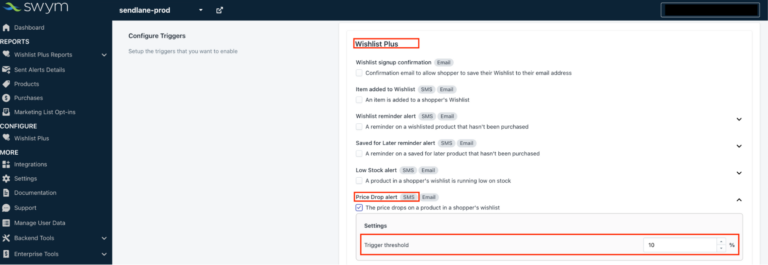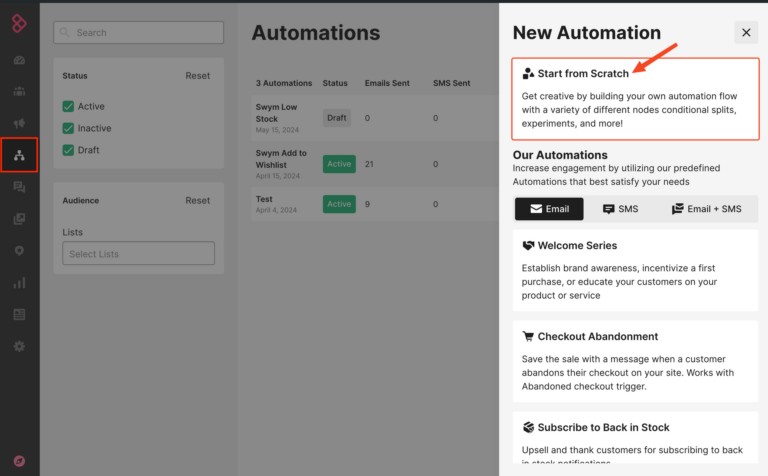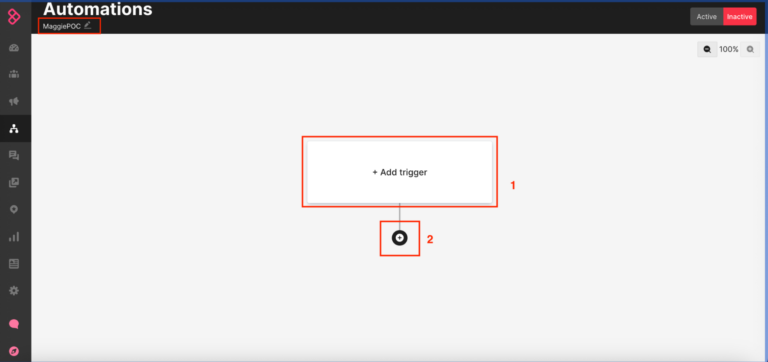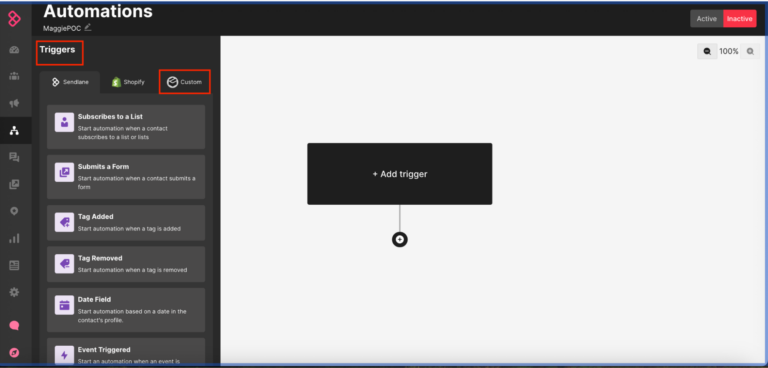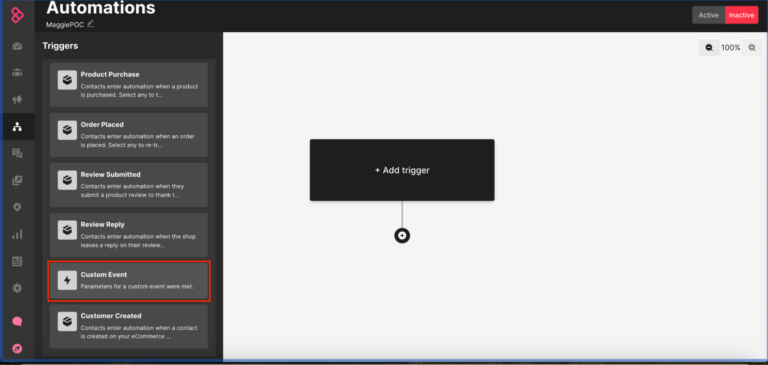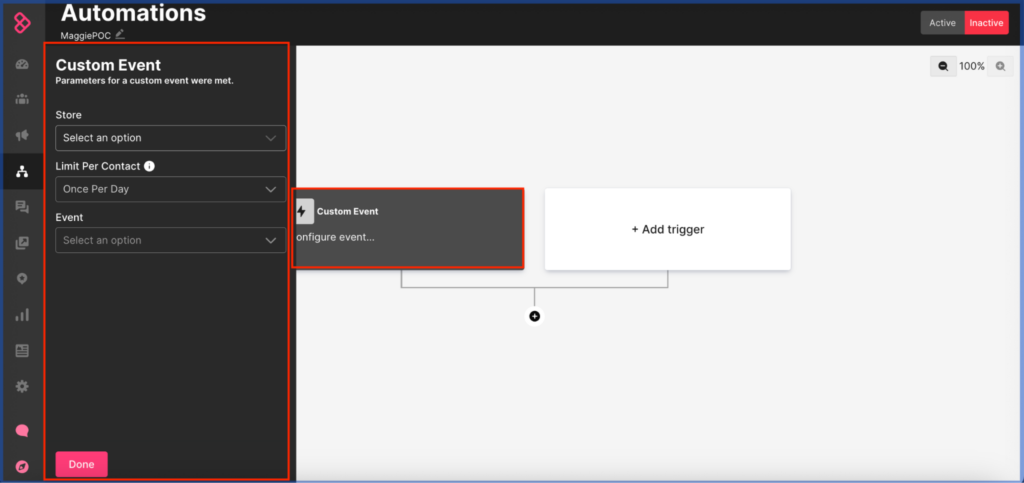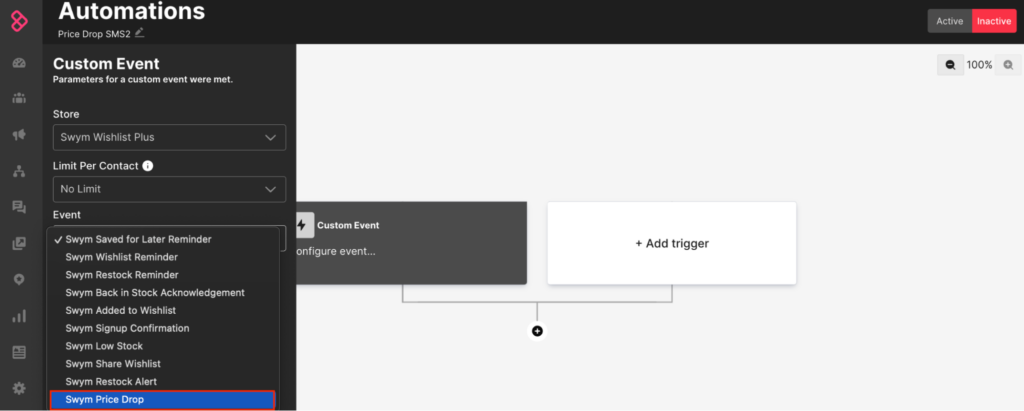MARKETING PLAYBOOKS
Sending Price Drop SMS via Sendlane
Prerequisites
- Wishlist Plus Pro Plan or above
- Sendlane SMS Account
- Sendlane<>Swym integration enabled
How To Implement
1. Enable Price Drop Alert (SMS)
To begin with on the Swym Admin Panel select SMS as the channel
- Before proceeding further, it is important to ensure that “Price Drop Alert – SMS” event has been enabled within Swym Admin. To confirm this, after logging in to Swym Admin, navigate to Integrations>Sendlane>Configure. Go on to, locate the Wishlist Plus trigger labelled “Price Drop Alert – SMS : The price drops on a product in a shopper’s wishlist” and proceed by clicking on Checkbox.
- To confirm that this feature is working as expected, you can test the trigger from the ‘Send a Test Event’ section, which you can find by scrolling down after saving the trigger. Simply input the phone number, choose the “Price Drop” trigger, and then click on “Send Test trigger” and a test trigger of the event will be sent to Sendlane. Once a trigger has been activated within a Sendlane automation, it will result in an action (activities that take place once a trigger has been activated. One example of such an action is an SMS/ Email to a designated contact, as set by you, i.e. the merchant.
- Correspondingly, when you as the merchant deliberately drop the price of a wishlisted product from the back-end of your store, and assuming that the shoppers have already shared their phone number contact with the store, a price drop SMS alert will be sent out through Sendlane to the Shopper, straightaway, based on this Swym event.
2. Create a Sendlane Automation (Flow) and Select a Trigger
- The custom events registered for Sendlane<>Swym integration are the ones used as triggers for Sendlane automations.
- Select Automations > New Automations > Start from the Scratch. Let’s say you want to set up an Automation for an email message. Choose a name for the automation (say “Price Drop SMS” in this case)
- Next, the screen shown below will be presented. Click on “Add Trigger”
- Select a trigger. Select “Custom”, and scroll down till you see & select “Custom Event”.
- A custom event tile gets added to the “map”, and a configuration panel opens up.
- You may configure the custom event as required, using the choices presented by the drop-down for the “store”, the limit” and the event per se. For the purpose of this example we have selected “Swym Price Drop”, as the trigger/ custom event. Notice the custom event tile in the map, which gets populated with values selected. Click on “Done”, when satisfied.
- Next, By clicking on the Plus Sign below, and select Send Message Action on the Left pane. From the drop down choices which open up, you can select Send SMS.
- Having clicked on Send SMS, one can go on to give the Message a name, and design/ draft the text per se, among other options.
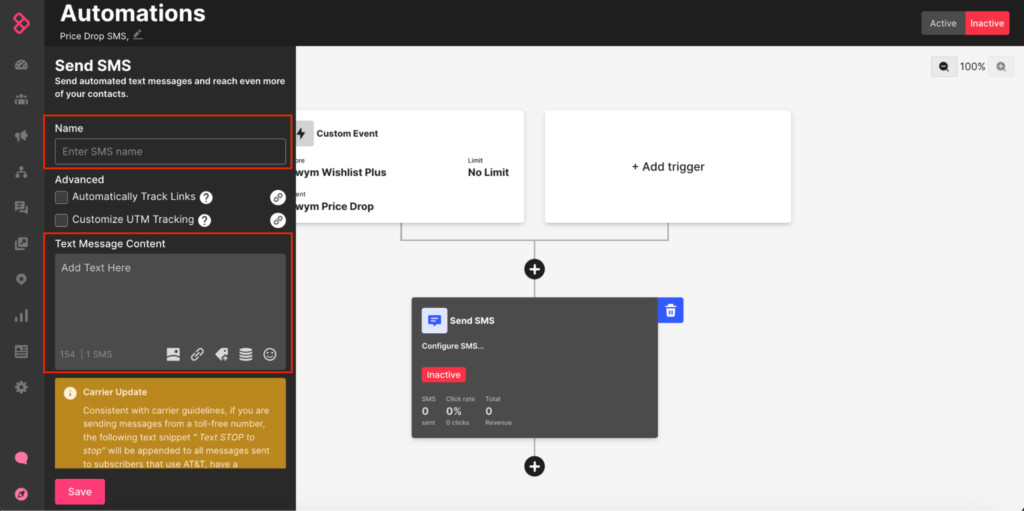
- A fully configured SMS automation would look as shown below:
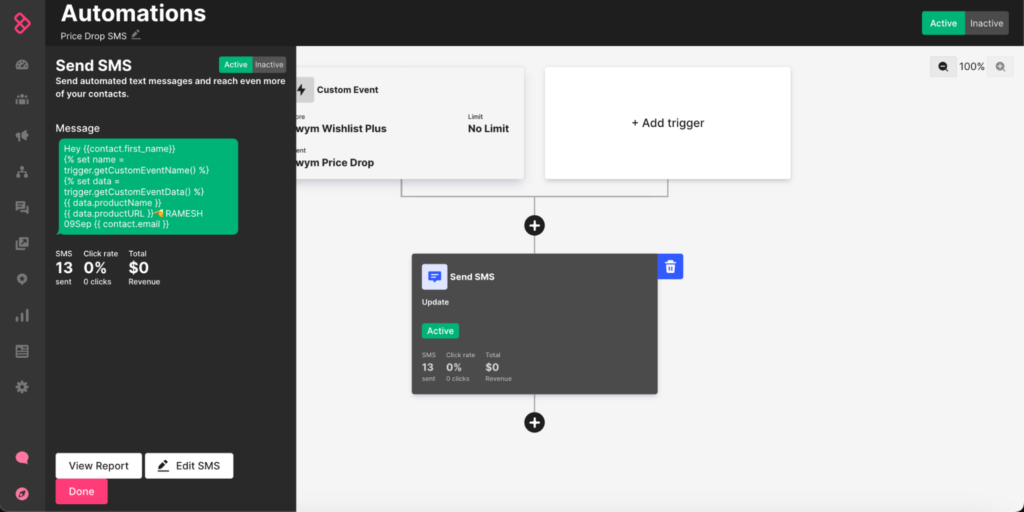
- You could also choose to test the SMS automation for a specific phone number from within Sendlane before finally activating the SMS and the automation, by clicking on Edit SMS, followed by Send, as shown below:
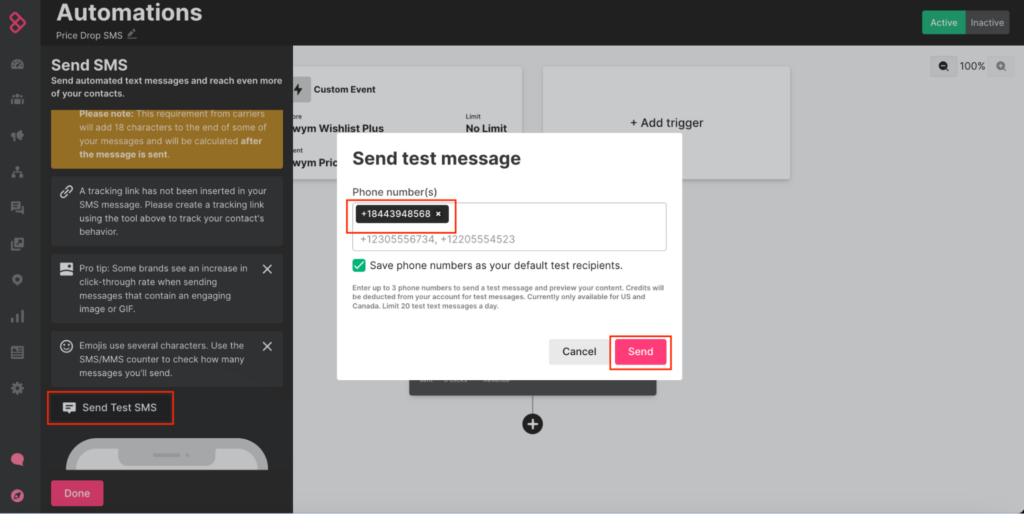
- Finally, you can also exercise the option of sending an SMS test trigger from within the Swym Admin Panel, whereby you can simulate the event of a price drop on a wishlisted item.
- Go to Swym Admin Dashboard, and having selected the right trigger (“Price Drop Alert” in this example) and filled out the selected phone number, click on send test trigger – this time from within Swym Admin Panel, to simulate sending of email based on Swym events/ triggers.
- Check if you receive the triggered email in your mobile phone/ device, and satisfy yourself.
Marketing Messages: Using Merge Tags for Quickly Setting Up Automations
- You will recollect that with the Swym<>Sendalane integration, you have the capability to re-engage shoppers in an effective manner with personalised alerts on the products that are of interest to them based on dynamic content generated from the shopper intent captured by Swym.
- Setting up of automations in Sendlane is a crucial link to be able to hit up shoppers with more engaging and relevant promotional content, to ultimately drive better results in terms of shopper conversion, from your email/ SMS campaigns.
- Please note that different email/ SMS service providers have their own formats and methods for using merge tags. So in this final section we dwell on the how-to of drafting content for a marketing message (Email/ SMS) by leveraging merge tags effectively in a Sendlane-specific context.
- You need to start with a declaration, as shown below:
{% set data = trigger.getCustomEventData() %}
S No | Merge Tag | Sample Value | What does this Populate? |
|---|---|---|---|
1. | {{data.eventTime}} | 2024-01-31T21:12:19Z | When was this event triggered |
2. | {{data.imageURL}} | https://cdn.shopify.com/s/files/1/0700/0722/6674/products/18k-rose-diamond-earrings_620x620.jpg?v=1672732521 | URL of the product image |
3. | {{data.listName}} | My Wishlist | Name of the Wishlist |
4. | {{data.productBrand}} | Supply Dark | Product Brand |
5. | {{data.productCategory}} | Earrings | Product Category |
6. | {{data.productId}} | 8076431786290 | Unique product Identifier on the Merchant’s store |
7. | {{data.productName}} | 18k Bloom Earrings | Descriptive Product Name |
8. | {{data.productOriginalPrice}} | $695.95 | Original Price |
9. | {{data.productCurrentPrice}} | $495.95 | Current Price |
10. | {{data.productURL}} | https://swym-integrations-smsbump-staging.myshopify.com/products/the-collection-snowboard-oxygen?empi=8648095203628&epi=46752749191468&sw-rfr=4e20&swid=cdc6699a-1d5d-4076-87a9-0fb6efc10b39&variant=46752749191468 | Product URL on the Store Front |
11. | {{data.productQuantity}} | 1 | Product Quantity |
12. | {{data.SKU}} | sku | Stock Keeping Unit: A distinct type of item for sale, purchase, or tracking in inventory, including all attributes that distinguish it from other item types. |
13. | {{data.variantId}} | 44339644399922 | Unique Id for a Variant of a Product on the Merchant’s Store |
14. | {{data.variantInfo}} | arch | Variant Description |
15 | {{data.user}} is an object with 2 key-value entries: | ||
15a. | {{data.user.medium}} | The medium shopper has opted for (sms/email) | |
15b. | {{data.user.mediumvalue}} | someone@swymcorp.com | Phone Number/Email of the User |
- Currently, Sendlane doesn’t support conditional splits based on custom event properties to select the channel (viz SMS/ Email). This means sending email or SMS based on custom properties from Swym payload is not possible (this would come from the medium field in the payload).
- Consequently, if you wish to use the email channel to reach the shopper, you would need to create a separate automation for it (e.g. Add to Wishlist (email)) for each of the Swym triggers separately. However, allowing for conditional split by the user-preferred-medium (email /SMS) is on Sendlane’s roadmap and will be accomplished soon.
- Some of the more complex use-cases relate to sharing information related to a range of wishlisted products with users, when triggered by certain Wishlist Plus or Back in Stock events such as Share a Wishlist, a Wishlist Reminder, or Save of Later (SFL) Reminder. However, the good news is that such events are also supported by the Sendlane<>Swym Integration using arrays (of products).
- It is in no way necessary to always use all the listed merge tags. You may find that a functional subset can often meet your need quite adequately, e.g. the merge tags used in the Price Drop Alert SMS in this playbook are as shown below:-
Hey {{contact.first_name}}{% set name = trigger.getCustomEventName() %}
{% set data = trigger.getCustomEventData() %}
{{ data.productName }}
{{ data.productURL }}
{{data.productOriginalPrice}}
{{data.productCurrentPrice}}
{{ contact.phone }}